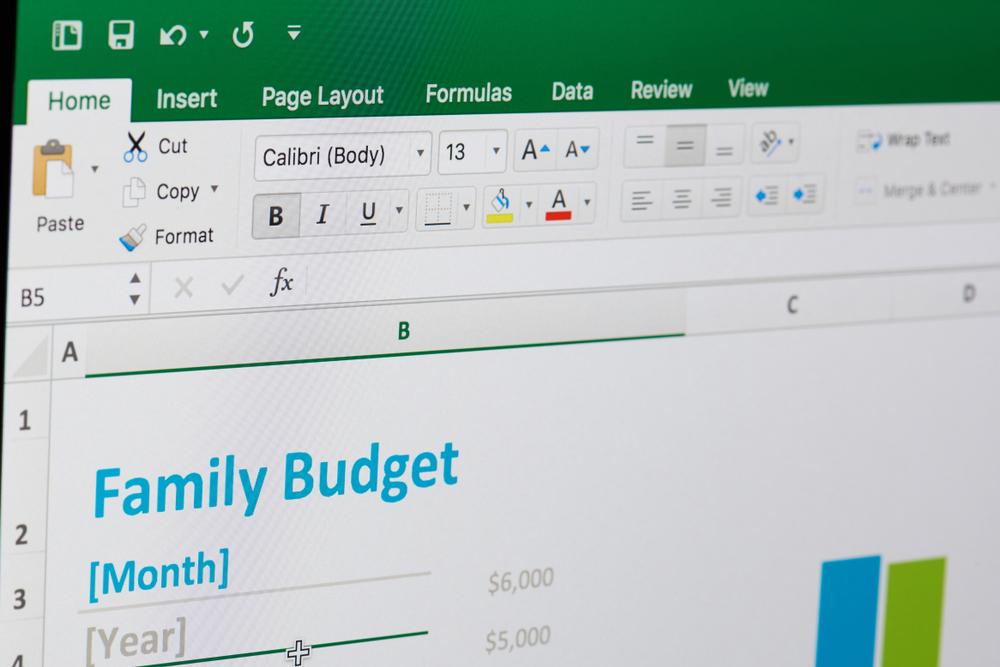If you’re a fan of Microsoft Office, you would most likely prefer to use Excel on your Mac. If that’s the case, see below for what you need to do to make Excel the default app for opening spreadsheets on Mac.
How to make Excel default on Mac
1. Make sure to have a spreadsheet file in .xlsx format on your Mac.
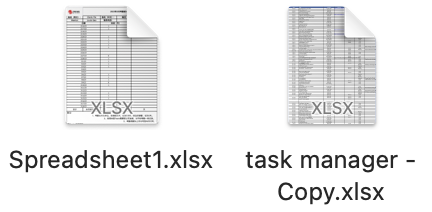
2. Right-click on the file, then select Get Info.
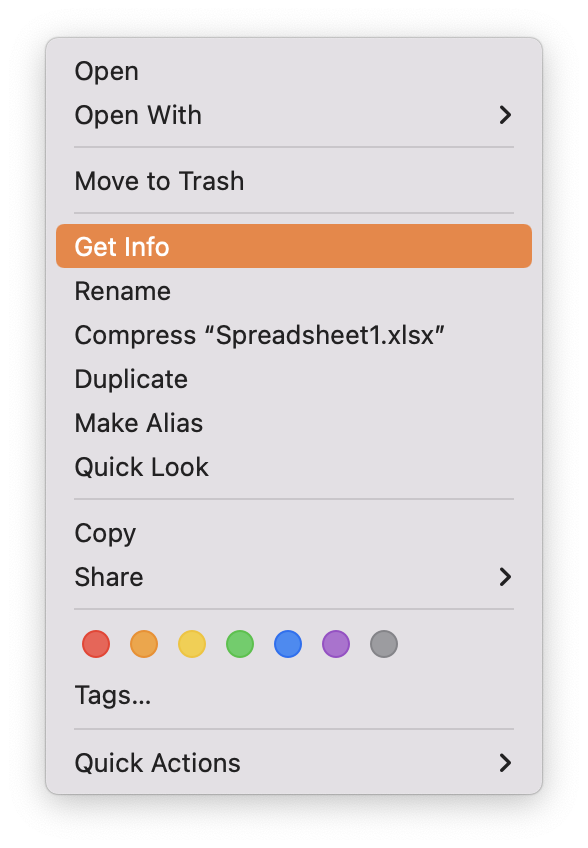
3. In the Get Info window that opens, click Open with:, then select Microsoft Excel from the options.
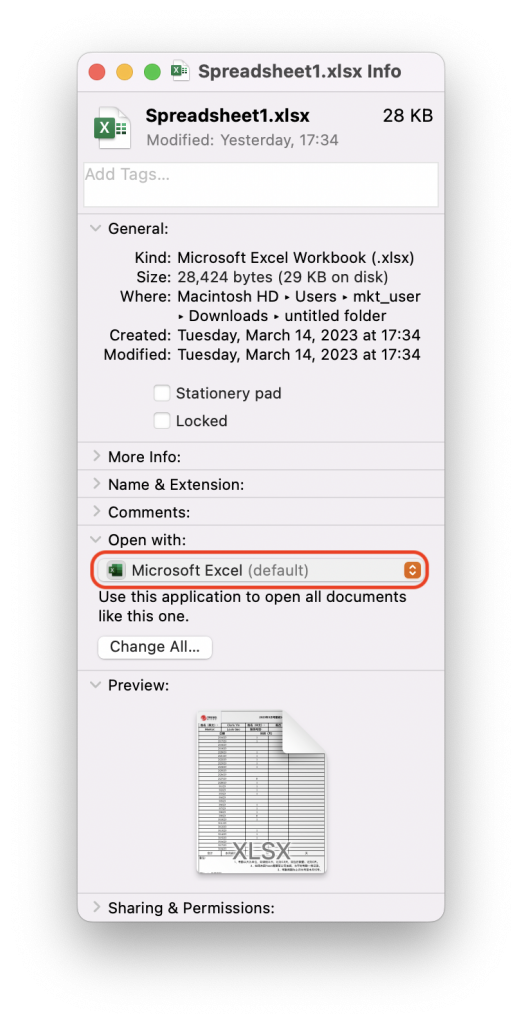
4. After selecting Microsoft Excel, click Change All. A confirmation page will pop up, and you need to click Continue to confirm the changes.
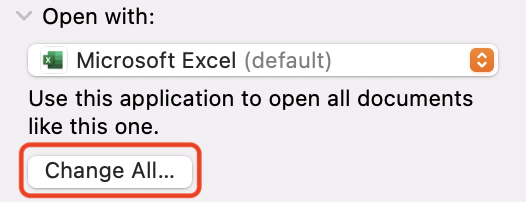
5. Close the Get Info window.
If you want to set Excel as the default program for opening other file formats, simply right-click on the file that you want to open with Excel and follow the steps above.
How to open Numbers files with Excel
Numbers is spreadsheet software developed by Apple for macOS and iOS. Numbers creates its own spreadsheet format, but it can also be exported to, and opened with, Microsoft Excel. Here’s how to do it:
1. Open a Numbers file, then click File > Export To > Excel.
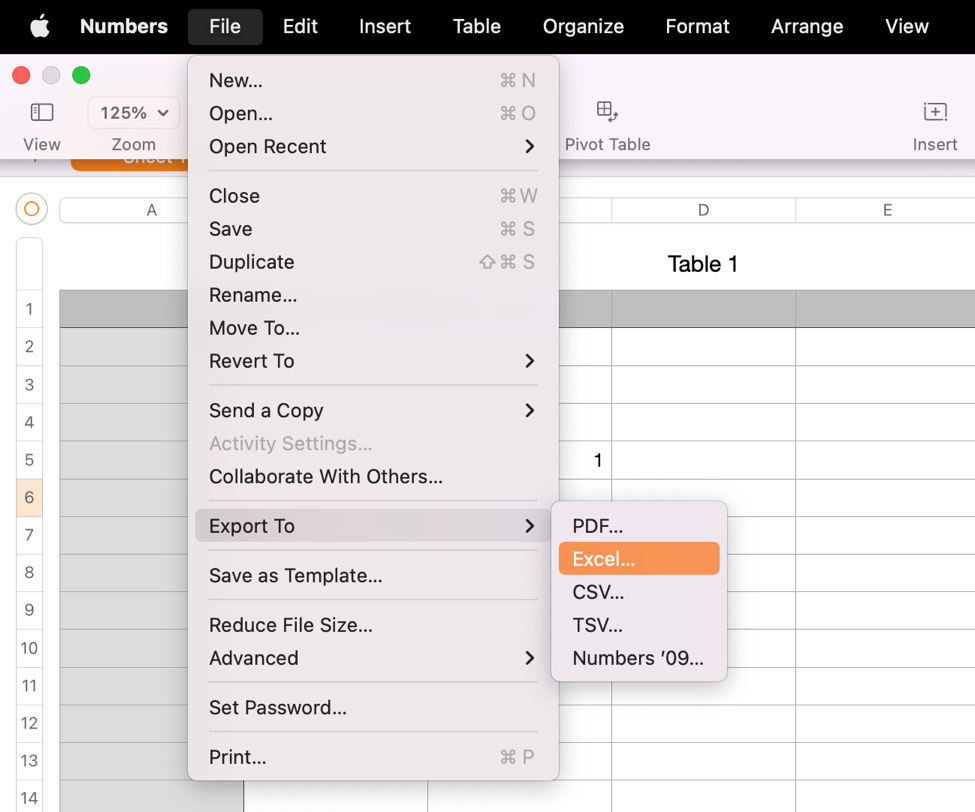
2. Click Next in the window that opens to export the spreadsheet.
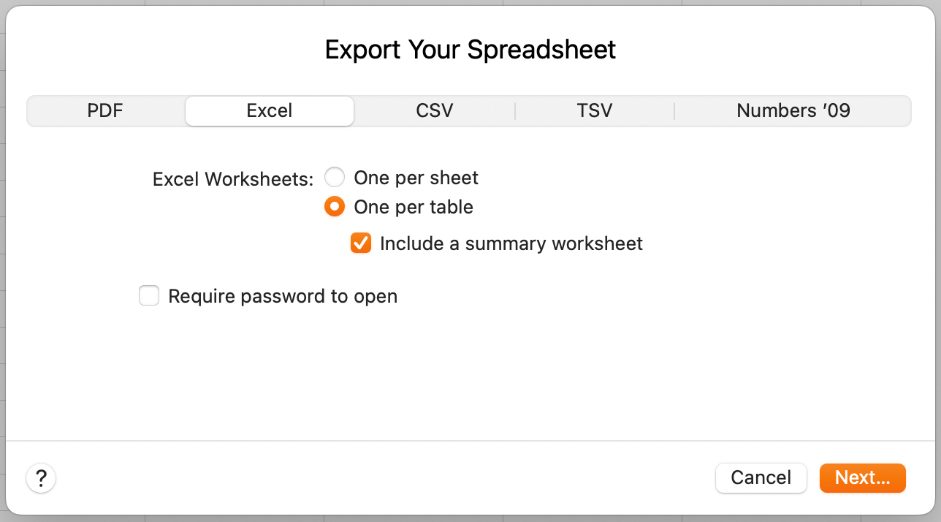
3. Now you have a spreadsheet file in .xlsx format which can be opened with Excel.
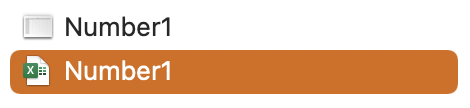
Is your Mac running slow?
If your Mac isn’t as snappy as it used to be, you may want to give Cleaner One Pro a try (for free!). The all-in-one disk cleaning manager can help you visualize, manage, and free up your Mac’s storage space in just one click!
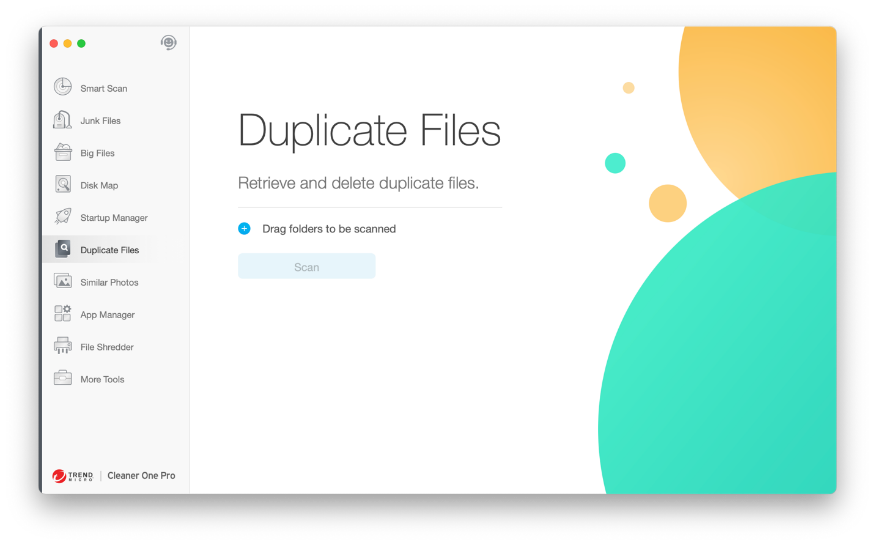
Give your Mac the spring clean it deserves and get it back to running its best. Download Cleaner One Pro for free by clicking the button below.