Is your Mac crashing or freezing after upgrading to macOS Ventura? Although annoying, it’s not entirely uncommon for users to run into these types of issues with new macOS versions. While PC users can force quit frozen apps by pressing Control-Alt-Delete, Mac users also have ways to do this. And in this article, we’ll show you how!
What is Control-Alt-Delete on Mac?

Although there isn’t a direct keyboard shortcut replacement for Control-Alt-Delete, Mac users have equally effective ways to achieve its functions (force quitting apps, checking system resources, and initiating a restart, etc.).
Best Alternatives to Control-Alt-Delete on Mac
#1 How to force quit on Mac
Force quit with keyboard shortcuts
- Press Command+Option+Esc, then the Force Quit window will pop up.
- Select the app that you want to quit, then click Force Quit to shut it down.
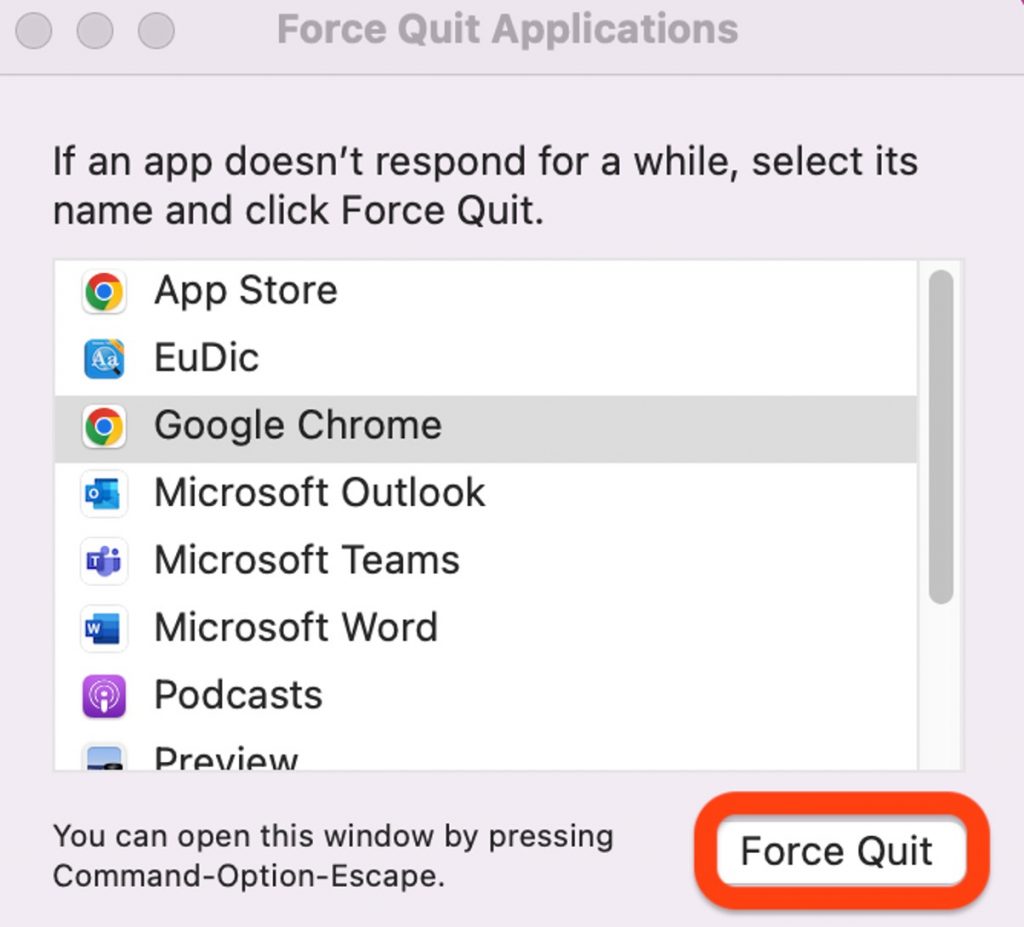
Note: If your app is just running slow, not frozen, you can press Command+Q to quit it normally.
Force quit with Dock
You can close a program from the Dock if it just hangs when you try to interact with it or close it. Control-click on the program’s icon in the Dock, then select Quit. The program in question should be closed normally, even if it takes several seconds.
Force quit with the Apple menu
Here is another option to evoke the force quit pop-up menu:
- Click on the Apple logo in the top left corner of the screen.
- Choose the Force Quit option and find the unresponsive program.
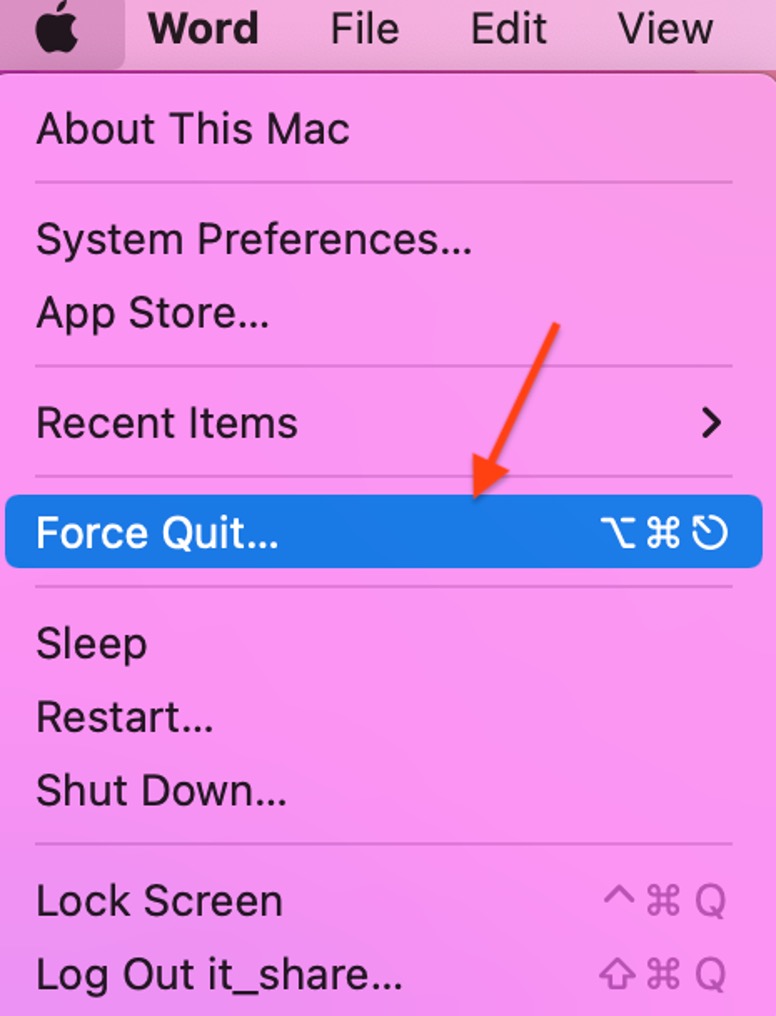
Force quit with Activity Monitor
1. Press Command-Space to open the Spotlight Search bar, and type “Activity Monitor”.

2. Or, in Finder, click Applications in the left-hand menu. Then double-click Utilities > double-click Activity Monitor.
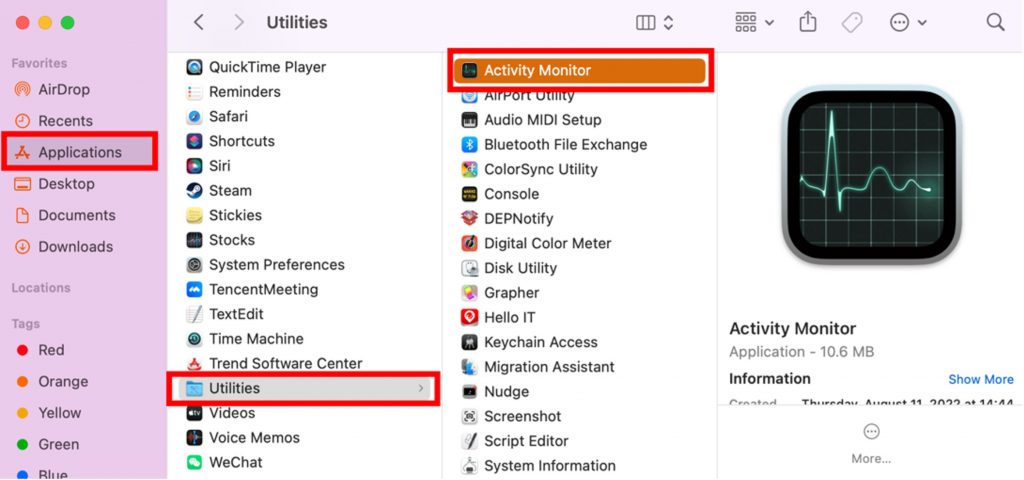
3. With Activity Monitor open, you’ll see a list of active processes, select the program that is misbehaving and click the Stop button at the top of the window. You can then choose to Quit or Force Quit the application.
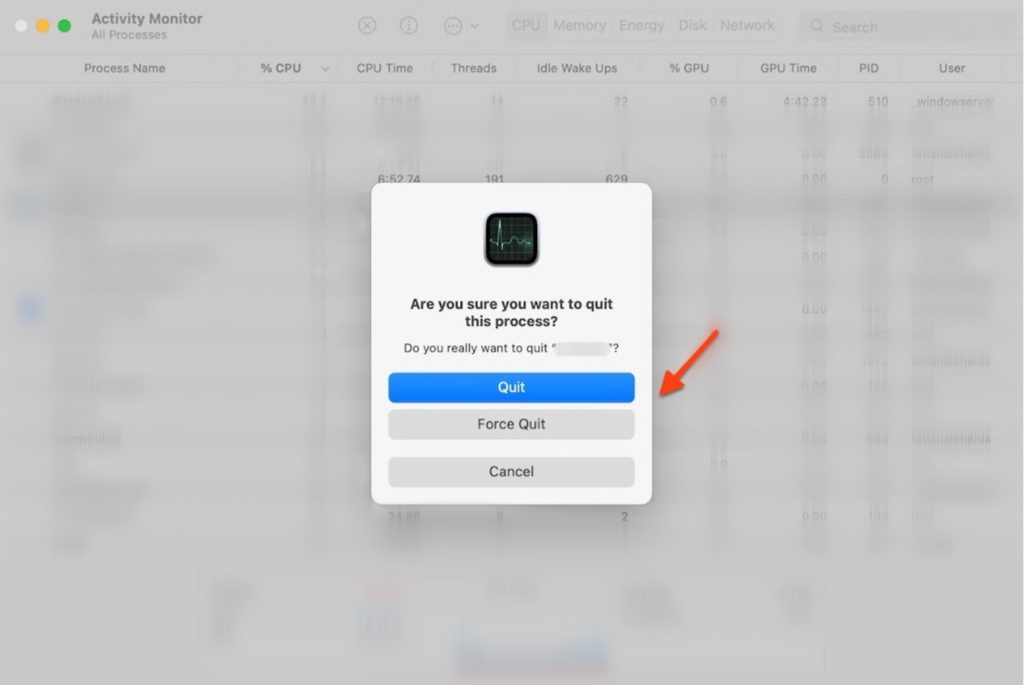
#2 How to check your Mac’s system status
If your Mac frequently gets sluggish or apps often freeze, Cleaner One Pro can help get to the bottom of what’s causing the problem. Cleaner One Pro for Mac has a toolbar that shows your Mac’s current RAM, CPU and network usage, and battery status.

#3 How to lock your screen on Mac
You can press Command+Control+Q on your keyboard to quickly lock your Mac so that no one else can use it.
What if an App Won’t Force Quit?
If none of the above methods work, you may need to restart your Mac. This method may lose any unsaved work, but it should also fix any issues with apps that aren’t closing.
