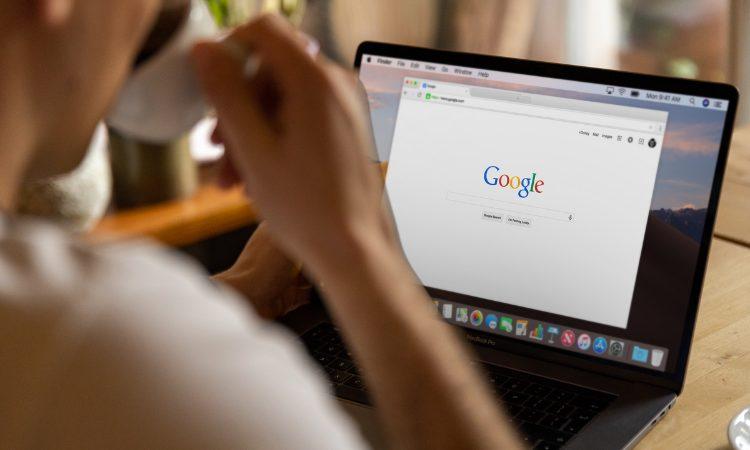Last Updated on April 6, 2023
Most people don’t realize how much data Google collects on them. Every time you search for something online, watch something on YouTube, check out a place on Google Maps, Google is harvesting your data — and that’s just scratching the surface!
If you’re looking to learn how to delete your Google search history and stop Google from collecting your data, you’ve come to the right place!
How to delete your Google search history on PC & Mac, Android, and iPhone & iPad
Google Chrome saves your search history to your device. Below are instructions for how to erase it.
Note: If you sync your browsing data to your Google Account, deleting it from one device will clear it from everywhere. If you want to only remove your browsing data from one device, you should turn off sync. Here’s how to do it: In Chrome, click Profile account_circle > Sync is on > Turn off.
How to clear your Google search history on PC & Mac
1. In Chrome, in the top right-hand corner, click the more_vert icon.
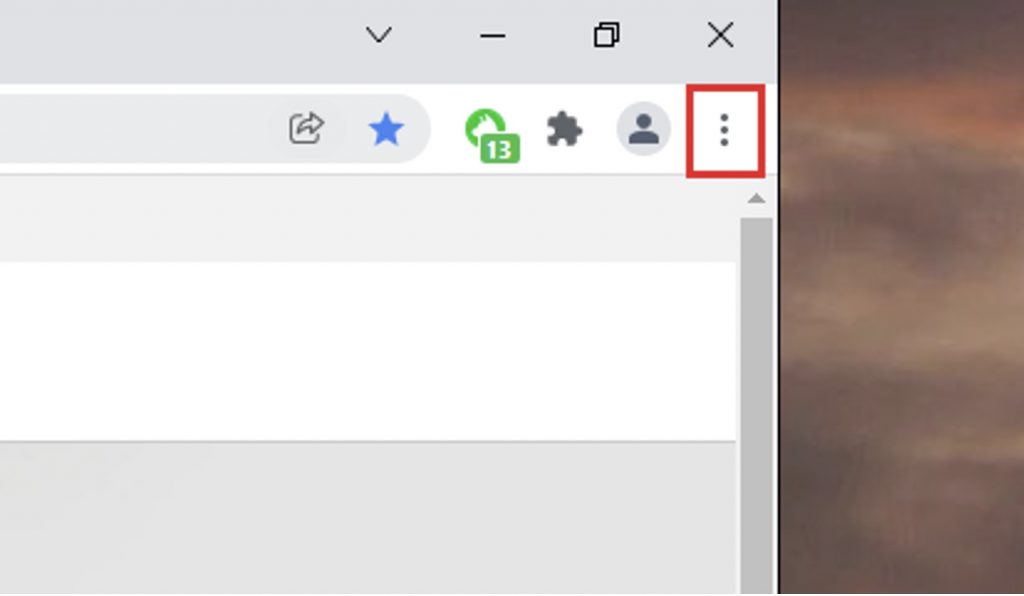
2. Select More tools > Clear browsing data…
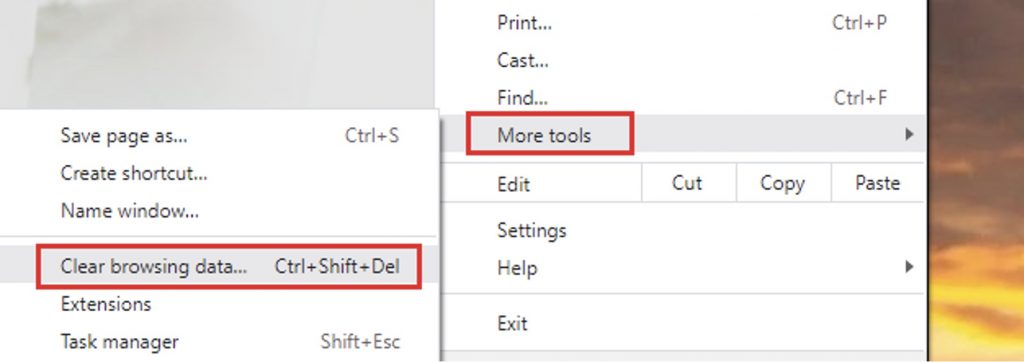
3. Choose a time range from the drop-down menu.
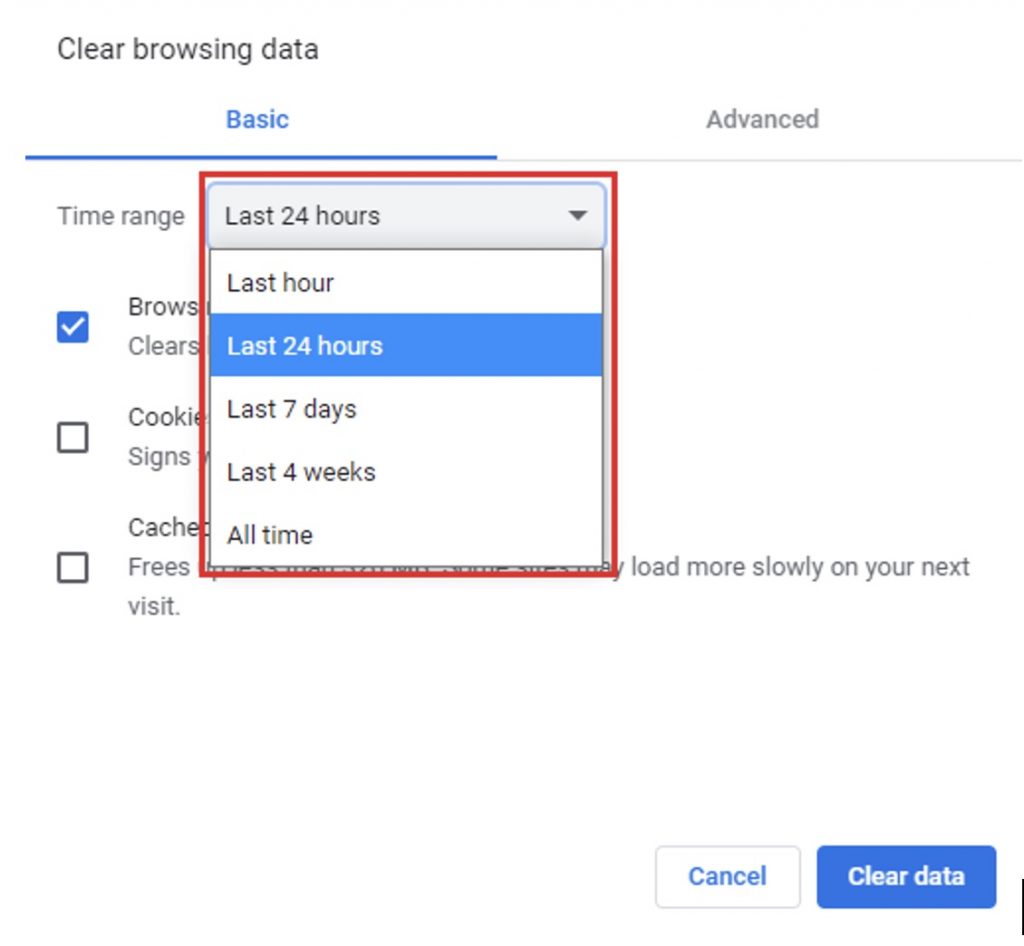
4. Use the checkboxes to select the types of data you want to delete.
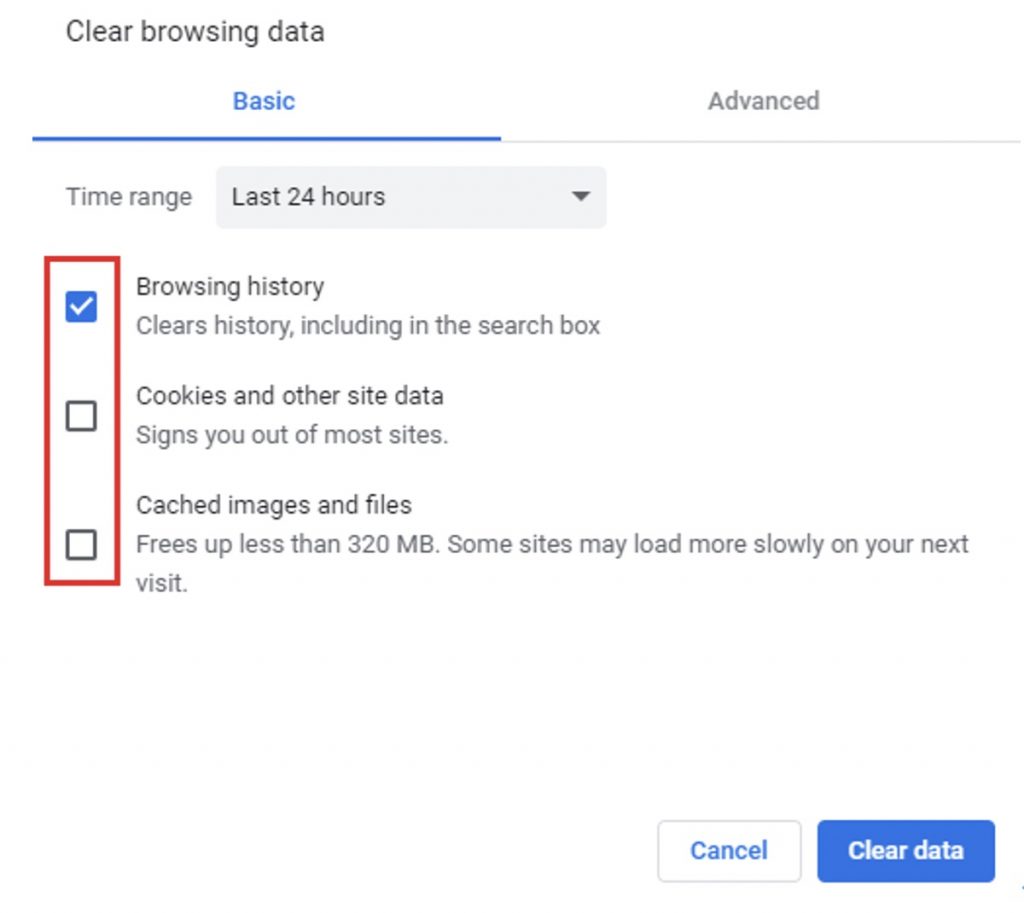
5. Click Clear data.
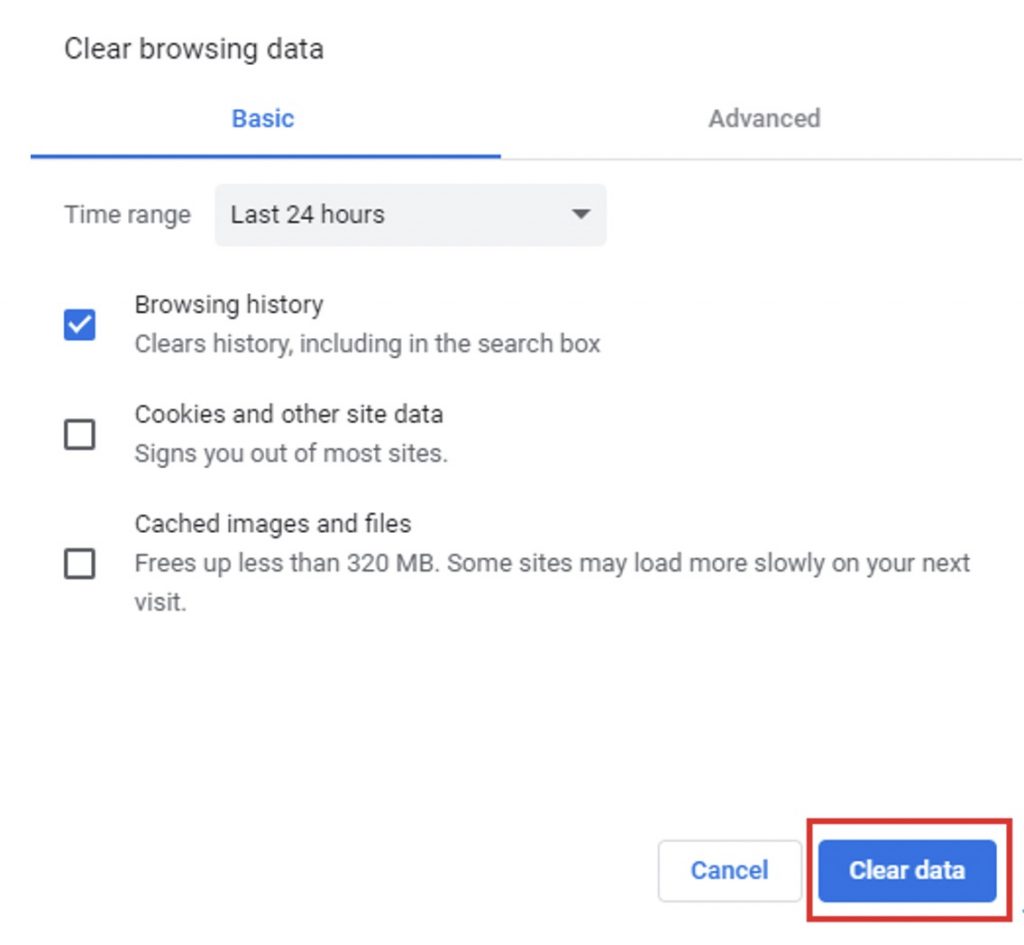
How to delete your Google search history on Android
1. In Chrome, in the top right-hand corner, click the more_vert icon.
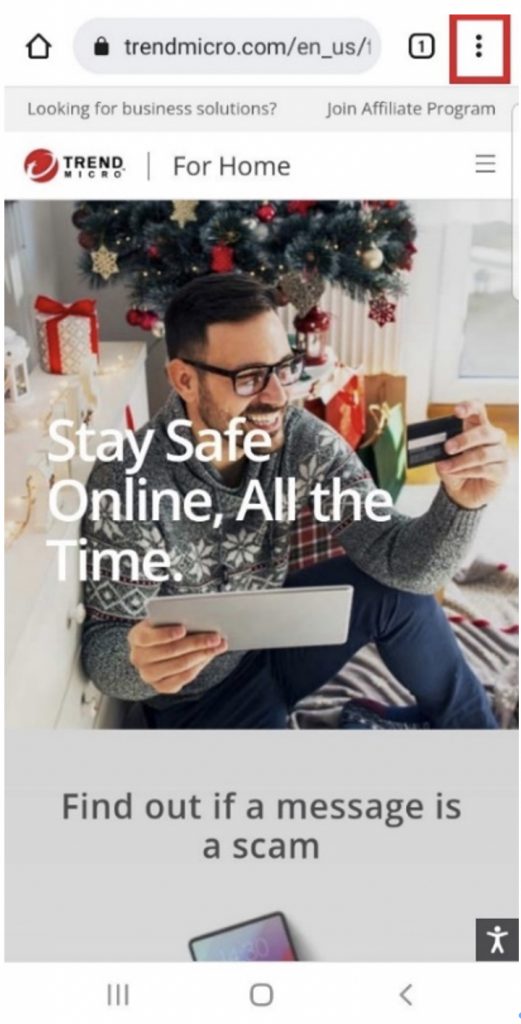
2. Select History.
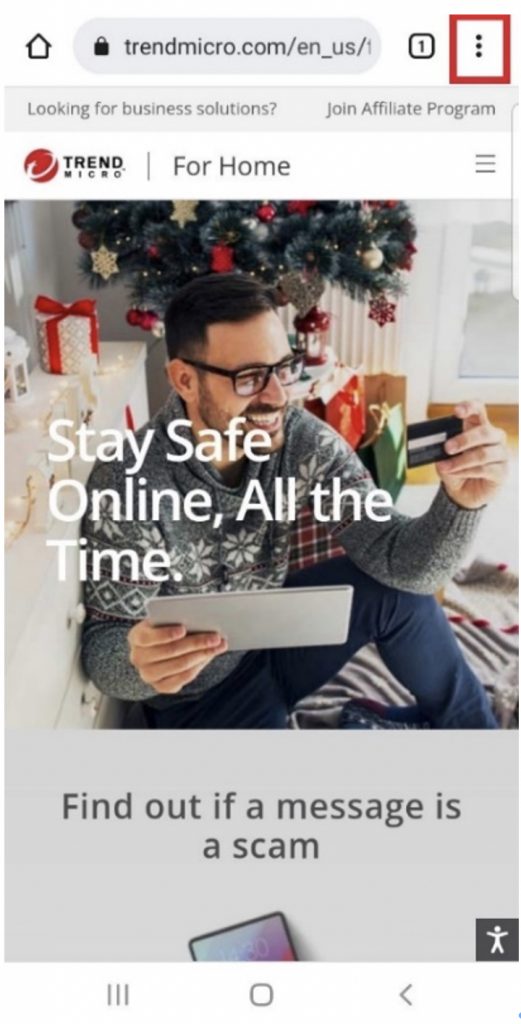
3. Click Clear browsing data…
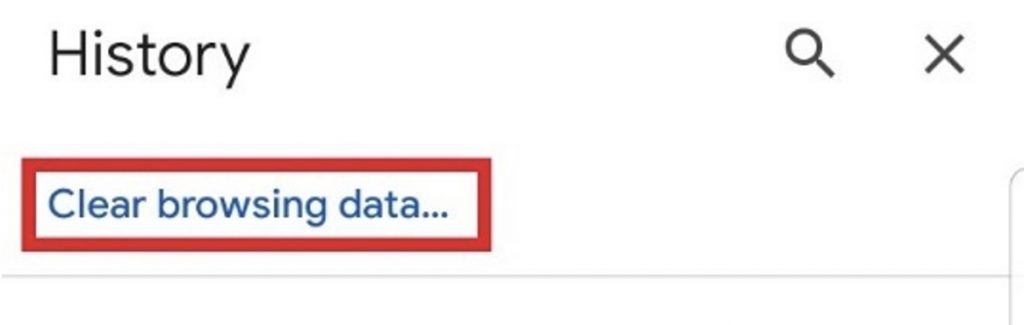
4. Choose a time range from the drop-down menu.
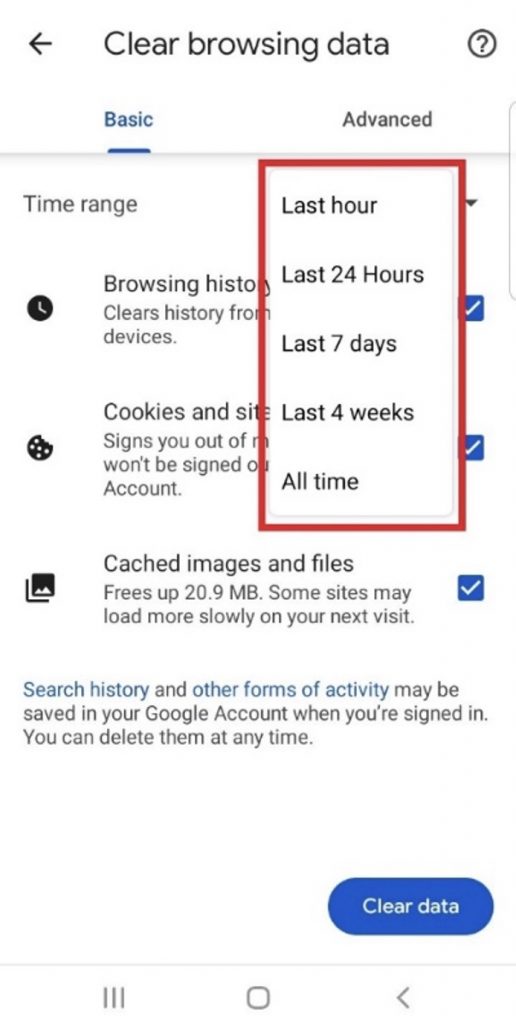
5. Use the checkboxes to select the types of data you want to delete.
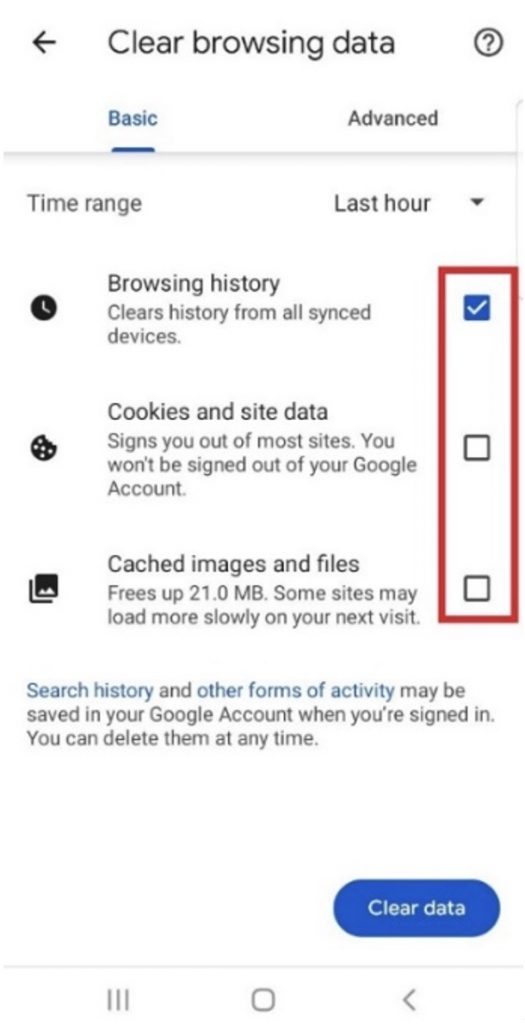
6. Tap Clear data.
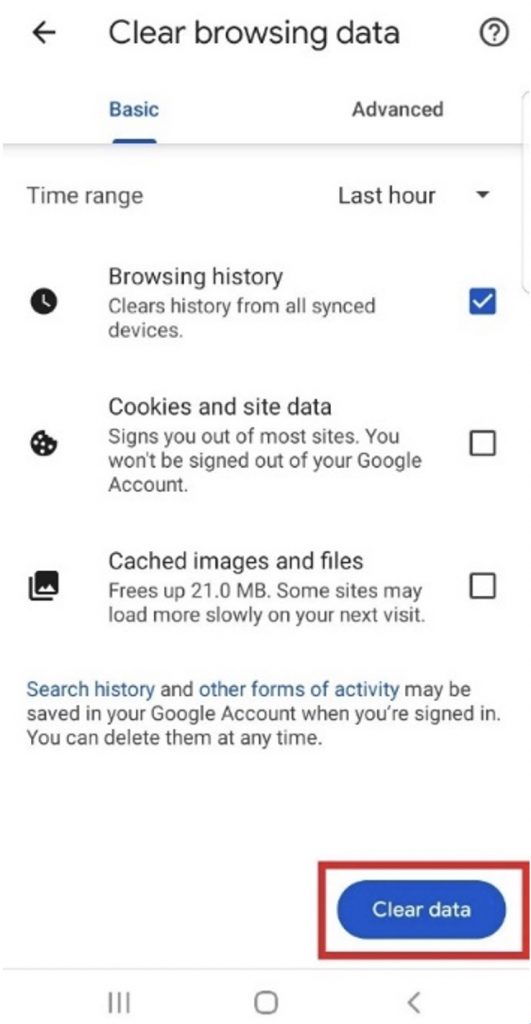
How to clear your Google search history on iPhone & iPad
1. In Chrome, in the bottom right-hand corner, click the more_horiz icon.
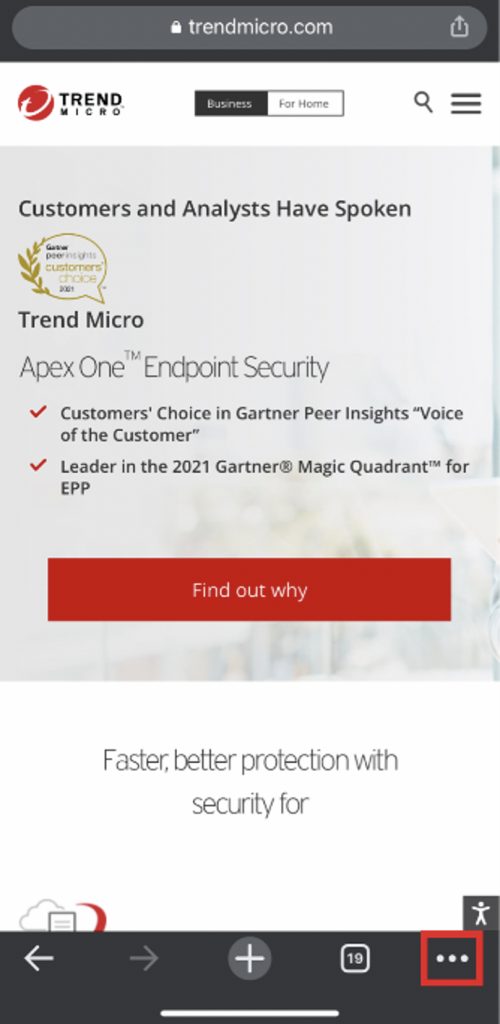
2. Select History.
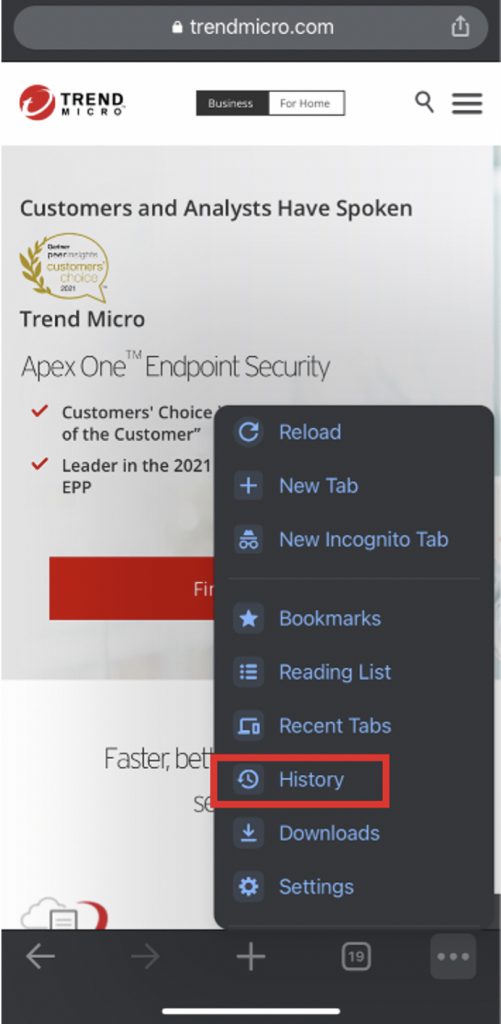
3. Click Clear Browsing Data….
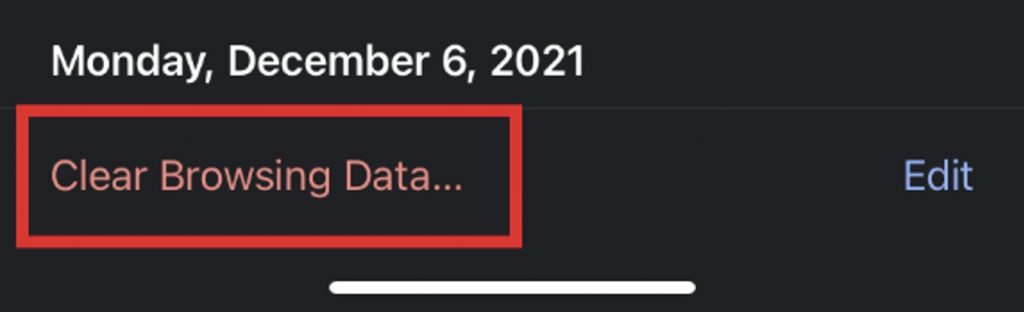
4. Choose a time range.
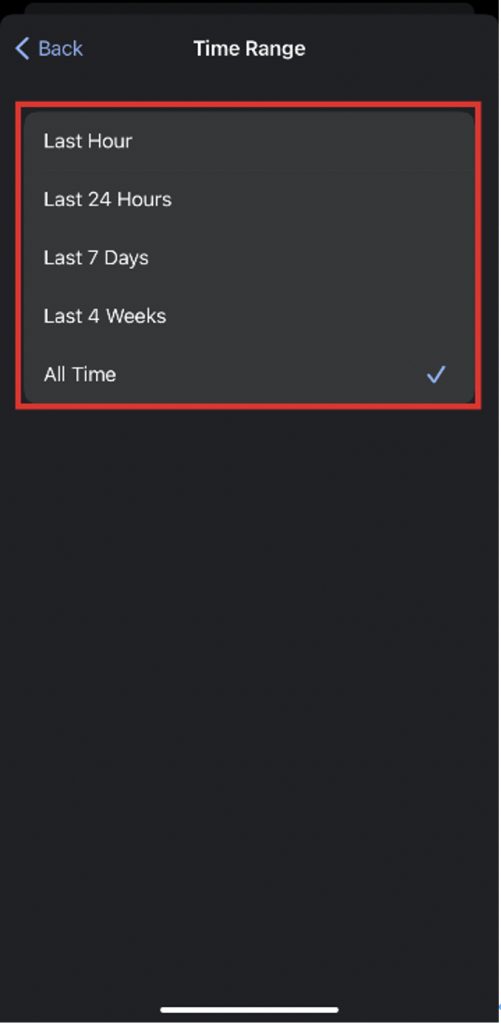
5. Select the types of data you want to delete.
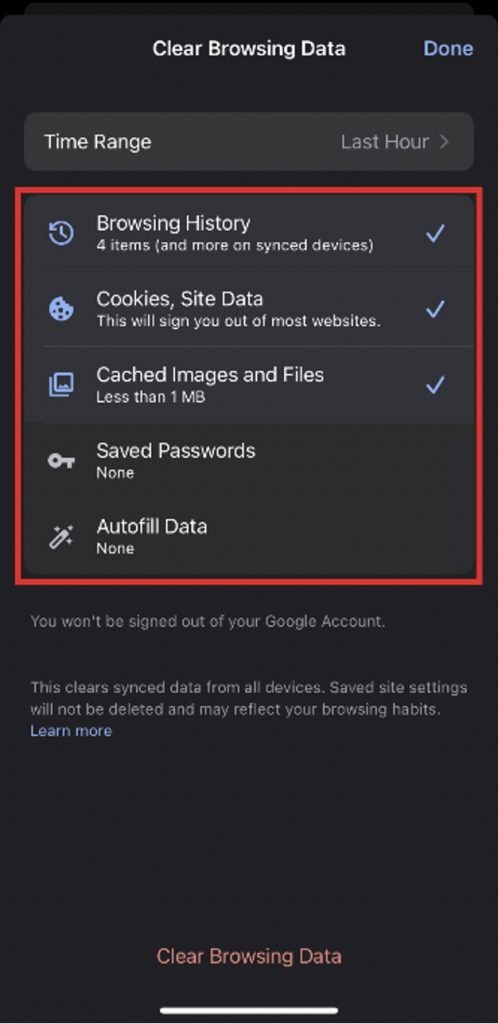
6. Tap Clear Browsing Data.
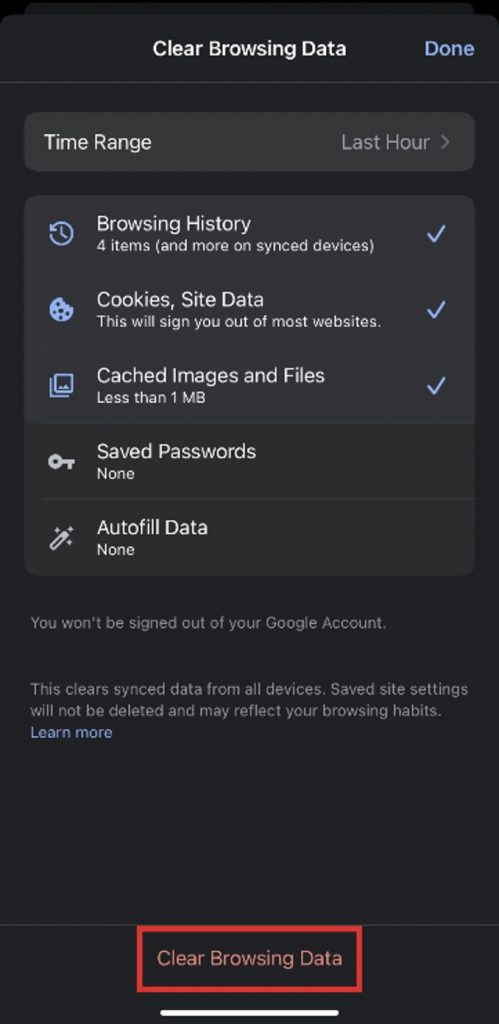
How to delete your activity saved to your Google Account
Google saves some of your activity to your Google Account as you use Google websites, apps, and services. This is different from your browsing history that is saved to your device, but it can still be removed. Here’s how to do it:
1. On a computer, go to myactivity.google.com.
2. Underneath the “Search your activity” search box, click Delete.
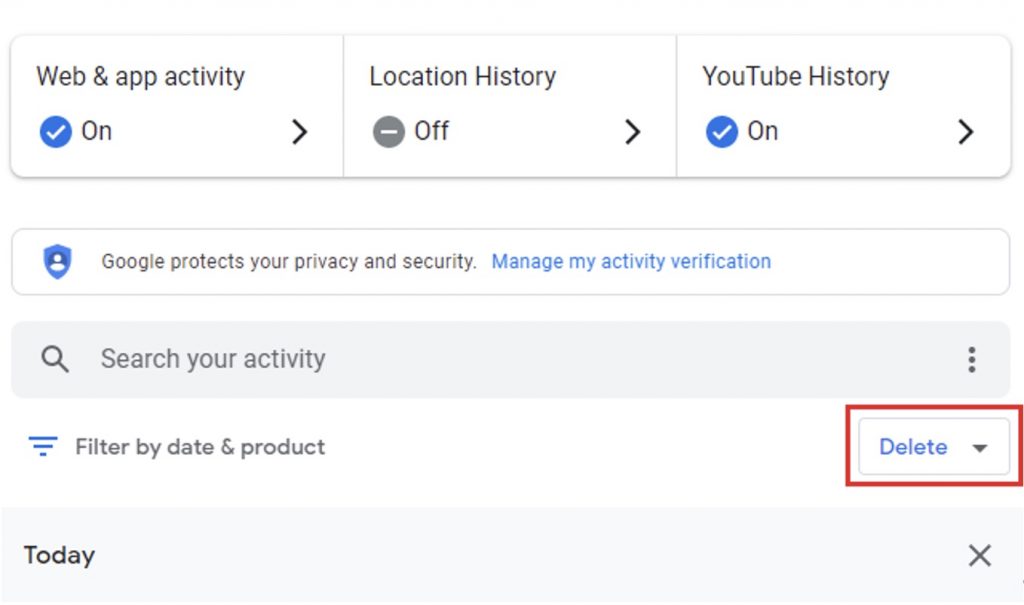
3. Select Always.
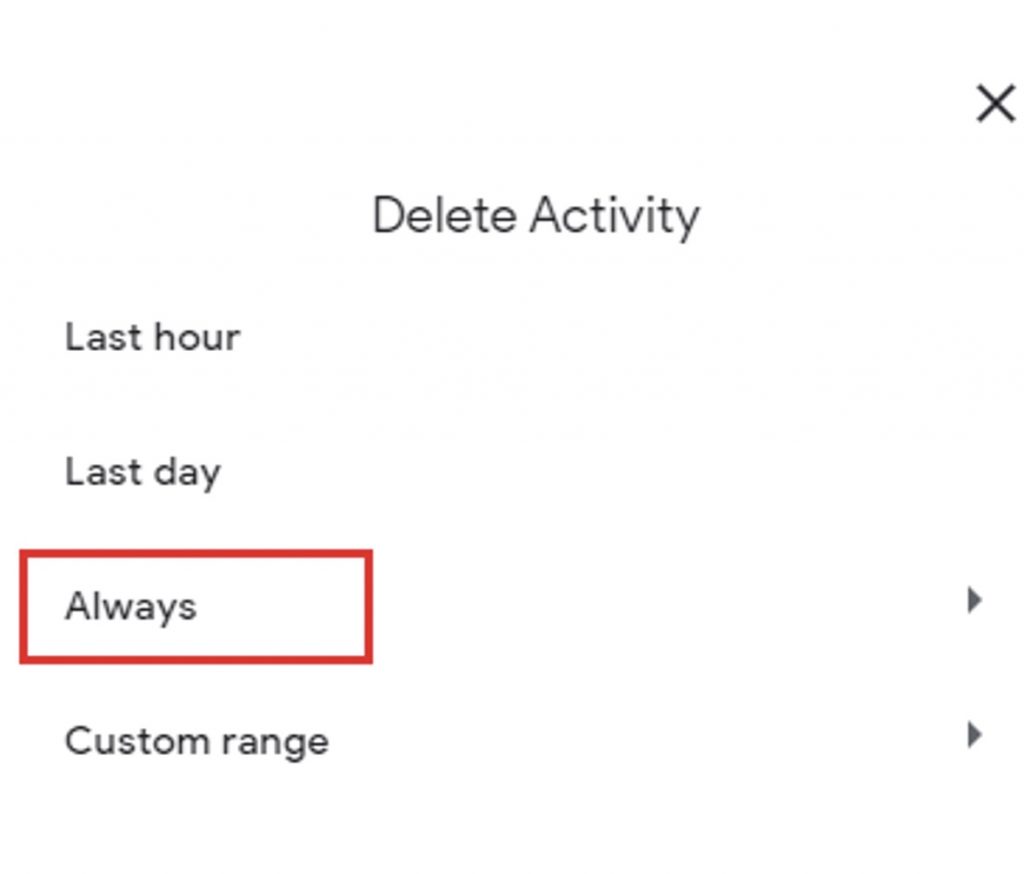
4. Use the checkboxes to select which types of data you would like to remove.
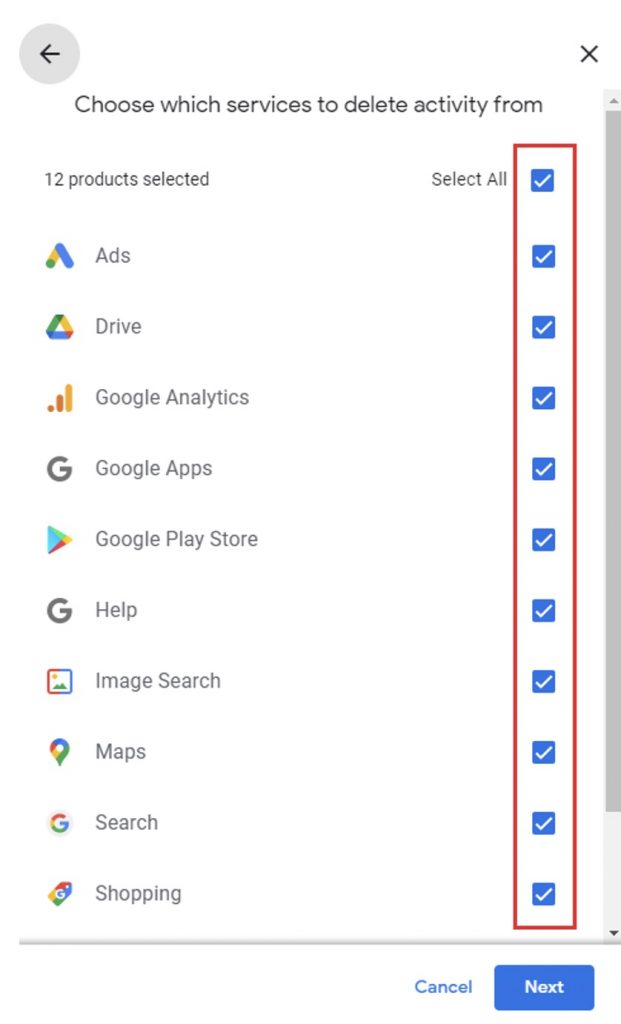
5. Click Next > Delete.
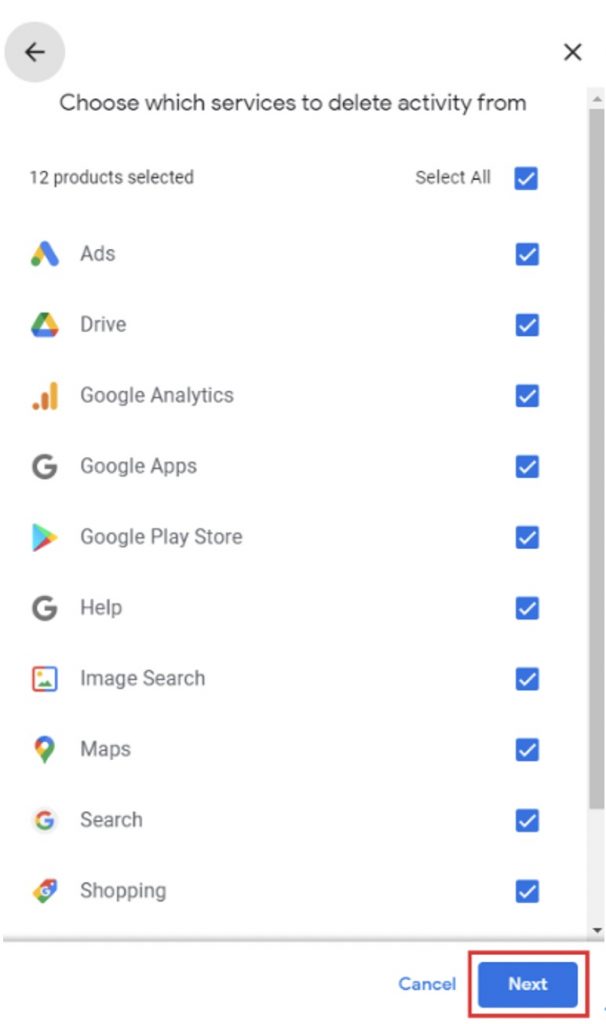
How to stop Google from saving your online activity
1. On a computer, go to your Google Account.
2. On the left-hand side, select Data and privacy.
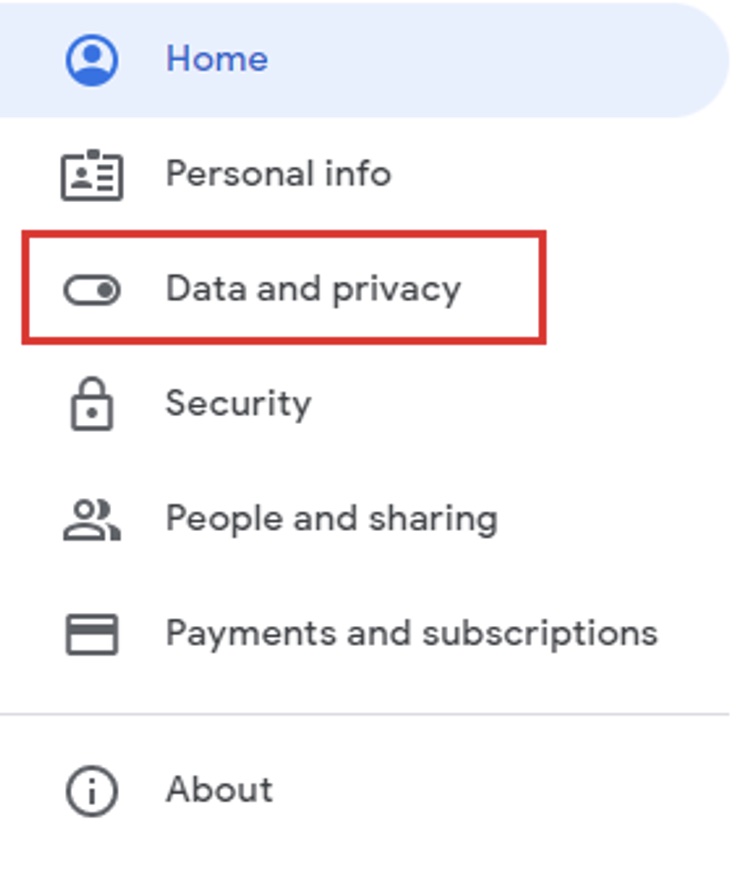
3. Under “History settings”, select which activity you don’t want to be saved.
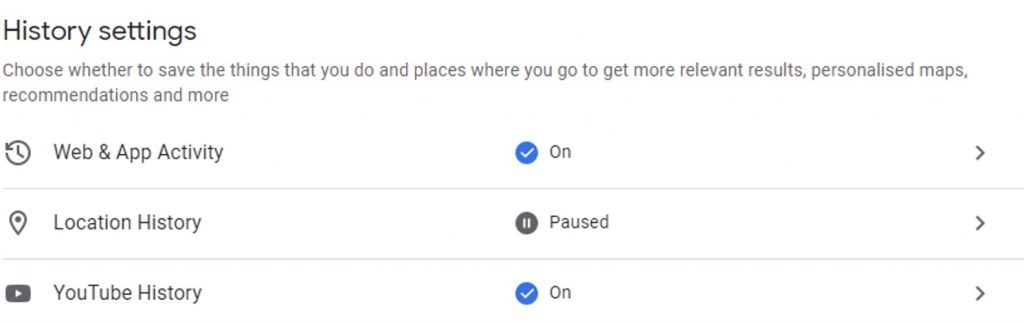
4. Click Turn off > Pause > OK.
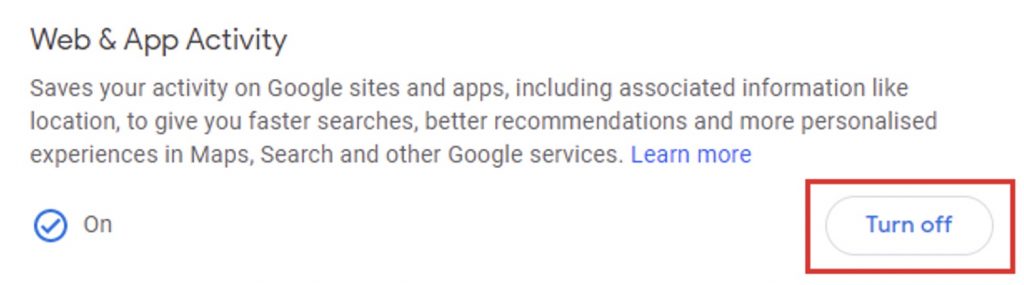
How to protect your privacy online even more
Deleting your Google search history and saved Google Account data is excellent, but if you’re looking for complete privacy when surfing the web, you’ll want to get your hands on a VPN. By masking the source of your online activity, VPNs make it impossible for companies (even Google!) to harvest your data.
VPN Proxy One Pro makes your online activity completely incapable of being tracked — even from your ISP! The app works with Windows, Mac, Android, and iOS, so no matter which devices you use, your privacy will be protected at all times.
Some of VPN Proxy One Pro‘s features include:
- Unlimited Bandwidth — Uses high-end servers with no speed, traffic, or bandwidth limitations.
- Web Threat Prevention — Blocks malicious websites, fraud, and online scams to secure your online privacy.
- Public Wi-Fi Protection — Turns any public hotspot into a secure Wi-Fi via VPN and keeps your information safe from hackers.