How to Open 7z Files on Windows 11
Compressing files using 7-Zip is a convenient way to reduce the size of large files, making it easy to share and transfer files over the internet. However, not all operating systems have a built-in archiver tool that can easily open compressed file types. To open 7z files on Windows 11, you will need to use a file archiver software or decompression utility that supports the format. Here are a few things you could try.
Use a File Archiver Program
To open a 7-Zip file using a file archiver program, you first need to download and install the software on your computer. Many file archiver programs are available for free, while others require a subscription or one-time purchase. Once you have installed the file archiver program, follow these steps to open a 7z file:
- Launch the file archiver program.
- Locate the 7z file.
- Extract the contents of the 7z file.
- Choose the destination folder.
- Wait for the extraction process to complete, then access the extracted file.
Use Trend Micro Unarchiver One
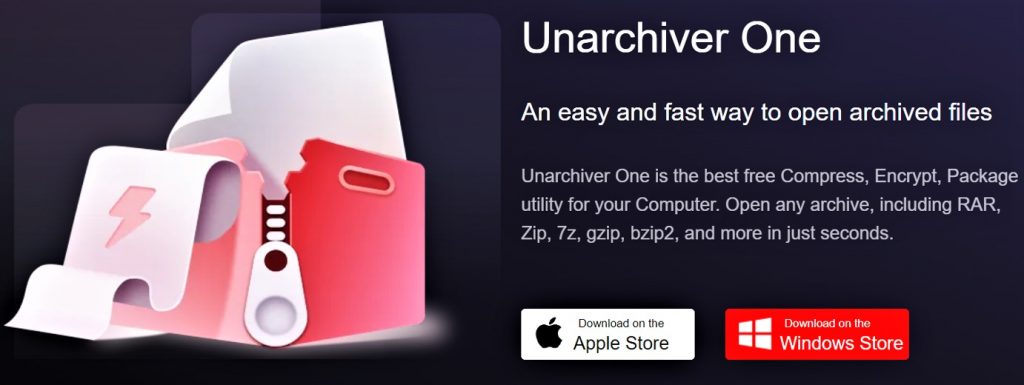
Trend Micro Unarchiver One is a file archiver program designed specifically for Windows computers. It allows you to easily compress and extract files in different formats. This software offers a straightforward and intuitive user interface, making it easy to use for all ages. Here are the steps to open 7z files using Trend Micro Unarchiver One:
- Download and install Unarchiver One for FREE.
- Open the app once installed.
- Select Extract from the menu, then click Add Archives.
- Select the 7z file you want to extract or drag the files directly to the console.
- Click Extract All, then choose the destination of the saved file.
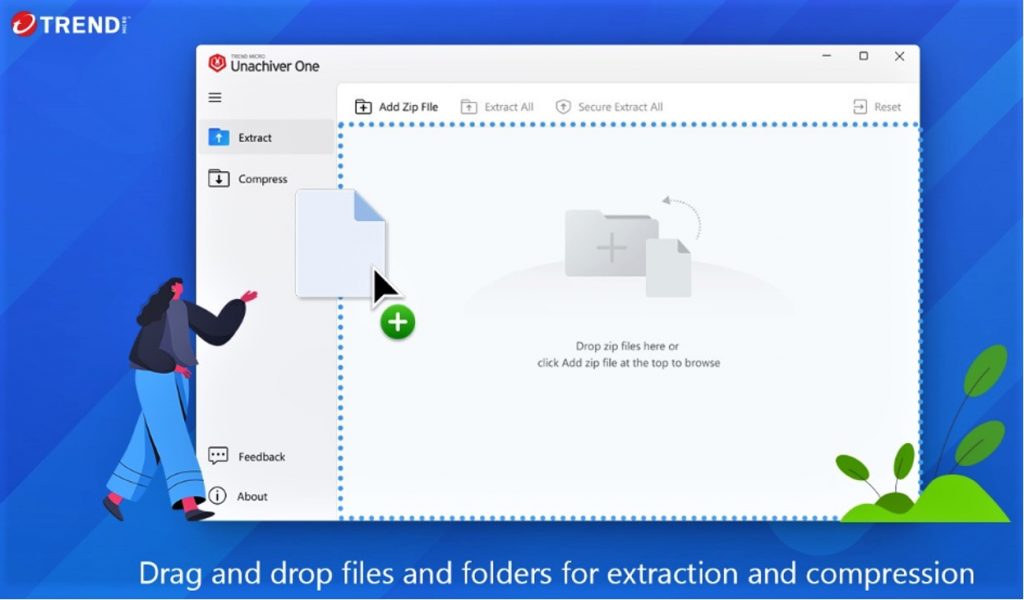
The following is a list of compatible file formats:
- RAR
- 7z
- ZIP
- XZ
- BZIP2
- GZIP
- WIM
- ARJ
- CAB
- CHM
- CPIO
- CramFS
- DEB
- DMG
- FAT
- HFS
- ISO
- LZH
- LZMA
- MBR
- MSI
- NSIS
- NTFS
- RPM
- SquashFS
- UDF
- VHD
- WIM
- XAR
- Z
Unarchiver One also has a powerful Secure Extraction tool, which will perform a virus scan on files before completing extraction.
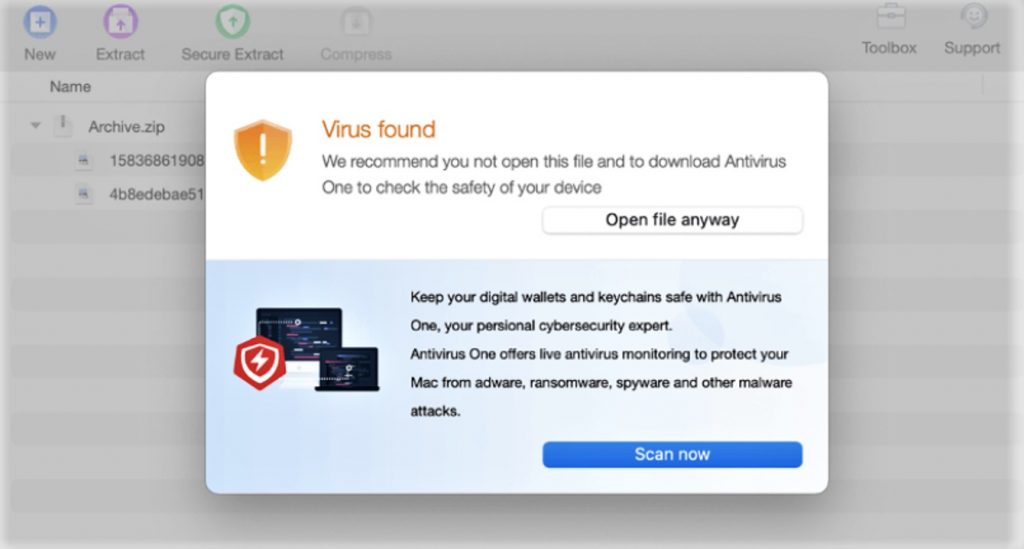
So what are you waiting for? Download for free today from the Microsoft Store. As always, we hope this article has been an interesting and/or useful read. If so, please do SHARE it with family and friends to help keep the online community secure and informed — and consider leaving a like or comment below.
