Last Updated on May 5, 2023
Tips to Open Password-Protected ZIP Files
You may know how to create a ZIP file on windows or on Mac. But when you get your hands on a password-protected ZIP file, you may be not sure how to open it. Maybe you downloaded it from the internet, or a colleague sent it to you via email. Whatever the case, if you want to learn how to open it up and access the files within, you’re in the right place!
How ZIP Files Work
You’ve almost certainly come across a ZIP file or two, but you might never have considered how they work. Well, ZIP files use ZIP — the most widely used archive file format — to compress files and reduce the storage space they take up. There’s nothing complicated about it — a ZIP file is nothing more than a file containing one or more compressed files.
ZIP files work great when you need to send someone a collection of files because you can compress them all together. They work especially well when sending files via email because you don’t need to attach every file individually, and the reduced size of the ZIP file makes it so you can send more/larger files before reaching the attachment size limit.
How to Open Encrypted ZIP Files
OK, so ZIP files are great for convenience and saving on storage space, but how exactly do you open them, especially when they’re encrypted? If you know the password to an encrypted ZIP file, opening it, or “unzipping” it, is easy.
Both Windows and Mac come with built-in support for creating and opening ZIP files. So you may know how to create or open a zip file on windows or on Mac. Unfortunately, though, this support can be described as basic at best. However, there are many free apps available that come highly recommend that offer lots of other additional, useful features. Perhaps the best of them all is Unarchiver One.
Available for free for both Mac and Windows, Unarchiver One offers these great features and more:
- Easy setup — Installs right away. Set it as your default unarchiving app easily.
- Straightforward — Drag files into the app and sit back while Unarchiver One takes care of the rest.
- Convenient preview — Open and browse compressed files without unarchiving them.
- Secure extraction — Protect against viruses distributed in compressed files.
Below are instructions on how to open encrypted files using Unarchiver One on Windows. The steps for Mac will be similar.
1. Click here to download and install Unarchiver One.
2. Once you’ve got the app installed, right-click on an encrypted ZIP file and select Unarchiver One > Open.
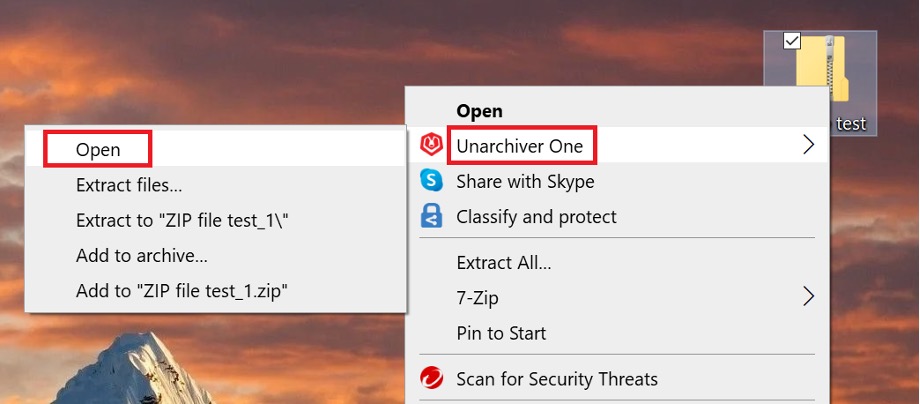
3. Within Unarchiver One, select Extract All.
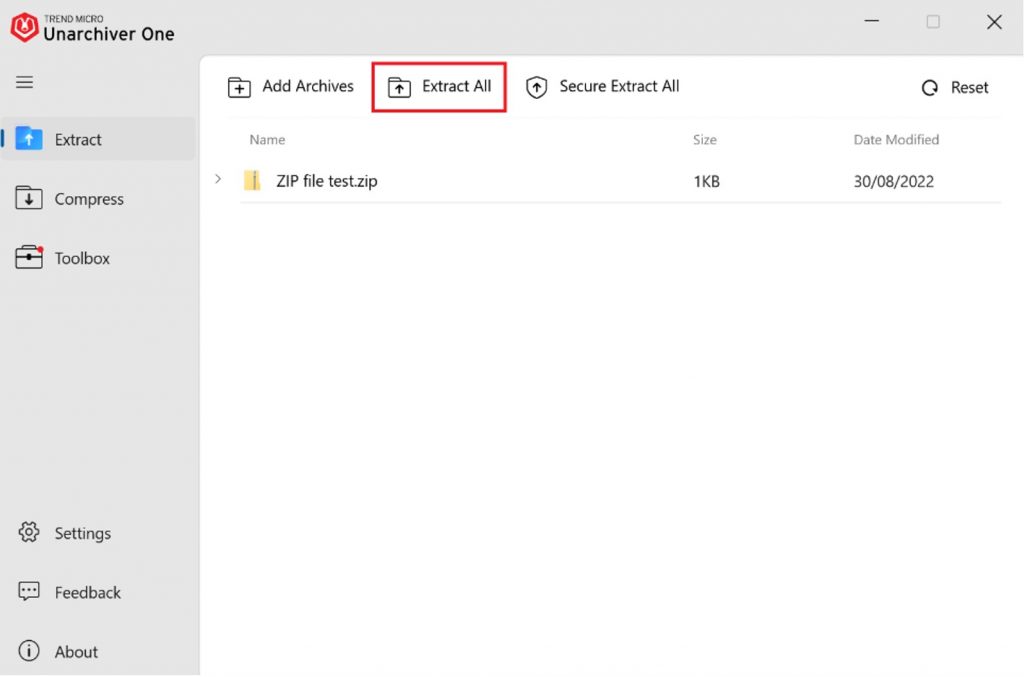
4. Choose where you would like to save the extracted folder/files and click Select Folder.
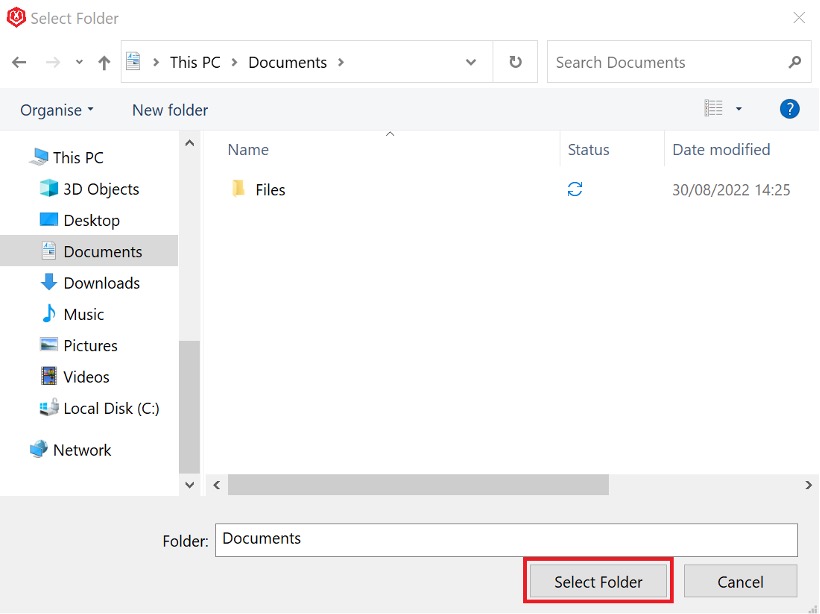
5. Enter the encrypted file’s password and click OK. That’s it! The extracted files/folder will be saved to the location you chose. Click Show extracted files in folder to view them.
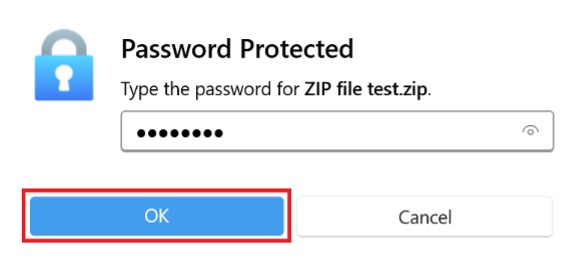
How to Open Password-Protected ZIP Files Without a Password
But what about opening Password-Protected ZIP files when you don’t have the password? Well, that’s where things become a little tricky.
Apps that can open Password-Protected ZIP files without the need for a password do exist, but their legitimacy and safety are questionable. Decrypting files with complex encryption is not an easy task, so any apps that claim to do it — especially ones that are available for free or very cheap — are likely to be malicious. It is for this reason that we do not recommend using such apps. Instead, we would recommend trying all you can to obtain the password.
If you downloaded the file online, the uploader almost certainly posted the password too. If your colleague sent the file to you but forgot to give you the password, it’s best to ask them for it. It is much better to obtain the password than use potentially dangerous apps.
Unarchiver One — It Does It All!
Not only does Unarchiver One work great with ZIP files, but it supports all the most common archive formats, including RAR, 7z, gzip, bzip2, and more! To learn more about Unarchiver One and all its great features, click the button below.
