Last Updated on May 5, 2023
ZIP files are a great way to compress files and save storage space without losing any data. It also makes it easier to send large files over the internet, for example, via Gmail, which has restrictions on file size. That said, sometimes users can find it a little confusing when it comes to unzipping files. With that in mind, we thought we’d put together a quick guide on how to open a zip file on mac.
How to Unzip Files on Mac Using Finder
This is the easiest method, and involves the following steps:
- Go to your Mac’s Finder tool.
- Find the ZIP file you want to decompress.
- Double-click the file.
- Alternatively, right-click the file, and select Open.
- Its contents will now be relocated beside the ZIP file
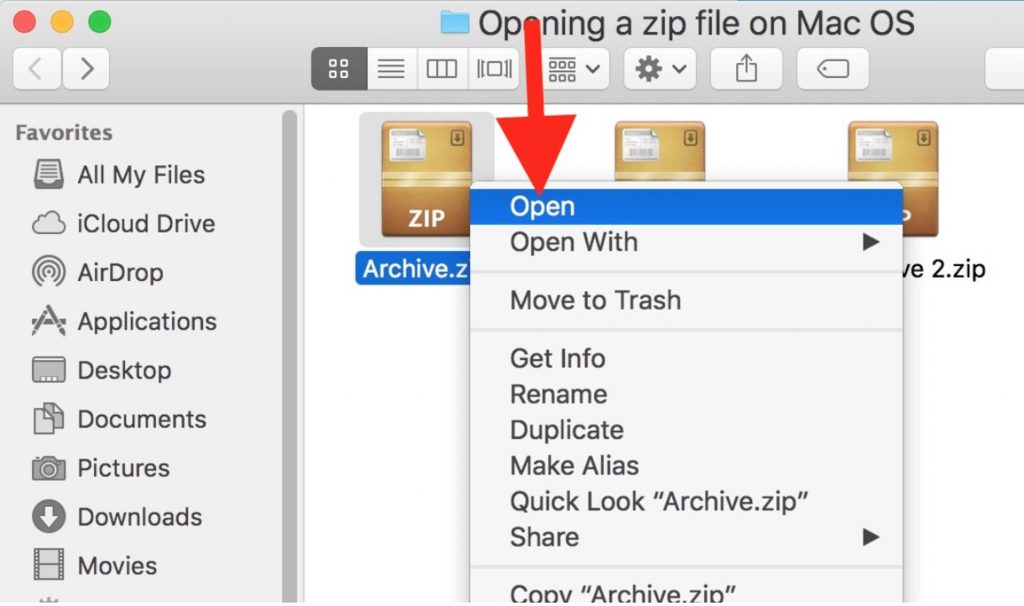
How to Unzip Files on Mac Using Archive Utility
This method is a little more complex, but affords the user with more options via its personal settings. Follow these steps:
- Launch Archive Utility.
- Select Archive Utility, and then Preferences.
- A window will appear with a number of options.
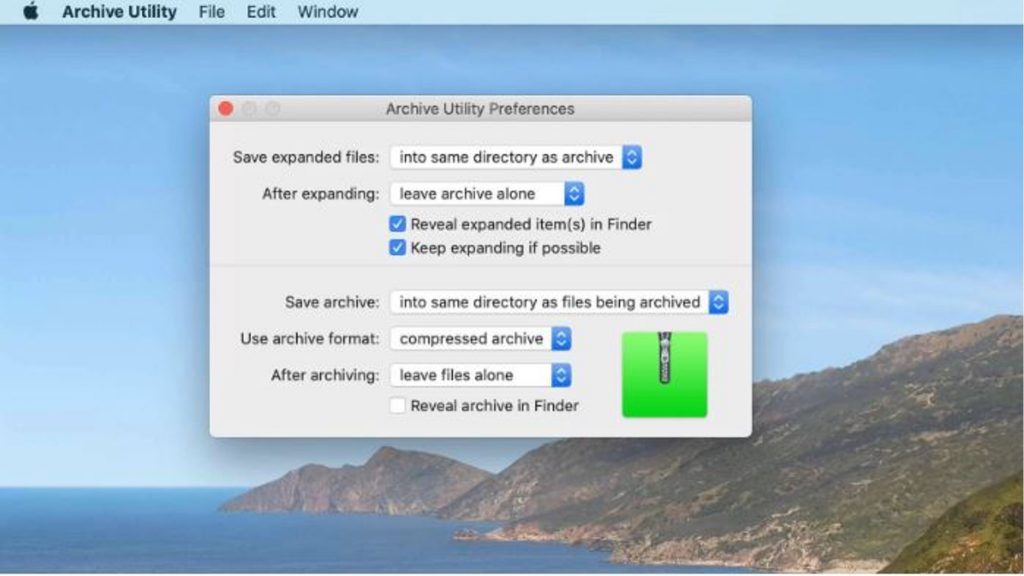
- Save expanded files. This allows you to choose where to save expanded files on your Mac. The default option is “into same directory as archive”.
- After expanding. This lets you decide what happens to the original ZIP file after it has been expanded: leave file unchanged, move to Bin, or delete.
- Reveal expanded item(s) in Finder. If selected, your Mac will highlight the file you have extracted.
- Keep expanding if possible. If selected, Archive Utility will continue decompressing any files found in the archive.
If you also wonder how to open password-protected ZIP files, please check here.
Trend Micro’s Unarchiver One for Mac
Why not save time and let our FREE Unarchiver One tool do all the above for you? Unarchiver One is the best compress, encrypt, and package utility for your Mac. It will organize and open any file in seconds, including ZIP, RAR, 7z, gzip, and bzip2. Give it a go today and download for free on the App Store.
As ever, we hope this article has been of use and/or interest to you! If so, remember to SHARE with friends and family to help keep the online community organized, secure and protected.
