Last Updated on August 7, 2023
What if we told you that there’s an easy way to share your Wi-Fi password with people and it doesn’t even require you to know it?! Well, that’s exactly what we’re going to teach you how to do in this article — on iPad, iPhone, Mac, and Android! We’ll also show you how to find your Wi-Fi password on Windows. Keep on reading!
How to Share Wi-Fi Password on an iPhone, Mac, or iPad
It is very simple to share Wi-Fi passwords between Apple devices, but you must have the other person’s email address stored in your Contacts and vice versa. Also, ensure that both your devices are running either the most recent versions of iOS, macOS, iPadOS or High Sierra.
- Enable Wi-Fi and Bluetooth on both devices (personal hotspot off). Make sure both devices are nearby to each other, in range of the Wi-Fi network you want to share, and unlocked.
- Ask the other person to select the Wi-Fi network you want to share on their device.
- On your device, a pop-up window will appear asking if you wish to share the Wi-Fi password.
- Tap “Share Password” to finish.
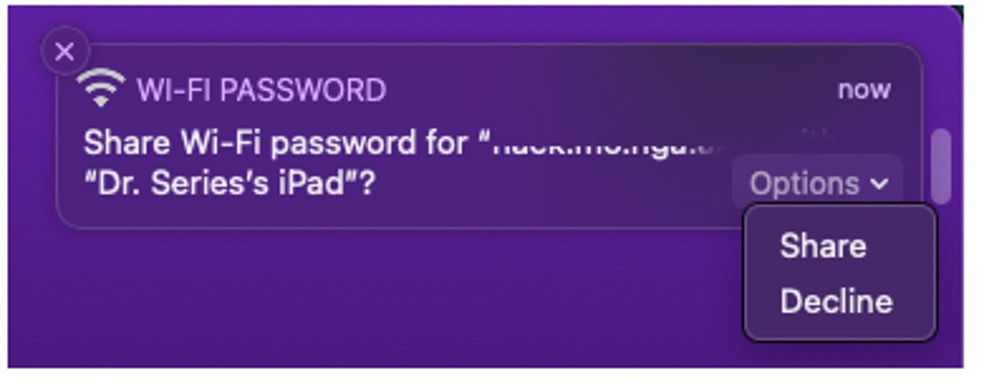
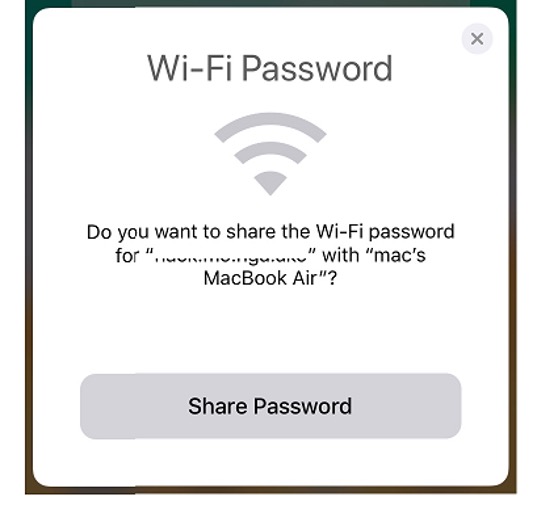
How to share wifi password to iPhone/iPad on Mac?
How to share wifi password to Mac on iPhone/iPad?
How to Share Wi-Fi Password on an Android Device
If your device is running Android 10 or later, you can use a QR code to share your Wi-Fi password.
Note: The instructions below may differ slightly depending on your device and which version of Android you have installed.
- Connect your device to the Wi-Fi network you want to share.
- Open the Settings app > Network and Internet (or Connections) > Wi-Fi.
- Tap on the gear icon next to the Wi-Fi network.
- Tap QR Code (or the share icon). A QR code will appear on the screen.
- Ask the other person to scan the QR code on their device to connect to the Wi-Fi network.
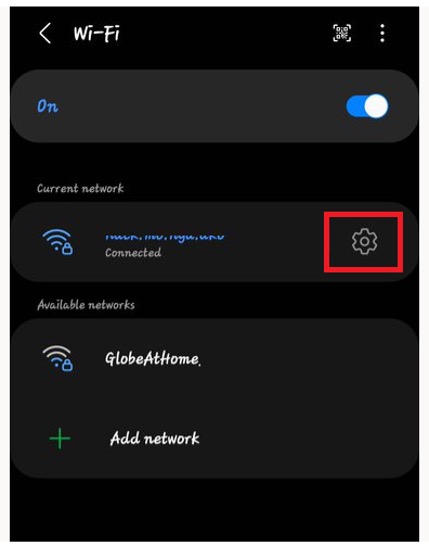
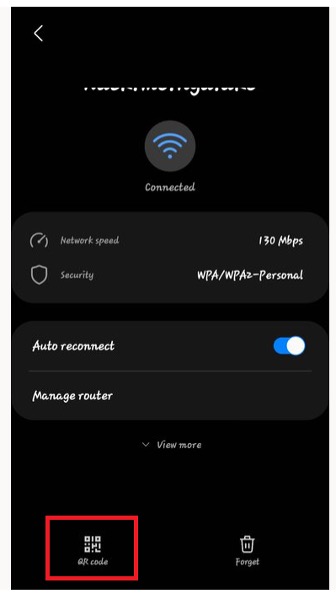
How to Find Wi-Fi Password on Windows
Windows doesn’t offer any kind of Wi-Fi sharing functionality, but it is easy to find the password for the network you’re currently connected to.
1. From Control Panel, navigate to Network and Internet > Network and Sharing Center. Tap on the Wi-Fi network you’re currently connected to.
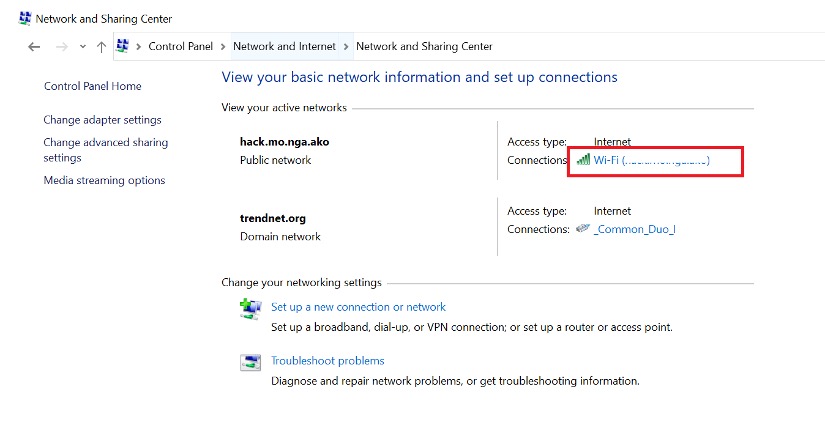
2. Select Wireless Properties.
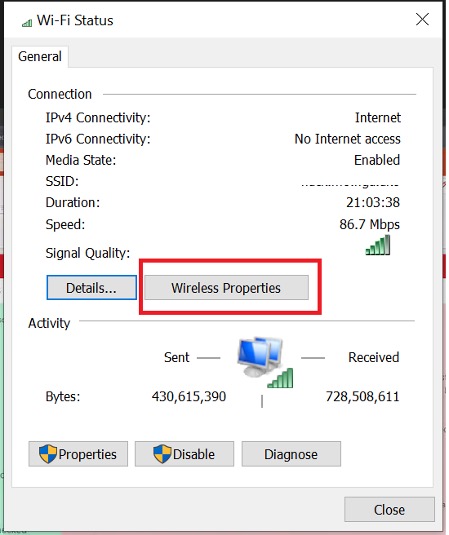
3. Go to the Security tab and click the checkbox next to “Show characters” to see the Network security key (password).
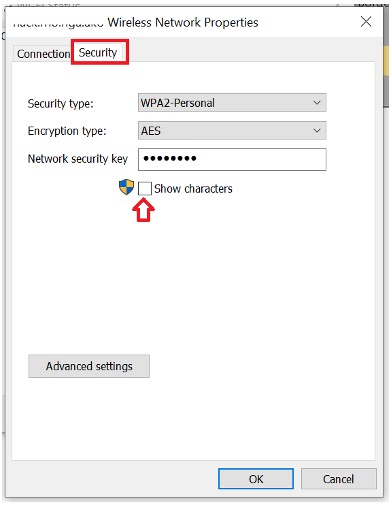
If you’ve found this article an interesting and/or helpful read, please do SHARE it with friends and family to help keep the online community secure and protected. Also, please consider clicking the LIKE button below.
