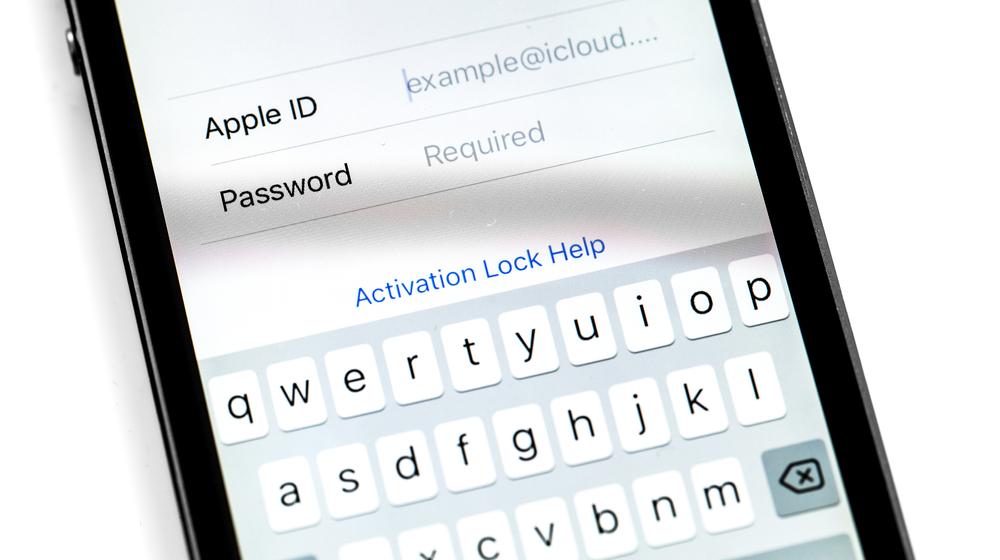An Apple ID lets iOS and macOS users access Apple services like the App Store, iTunes Store, iCloud, Apple Music, iMessage, FaceTime and other services. It requires an Apple ID password, which plays a vital role in securing your account and making sure that attackers won’t get easy access to your device data.
If you have forgotten your Apple ID password or if your account has been compromised, here are several steps that may help in resetting your password.
Forgot Your Apple ID? Reset Apple ID Password via Settings on iPhone, iPad, or Apple Watch
1. Go to Settings > tap your name.
2. Tap Password & Security.

3. Tap Change Password.
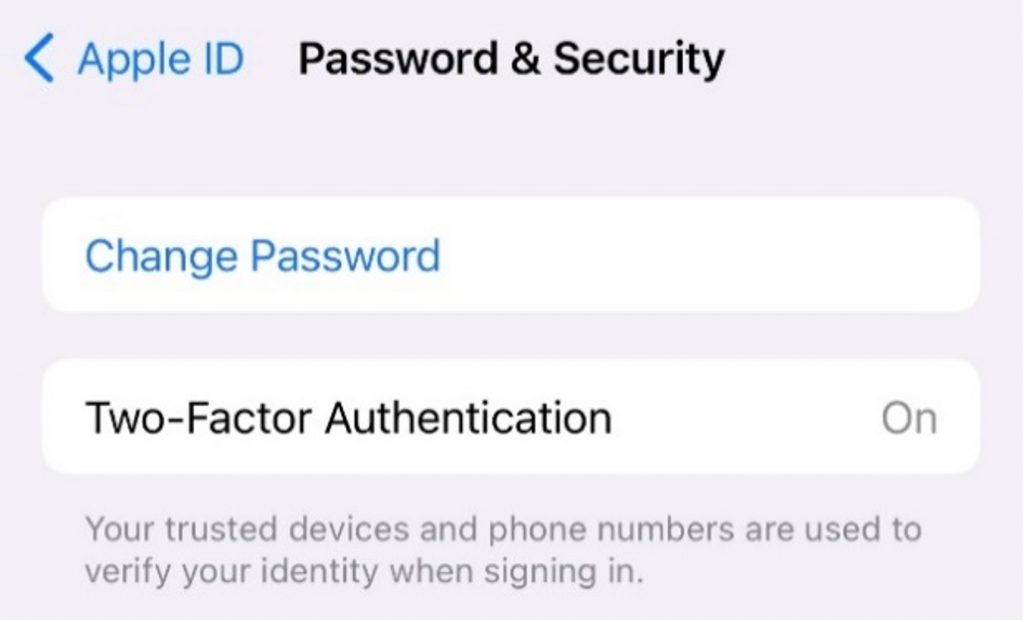
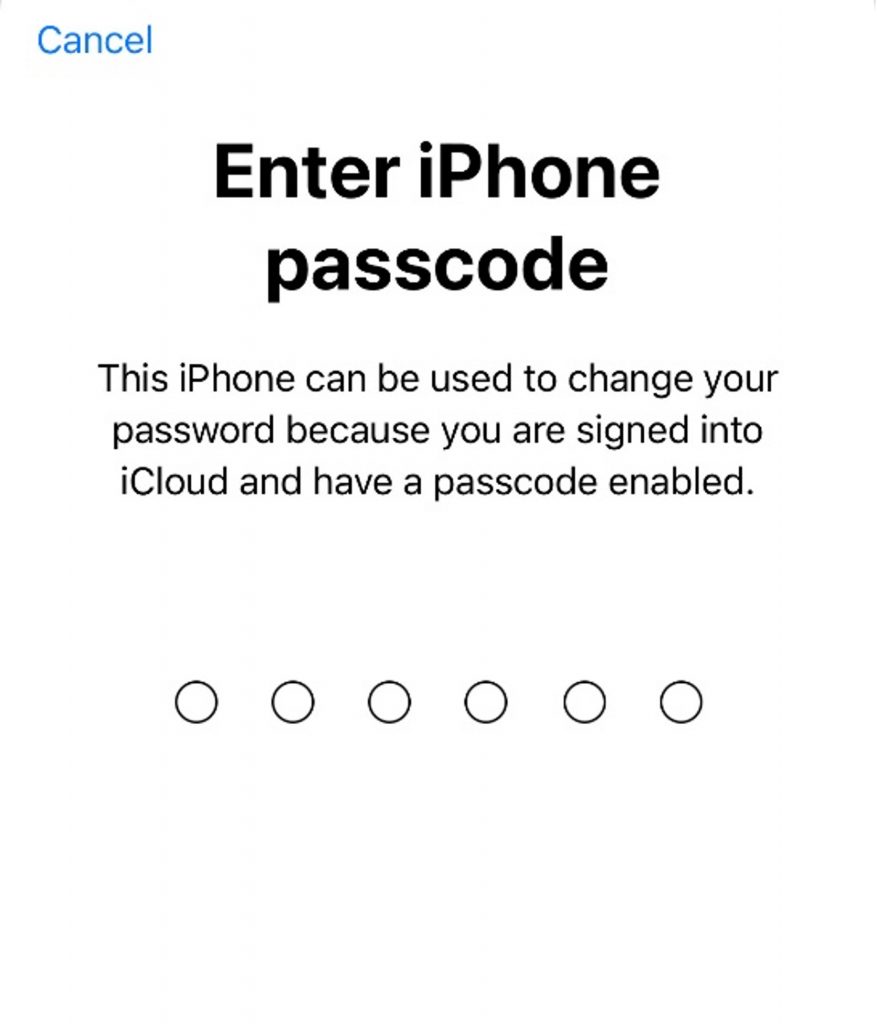
Note: You’ll be asked to enter your passcode on the prompt that (only appears if a passcode is set up on your device.
4. Provide your new password for your Apple ID and follow the on-screen instructions to successfully reset your password.
Reset Apple ID Password Using MacBook or iMac
1. Click the Apple icon on the upper left part of the screen then select System Preferences.
2. On System Preferences window, click Apple ID > Password & Security > Change Password. Then, enter computer’s password.
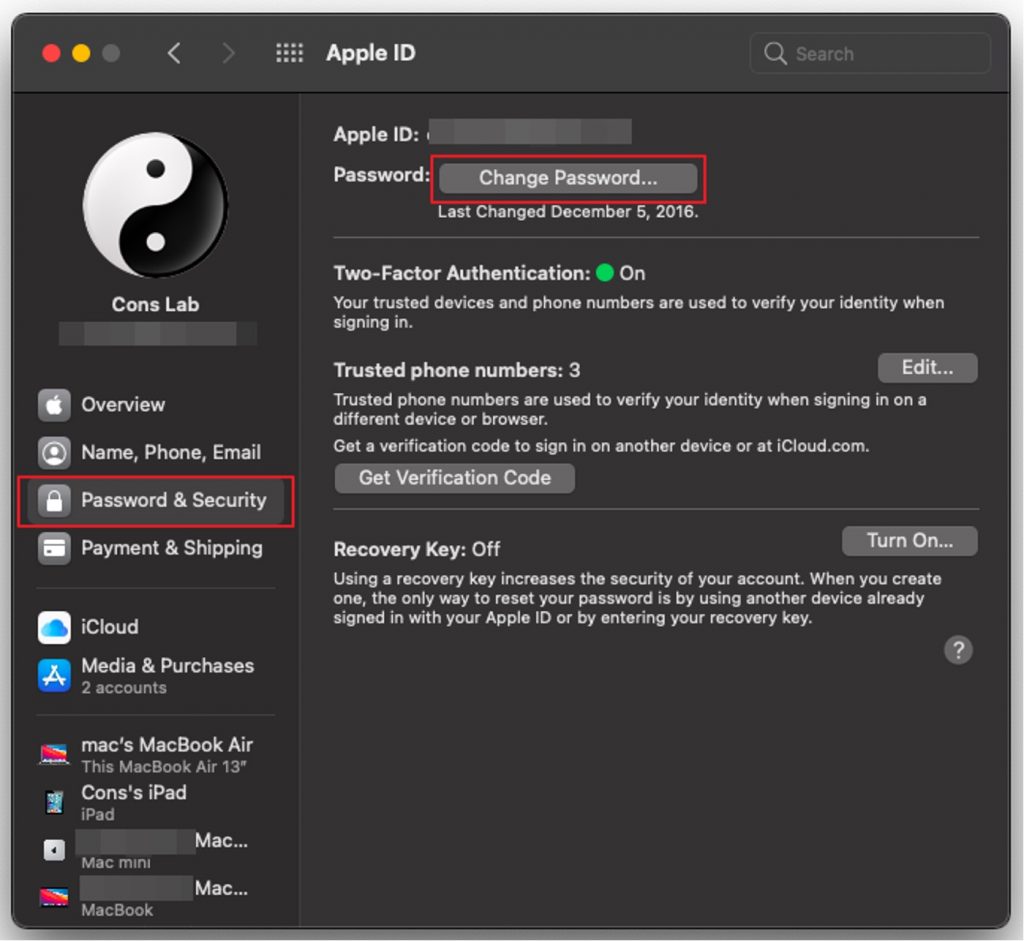
3. Follow the onscreen prompts to successfully change your password.
Reset Apple ID Password Using a New Device
1. During the setup process of your new Apple device, select Forgot Apple ID or Password?
2. Then, complete the setup process.
3. Once done, choose an app or another option that requires you to sign in with your Apple ID, such as Messages on iPhone, iPad, or Apple Watch. Follow the directions above on your Mac computer.
Reset Apple ID Password Using a Borrowed or In-store Device
If you don’t have an Apple device to hand, you can borrow a friend’s device or visit the nearest Apple store to use their devices. Follow the instructions below.
1. Download Apple Support app from App Store.
2. Once done, open the app then select Passwords & Security > Reset Apple ID & Password > Get Started.
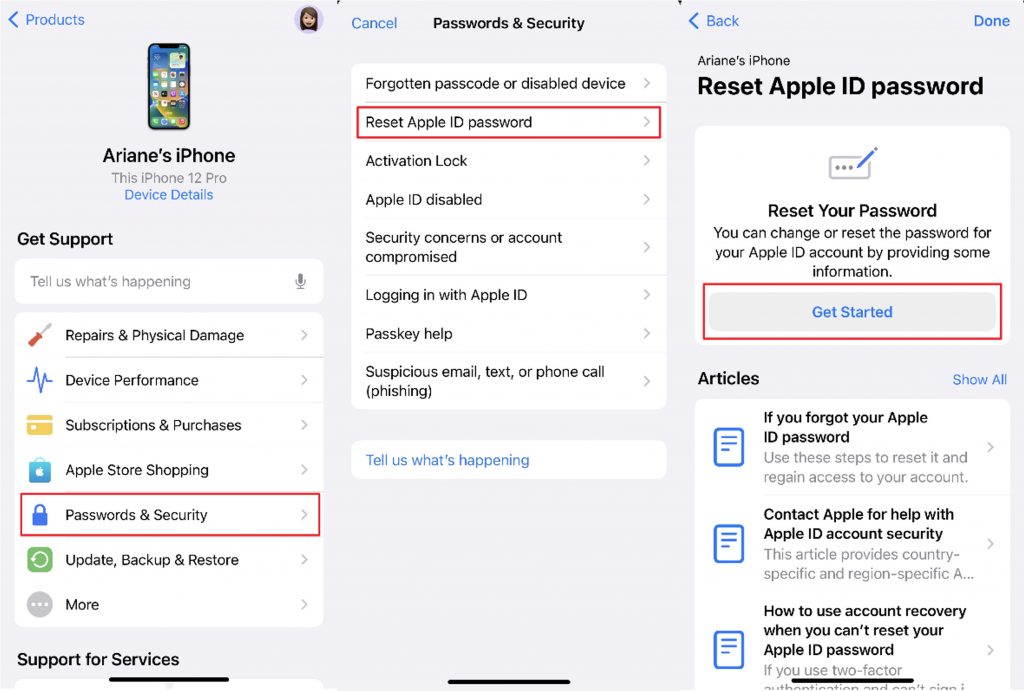
3. Select A different Apple ID.
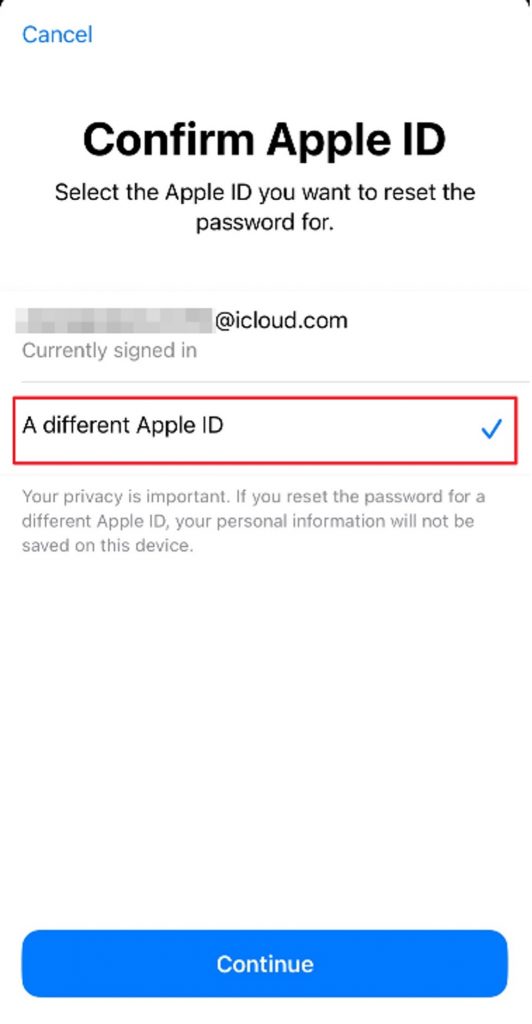
4. Type your Apple ID and follow the prompts on the screen.
5. Once your password has been reset, make sure to log out so no one else can access your profile.
Reset Apple ID Password via Apple’s Web Page
1. Go to iforgot.apple.com.
2. Provide your AppleID and type the code that you will see on the screen. Click Continue.
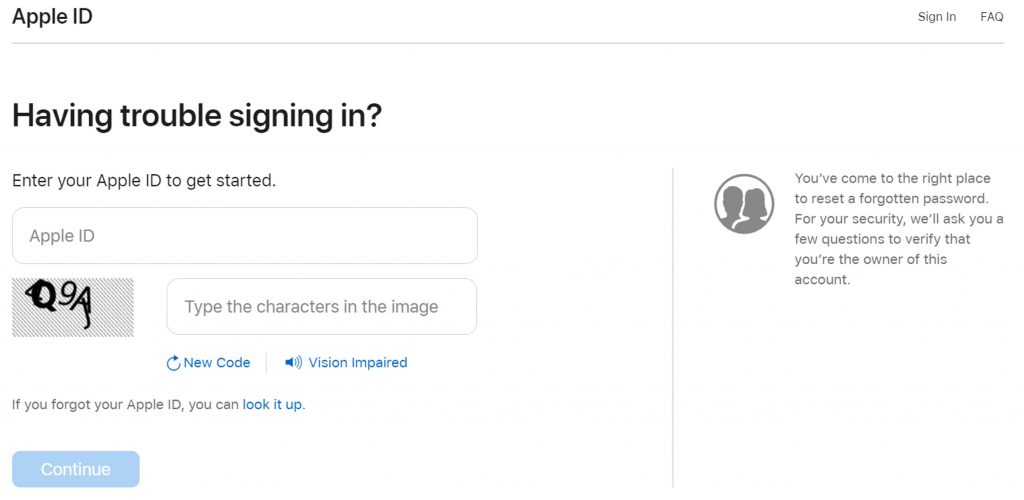
3. The next instructions will depend on your account settings. There will be options you will see that will require you to have access to a logged-in device or an iPhone or iPad. For example, you can tap a notification on your iPhone or iPad or use the Apple Support app.
It is also a good idea to use a Password Manager to store your passwords more securely, such as Trend Micro Password Manager, which can quickly and easily protect and manage your passwords from any location on any device and browser.
As ever, if you’ve found this article an interesting and/or helpful read, please do SHARE it with friends and family to help keep the online community secure and protected. Also, please consider clicking the LIKE button below.