We’re back with the second installment in this two-part series where we answer modern-day parents’ most pressing questions regarding technology and their families. All questions were asked by parents at our Family Tech Talk Night events, which we’ve been running for several years as part of Trend Micro’s Internet Safety for Kids & Families initiative. The events — which are hosted in both English and Spanish — are completely free to join. To learn more about them and how you can participate, click here.
Note: If you haven’t read part one, make sure to do so by clicking here.
#6 — Where can I learn the different online slang/abbreviations teens use nowadays?
Some of the slang/abbreviations teens use nowadays can seem like a completely different language. For parents, this can pose problems when it comes to ensuring their children are safe from online bullies and predators. Below are some of the most important ones to be aware of.
- Bae — Someone’s significant other/romantic partner
- BF/GF — Boyfriend/girlfriend
- DTF — Down to f*ck
- KMS — Kill myself (KYS is kill yourself)
- Netflix and chill — Hooking up with the help of Netflix
- TDTM — Talk dirty to me
- WTF — What the f*ck
Click here for the top 50 online slang that parents need to know.
For a list of gaming-specific online slang, click here.
A guide to Instagram slang and hashtags can be found here.
#7 — How can I secure my child’s online accounts?
By far the best thing that can be done to secure an online account is to enable two-factor authentication (2FA). Two-factor authentication — also called multi-factor authentication (MFA) — will bolster the security of your child’s online accounts by requiring them to provide two separate forms of identification to log in.
Conventionally, to log into an online account, a username and password are required (the password being the first form/factor of identification). However, when 2FA is turned on, your child will be required to provide an additional form of identification, such as a code sent to their phone number, before they can log into their account. According to Google, 2FA via SMS helps “block 100% of automated bots, 96% of bulk phishing attacks, and 76% of targeted attacks.”
Instructions for enabling 2FA will differ slightly depending on the account, but it can typically be done in the security/privacy section of the settings menu.
When it comes to teaching children about the importance of online safety, privacy, and well-being, for a wealth of completely free educational resources, including videos, quizzes, and activity sheets, you’ll want to check out Trend Micro’s Cyber Academy. There are currently modules about 2FA, passwords, online security, and lots more, with additional modules being continuously added.
#8 — Is there anything I should do to a smartphone/tablet before I allow my child to use it?
Here are a few things to do/think about before giving your child a smartphone or tablet:
- Configure the settings to prevent unauthorized app store purchases. You can set up iPhones/iPads/Android devices to require a password — which you don’t share with your child — to authorize purchases from the app store. Click here for detailed instructions for iPhone/iPad or here for Android.
- Set a PIN/password. Doing so will prevent anyone other than your child from using their device. Make sure to teach your child about the importance of not sharing the PIN/password with others.
- Install Trend Micro Family. Available completely for free, Trend Micro Family is the only tool parents need to keep their children safe online 24/7. The app can block age-inappropriate images and videos, show you what your child searches for/views online, ensure their social media privacy settings are optimally configured, and lots more. Click here to learn how to get started with Trend Micro Family.
- Discuss screen time expectations. No parent wants their child glued to their device nonstop, so make sure to set rules/expectations about when they can and cannot use it. Additionally, you could configure screen time limits on their device. This can be done natively on Apple devices (click here for instructions) and using Trend Micro Family on Android devices.
#9 — What are some apps/websites parents should know about?
Here is a list of popular apps/websites that parents need to be aware of:
- Snapchat — A multimedia instant messaging app. Photos are videos sent on Snapchat are usually only available for a short amount of time.
- TikTok — A social media platform used by young people to create, share, and watch short videos.
- Instagram — A social media platform very popular with teens/young people.
- Tinder — A dating app.
- Kik Messenger — A messaging app that is particularly popular with teens.
- Tumblr — A microblogging and social media website popular with teens.
- 4chan — An anonymous imageboard website mostly used by teens and young people.
#10 — How can I teach my child not to overshare online?
Once again, Trend Micro’s Cyber Academy is perfect for this. Its quizzes, activity sheets, and animated videos make learning fun. All the modules are great, but for teaching kids about staying on top of their online privacy and security, the following modules are perfect: Security, Privacy, and Safety Settings.
Trend Micro’s Family Tech Talk Nights
Raising children in the digital age is no easy task, so why not join us for one of our Family Tech Talk virtual sessions — as seen on NBC10Boston — and get the low-down on everything modern-day parents need to know? We offer events throughout the school year, so we encourage you and your school community to come along!
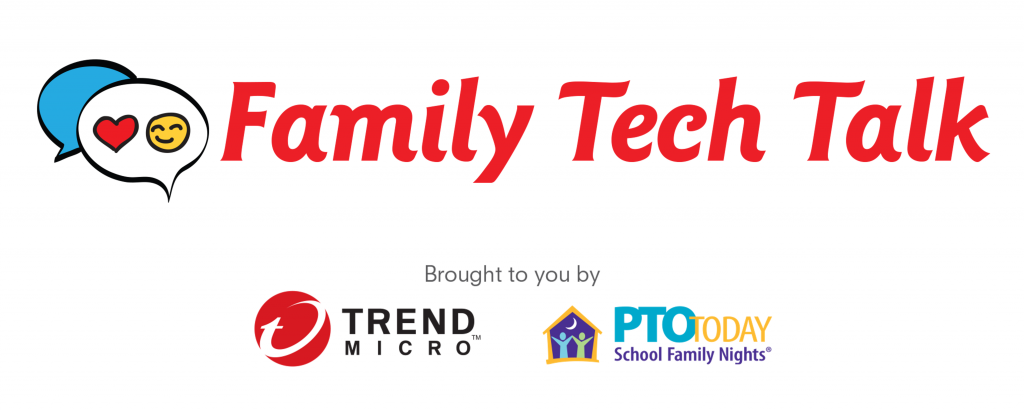
To learn more about Family Tech Talk Nights and to sign up for an event, click here.
0 Comments
Other Topics

