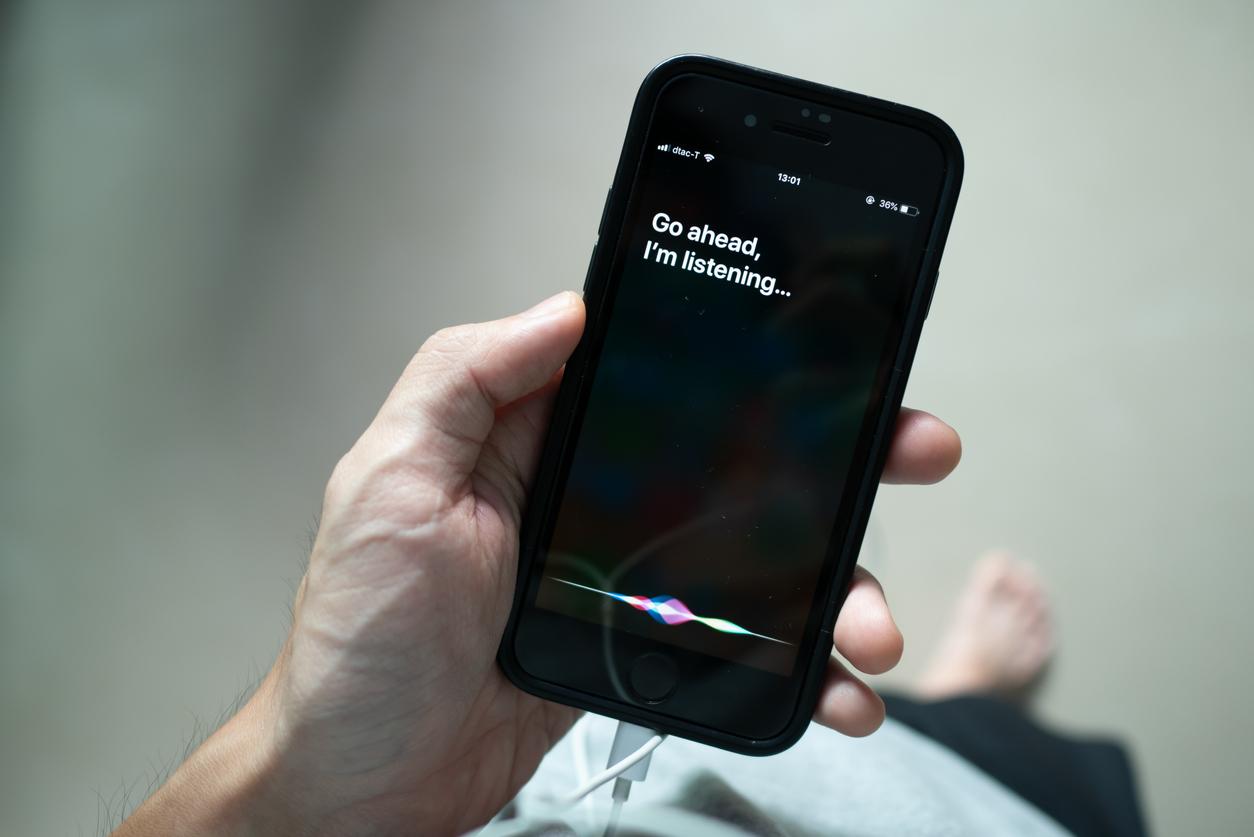Have you ever talked to your friends or family about something and then later been browsing the internet on your phone and seen advertisements about exactly what you were talking about? Coincidence? Or not? Keep on reading for the answer!
The big question: Is my phone listening to me?
So, is your phone really listening to you? Well, the answer is yes — at least to some extent.
Our phones come installed with a virtual assistant — either Siri, Google Assistant, Alexa, or Cortana. These virtual assistants are made to always listen for their “wake word” so they can respond to you whenever you call on them. They will remember what you say to them and you may see targeted advertisements when you search the web or shop online based on what you’ve previously said.
When we accept the terms and conditions of apps or software updates, we give permission for our phones to listen to us. Developers are always looking to add new convenient features to their apps, and these often come in the form of voice-assisted services. By checking the box that says an app or program can collect your data, you’re potentially saying it’s ok for it to listen to you.
Should I be concerned?
Generally, your phone listening to you is not harmful, with the collected data being used to make apps more convenient or for marketing purposes. But if you unknowingly installed a malicious app on your phone, then that’s another story. Malicious mobile apps are known to steal data from infected devices. Aside from this, they will usually ask for permission to access your phone’s microphone — meaning they can listen to you.
How to prevent my phone from listening?
Here are some tips that will help prevent your phone and its apps from listening to you.
1. Turn off Siri/Google Assistant.
- For Siri:
- Go to Settings > Siri & Search.
- Toggle off “Listen for Hey Siri”, “Press Side Button for Siri”, and “Allow Siri When Locked”.
- For Google Assistant:
- Go to Settings > Google > Account Services > Search, Assistant & Voice > Voice.
- Select Voice Match and toggle off “Hey Google”.
2. Make sure to only use trustworthy apps and do not install apps from outside the app store.
3. Every time you install an app, make sure to review its requested permissions and don’t be quick to allow apps microphone access — especially if you don’t think it’s required for the app to work.
4. Keep your phone up to date with the latest software version because vulnerabilities are regularly addressed in new updates.
5. Install a trusted mobile security application. Trend Micro Mobile Security offers complete protection against malware hidden in apps. Its real-time Security Scan feature provides the most comprehensive anti-malware capabilities available. It also has a Pre-Installation Scan feature for the Google Play Store that stops malicious apps in their tracks before they can even be installed.
You can install Trend Micro Security for Android by following the instructions here.
1 Comments
- By Catherine Castro | December 18, 2022