What Is Incognito Mode?
Incognito mode — also known as private browsing or private mode — is a privacy feature available in most web browsers that allows users to browse the internet without saving their history, cached pages, cookies, or other activity data on their device. This mode can be incredibly useful for a variety of purposes, but it’s important to understand what it does and does not protect.
Is Incognito Mode Safe?
Incognito mode is safe and easy to turn on, but you’re not totally invisible online when using it. Here are a few common misconceptions about Incognito mode:
- Not completely private: Incognito mode prevents your browser from saving your browsing history, cookies, and site data locally. However, it does not hide your activity from your internet service provider (ISP), your employer (if using a work network), or the websites you visit.
- Not a shield against tracking: External entities such as ISPs, websites, and government agencies can still track your online activity. Incognito mode doesn’t mask your IP address or prevent browser fingerprinting.
How to Use Incognito Mode
Enabling Incognito mode varies slightly between browsers, but the process is generally straightforward. Here’s how to activate it on some of the most popular browsers:
How to use incognito mode in Google Chrome
- On PC:
- Click on the three dots in the upper-right corner.
- Select “New Incognito window.”
- Shortcuts:
- Windows, Linux, or Chrome OS: Ctrl + Shift + N
- Mac: Command + Shift + N
- On Android:
- Tap the three dots in the upper-right corner.
- Select “New Incognito tab.”
- On iOS:
- Tap the three dots in the bottom-right corner.
- Select “New Incognito tab.”
How to use incognito mode in Microsoft Edge
- On PC
- Click on the three dots in the upper-right corner.
- Select “New InPrivate window.”
- Shortcuts:
- Windows, Linux, or Chrome OS: Ctrl + Shift + N
- Mac: Command + Shift + N
- On Android:
- Tap the three dots at the bottom center.
- Select “New InPrivate tab.”
- On iOS:
- Click on the three dots at the bottom center.
- Select “New InPrivate tab.”
How to use incognito mode in Firefox
- On PC
- Click on the three lines in the upper-right corner.
- Select “New Private window.”
- Shortcuts:
- Windows, Linux: Ctrl + Shift + P
- Mac: Command + Shift + P
- On Android
- Tap the three dots in either the top or bottom right corner (depending on device orientation and model) to access menu options.
- Select “New Private tab.”
- On iOS
- Tap the Tabs icon at the bottom.
- Tap the mask icon at the top of the screen.
- Tap the Add icon “+” icon to open a private tab.
How to use incognito mode in Safari
- On Mac
- Go to the menu bar.
- Select “File” > “New Private Window.”
- Shortcut: Command + Shift + N
- On iOS
- Tap the Tabs icon in the bottom-right corner.
- Tap “X Tabs” at the bottom center.
- Select “Private.”
- Then click on the Add icon “+” in the bottom-left corner to open a new tab in Private Browsing Mode.
- To switch back to non-private tabs:
- Tap the Tabs icon in the bottom-right corner.
- Tap “Private” at the bottom center.
- Select “X Tabs.”
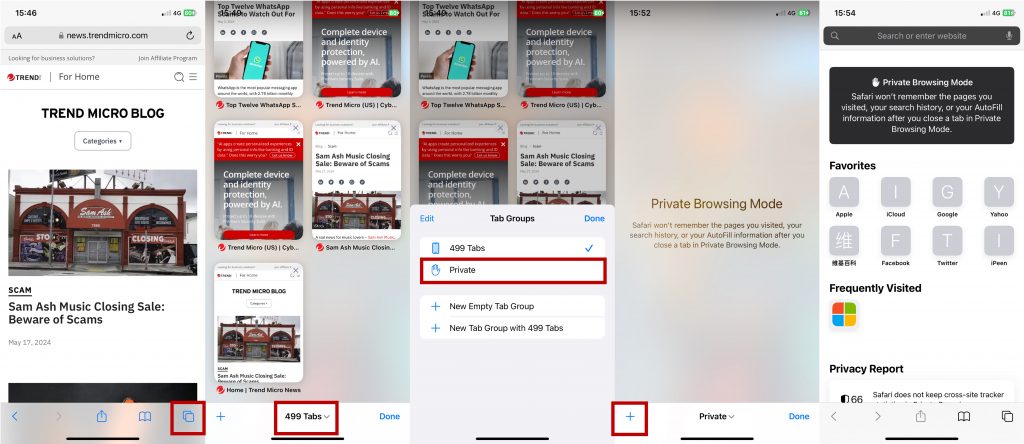
When to Use Incognito Mode
Incognito mode can be especially useful in the following scenarios:
- Shared devices: Maintain your privacy on shared or public computers by preventing your browsing history and cookies from being saved.
- Account access: Log into multiple accounts simultaneously without interference from cached login credentials.
Enhancing Your Privacy with Trend Micro VPN Proxy One Pro
While Incognito mode offers a level of privacy, it’s not foolproof. For comprehensive online privacy, consider using a VPN like Trend Micro Trend Micro VPN. A VPN (virtual private network) encrypts your internet connection, masking your IP address and making it so third parties cannot track your online activities. Here are some benefits of using VPN Proxy One Pro:
- Complete privacy: Protects your browsing activity from ISPs, hackers, and government surveillance.
- Secure public Wi-Fi: Safeguard your data when using public Wi-Fi networks, preventing unauthorized access.
- Access restricted content: Bypass geo-restrictions to access your favorite websites and services from anywhere in the world.
With Trend Micro VPN, you can ensure that your online activities remain private and secure, whether you’re using Incognito mode or not.
If you’ve found this article an interesting and/or helpful read, please SHARE it with friends and family to help keep the online community secure and protected. Also, please consider clicking the LIKE button below.
