Do you often find yourself running out of storage space on your iPhone? The lack of expandable storage on iPhones can present a problem when needing to upgrade to the latest iOS update or when you run out of space to save new photos, videos, and apps. If this is something you’re dealing with, keep on reading to learn how to free up space on your iPhone.
How to check your iPhone’s remaining storage space
When it comes to managing your iPhone efficiently, one of the most critical aspects is monitoring your device’s storage space. Understanding how much space is available and how it’s being used can ensure that you have ample room for new photos, apps, and more. Here’s how you can easily check your iPhone’s remaining storage space:
- Open the “Settings” app on your iPhone.
- Scroll down and tap on “General.”
- Select “iPhone Storage”.
In the “iPhone Storage” section, you’ll see a clear, color-coded breakdown of your device’s storage usage, including the total amount of storage, the space used, and the space available. Different categories like Apps, Photos, Messages, and more are displayed, showing how much space each one occupies.
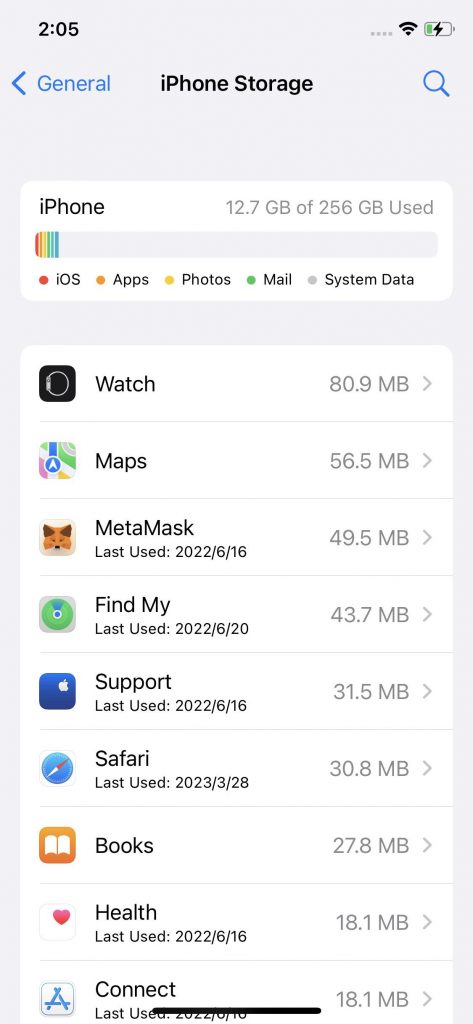
So, if you’ve received the “Storage Almost Full” message on your iPhone, it’s from here that you’ll be able to figure out exactly what it is that’s taking up that space.
Storage optimization recommendations
In the “iPhone Storage” section, you may also see recommendations for storage optimizations. If you see any recommendations, here’s what you need to do to optimize your storage:
- Tap “Show All” to see the storage optimization recommendations for your device.
- Read the description of each recommendation, then tap “Enable” to activate it or tap the recommendation to review the contents you can delete.
Free up storage space with Cleaner One for iOS
If you consistently find yourself running out of storage space on your iPhone or iPad, you might want to check out Cleaner One for iOS, which has the following great features (and more!):
- Photo Cleaner: Find duplicate or similar photos and delete them to free up storage space.
- Video Cleaner: Locate large video files taking up valuable space on your device and remove them effortlessly.
- Bulk Photo Remover: Group photos by day, month, or year, and delete them all with a single tap.
- Photo Vault: Secure selected photos with a password.
- Contacts Cleaner: Merge duplicate contacts and clean up redundant data.
1 Comments
- By AliMohammed | November 17, 2023
