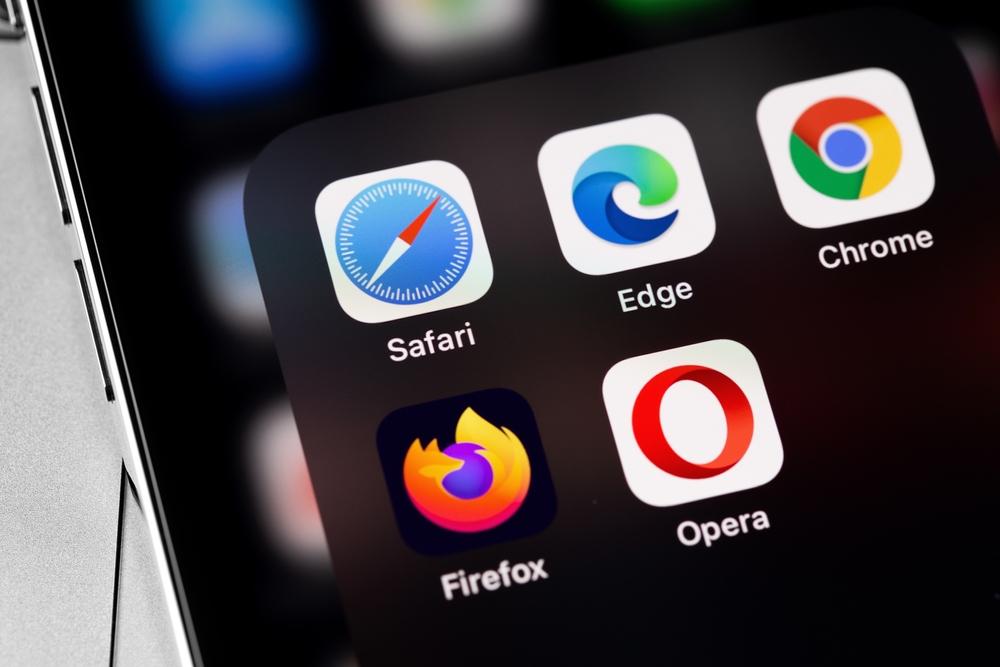Apple’s Safari is a great web browser that comes pre-installed on Mac computers. It is known for its speed, security, and privacy features. Regardless, some users may prefer to use a different browser due to personal preferences, familiarity, or specific features offered by their preferred browser. This article will guide you through the process of changing your default browser on macOS Ventura and earlier versions of macOS.
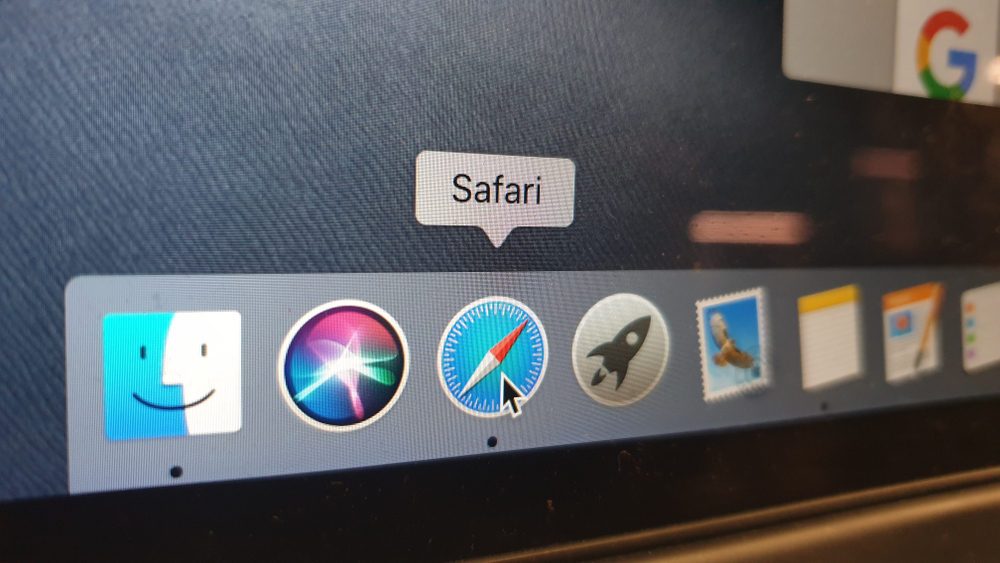
How to Change Default Browser
on macOS Ventura
- From the Apple menu in the top left corner of your screen, select “System Settings” from the dropdown menu.
- Click on “Desktop & Dock” in the sidebar on the left-hand side of the screen.
- Scroll down until you see the “Default web browser” section on the right-hand side of the window.
- Click on the dropdown menu next to “Default web browser” and select the browser you want to set as the default. The available options will depend on which browsers you have installed on your computer.
- Once you have selected the browser you want to use, close the System Preferences window. Your new default browser should now be set.
On macOS High Sierra, Mojave, and Earlier
If you are using an earlier version of macOS, such as High Sierra or Mojave, the steps to change your default browser are slightly different. Here’s how to do it:
- From the Apple menu, select “System Preferences” from the dropdown menu.
- In the System Preferences window, click on “General”.
- Look for the section labeled “Default web browser” and click on the dropdown menu next to it.
- Choose the web browser you want to set as your default from the list of available options.
- Once you have selected your preferred browser, close the System Preferences window. Your preferred browser is now set as the default.
The default browser on Mac should be Safari. However, you might prefer other browsers such as Chrome, Firefox and even Edge on Mac. No matter what browser you are using, ISPs, third-party websites, and others, will be there to track your digital footprint. To guarantee a secure and safe online browsing, using a VPN like VPN Proxy One Pro is strongly recommended.
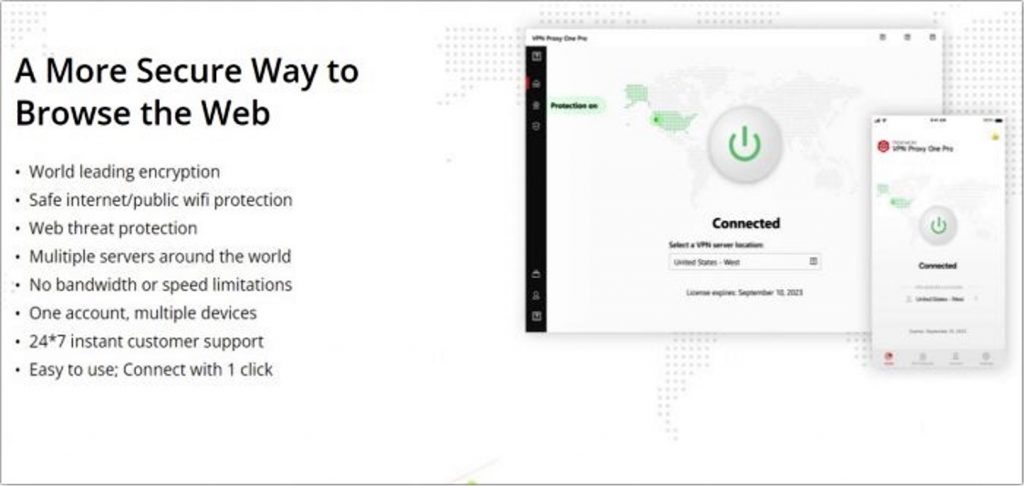
Available for Windows, Mac, Android, and iOS, VPN Proxy One Pro from Trend Micro gives users unlimited high-speed connections and the ability to access any content online quickly, easily, and invisibly — utilising the resources, servers, and research from one of the global leading cybersecurity companies. Click the link or button below to learn more and give our free trial a go.
As always, we hope this article has been an interesting and/or useful read. If so, please do SHARE it with family and friends to help keep the online community secure and informed — and consider leaving a like or comment below. Here’s to a secure 2023!