Third-party cookies are created by websites other than the one you are currently visiting. Also known as third-party trackers, they collect various pieces of data about you — primarily for the purpose of targeted advertising. Cookies are a fundamental building block of web browsing, and are present on all mainstream browsers, including Safari.
Third-Party vs. First-Party Cookies
First-party cookies are different in that they originate from the website you are on. They are used to improve user experience and site optimization by remembering user preferences — such as log-in details and language settings.
Third-party cookies instead gather data on your behavior, such as interests, locations, and clicks. Once this data has been collected and analyzed, companies will send targeted ads based on the information they have on you.
Should I Allow Third-Party Cookies?
While many netizens are increasingly uncomfortable with being tracked, and prefer to avoid the perceived intrusion into their private lives, a roughly equal amount do not care about third-party cookies — and even welcome the fact that advertisements can be relevant and useful, rather than random. If you’re in the second category, read on for a quick how-to on allowing third-party cookies on Safari.
How to Allow Third-Party Cookies on Safari
Mac
- Go to Safari > Settings.
- Navigate to the Privacy tab.
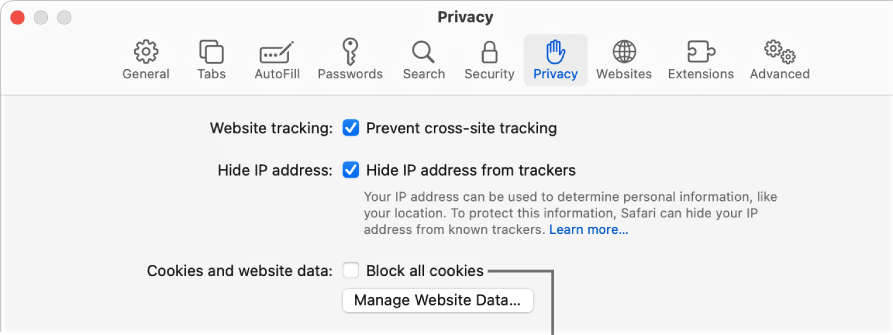
- Deselect “Block all cookies”.
iPhone and iPad (iOS 11)
- Go to your device’s Settings.
- Select Safari.
- Navigate to Privacy & Security.
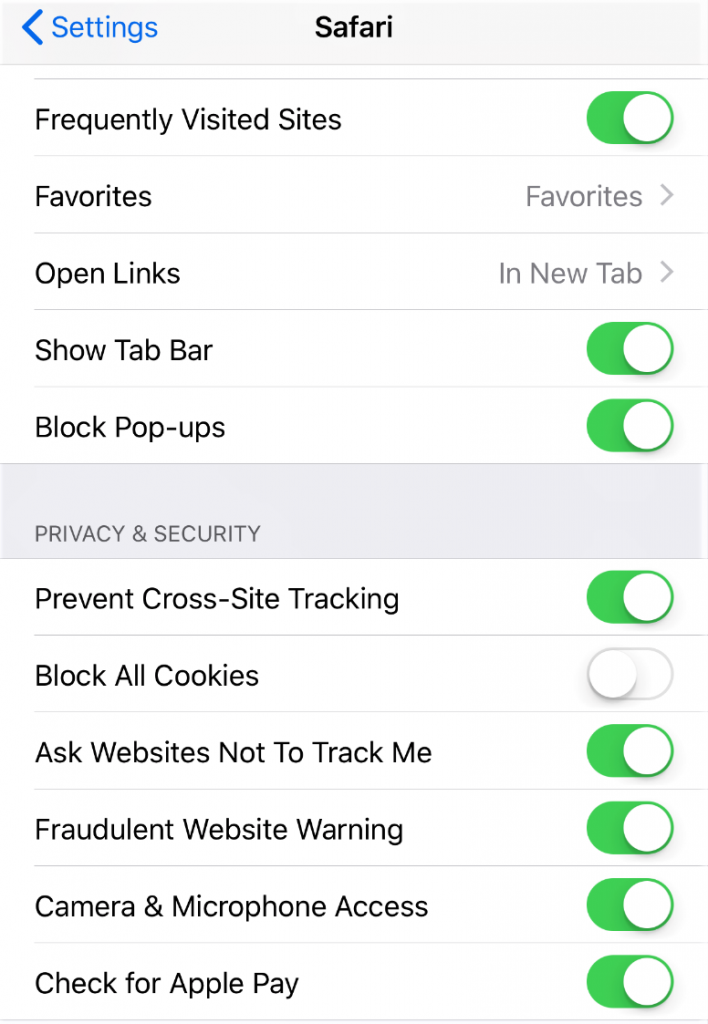
- Turn off “Prevent Cross-Site Tracking” and “Block All Cookies”.
iPhone and iPad (iOS 10)
- Go to your device’s Settings.
- Select Safari.
- Navigate to Privacy & Security.
- Select “Block Cookies”.
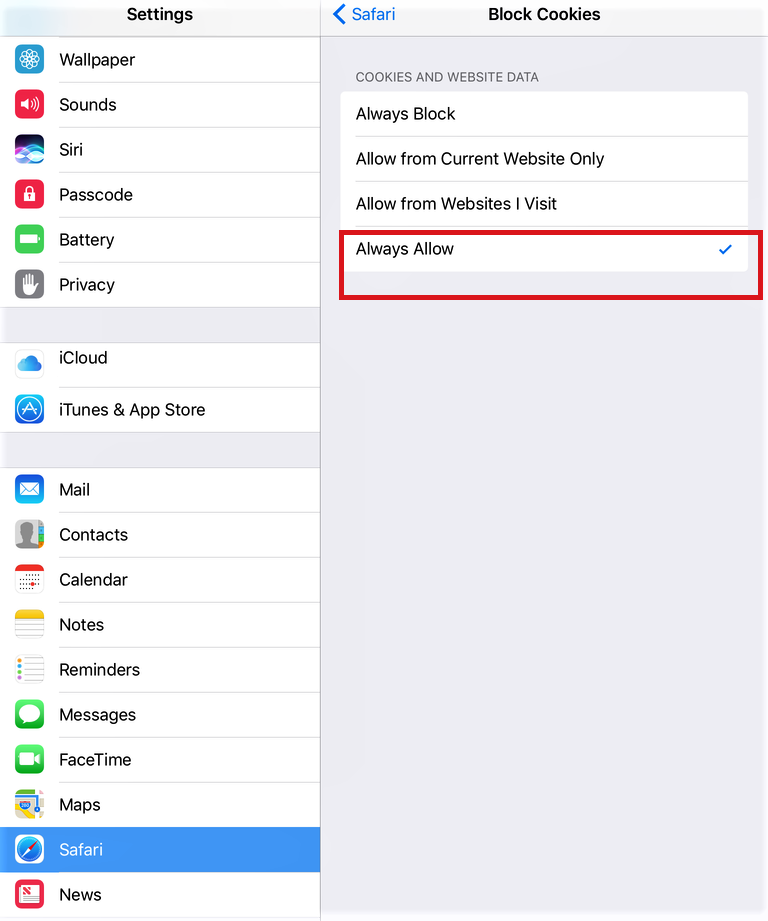
- Select “Always Allow” or “Allow from Websites I Visit”.
VPN Proxy One Pro
Here at Trend Micro, we have the perfect tool to secure your online privacy: Trend Micro VPN. Available for Windows, Mac, Android, and iOS, VPN Proxy One Pro gives users unlimited high-speed connections and the ability to access any content online quickly, easily, and invisibly — utilizing the resources, servers, and research from one of the global leading cybersecurity companies. Click the link to learn more and give our free trial a go.
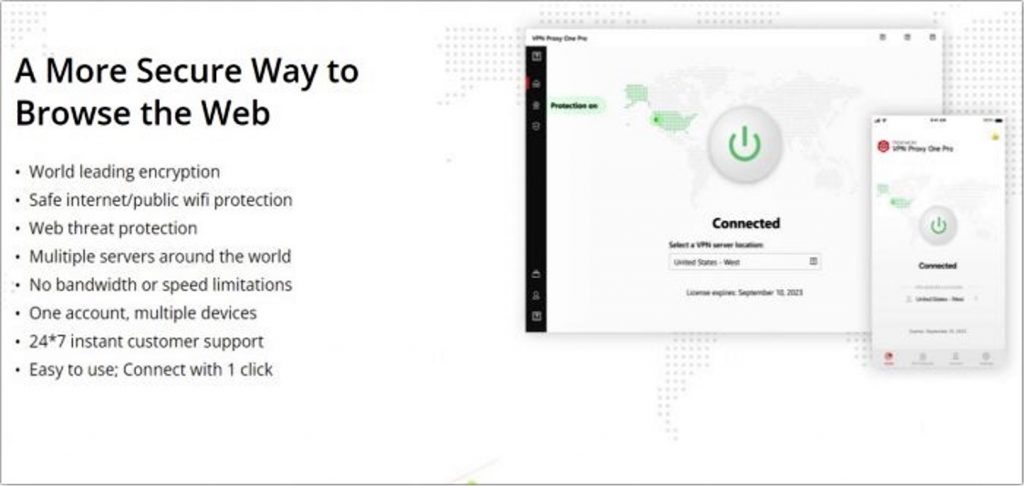
As ever, if this article has been of use and/or interest to you, please do SHARE with friends and family to help keep the online community secure and protected.
