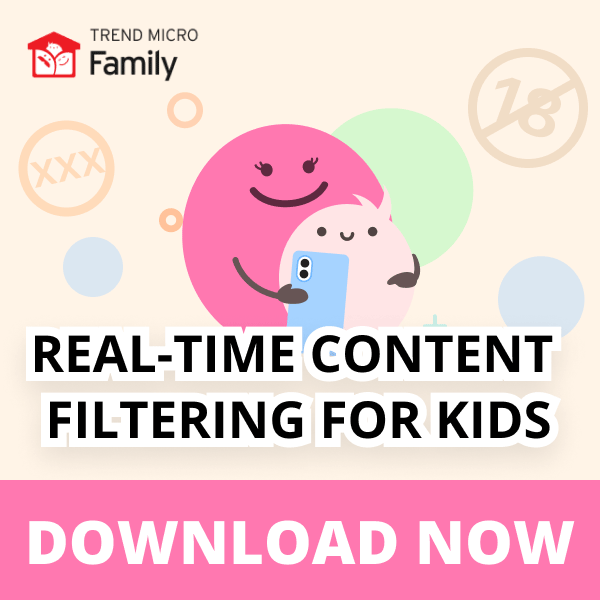Trend Micro Family is our 100% free digital wellness app that allows parents to ensure their children stay safe online. The app lets parents see what their children are searching for, stop them from viewing explicit websites and age-restricted YouTube videos, block third-party trackers from collecting their data, and lots, lots more.
Although Trend Micro Family was already jam-packed with features, our engineers have been working hard on a brand new, much-requested feature: Allowlist. And it’s finally here!
Note: Allowlist was added in the most recent Trend Micro Family update, so make sure your apps are fully updated so you can take advantage of this new feature.
Just getting started with Trend Micro Family? Click here for a complete setup guide.
Introducing Allowlist
Allowlist enables you to add exceptions to the filtering rules you can configure in the Trend Micro Family Parents app. Say you want to block your child from accessing social media sites. No problem, this can easily be done using Trend Micro Family. However, you might be comfortable with your child using Facebook, so you need a way to block all social media sites except Facebook. This is where Allowlist comes in.
With Allowlist, you can give your child access to Facebook, while keeping any pre-configured global website filtering rules unchanged. This not only gives you complete control over exactly which sites your child can and cannot access, but it makes it really easy to do so.
How to allow access to websites using Allowlist
Here’s how to use Trend Micro Family’s newest feature to allow your child access to specified websites.
1. Open the Trend Micro Family Parents app and tap Rules (underneath your child’s name).
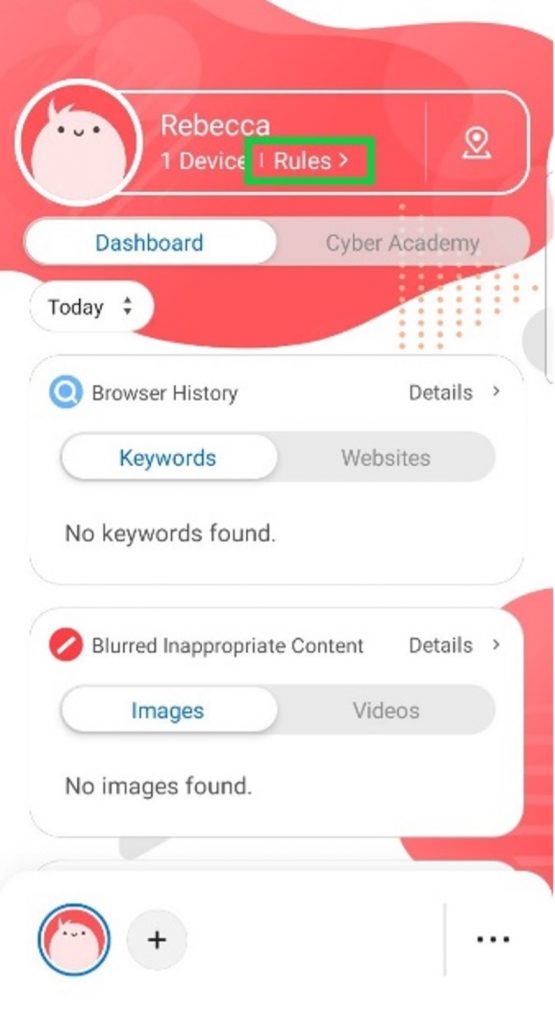
2. Scroll down to the Websites section and tap Allowed Websites.
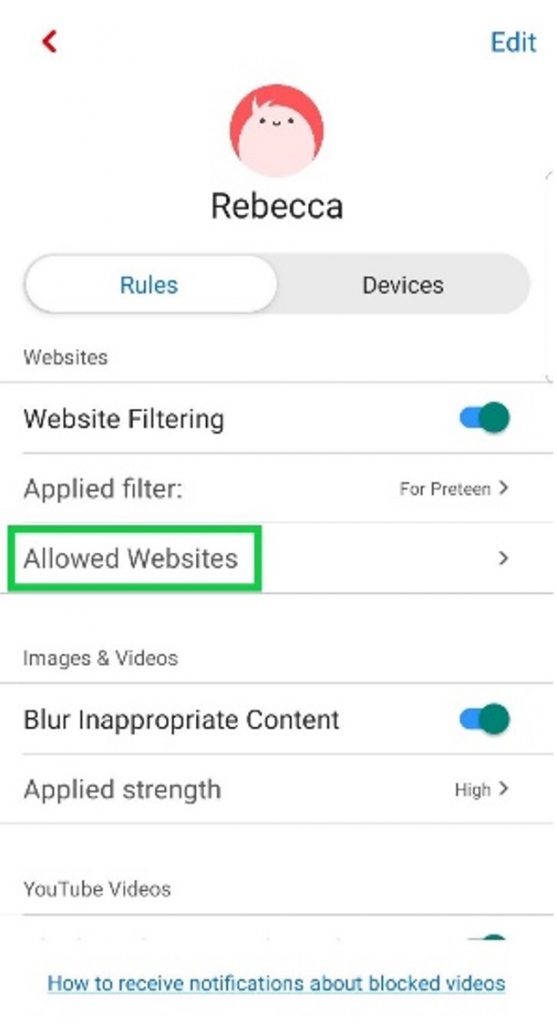
3. Click Add.
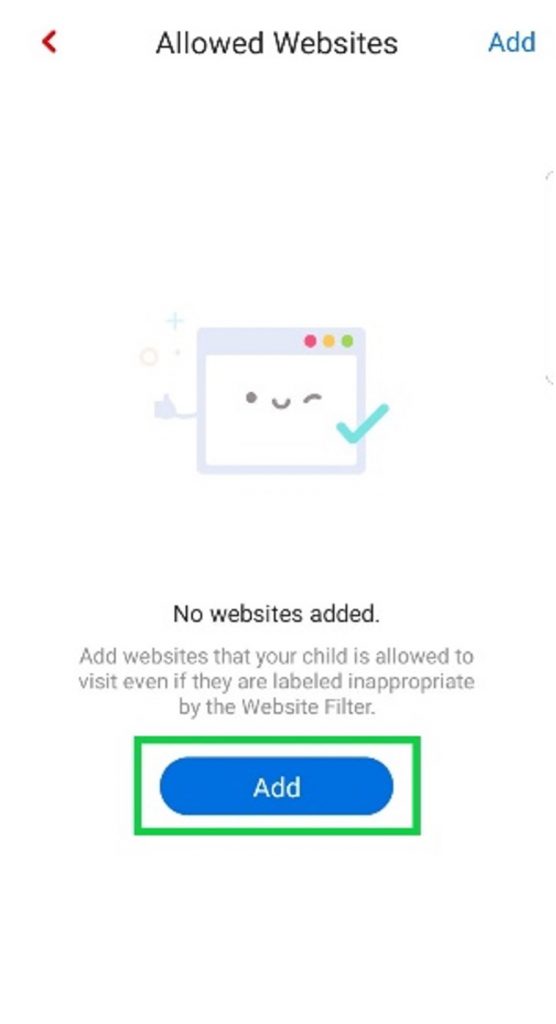
4. On the next screen, you need to enter the website address for the website you want to allow access to (‘facebook.com’, for example) and a website name. When entering the website address, it’s important to ensure it is correct and includes the domain extension (‘.com’, ‘.net’, ‘.org’, etc.).
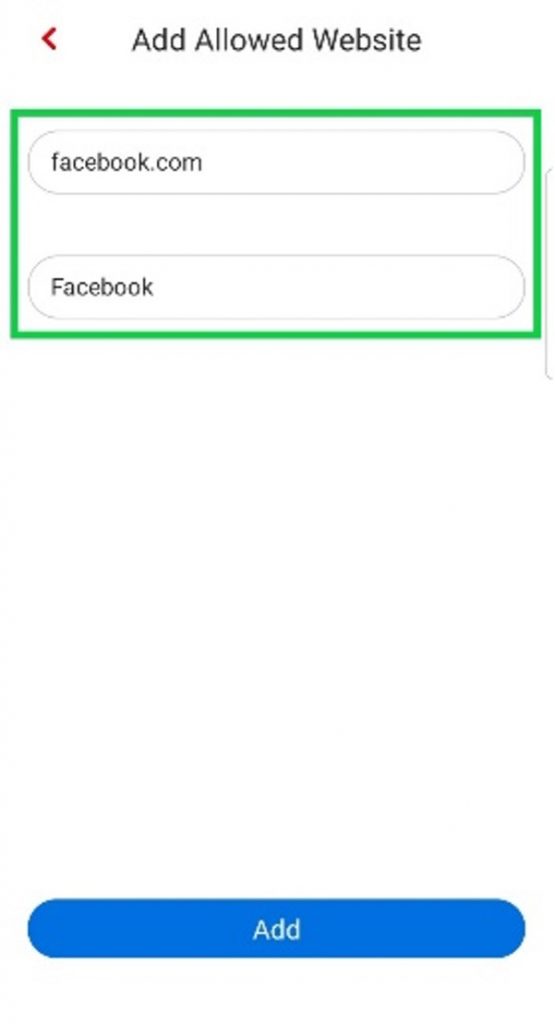
5. After you’ve entered the website address and website name, click Add.
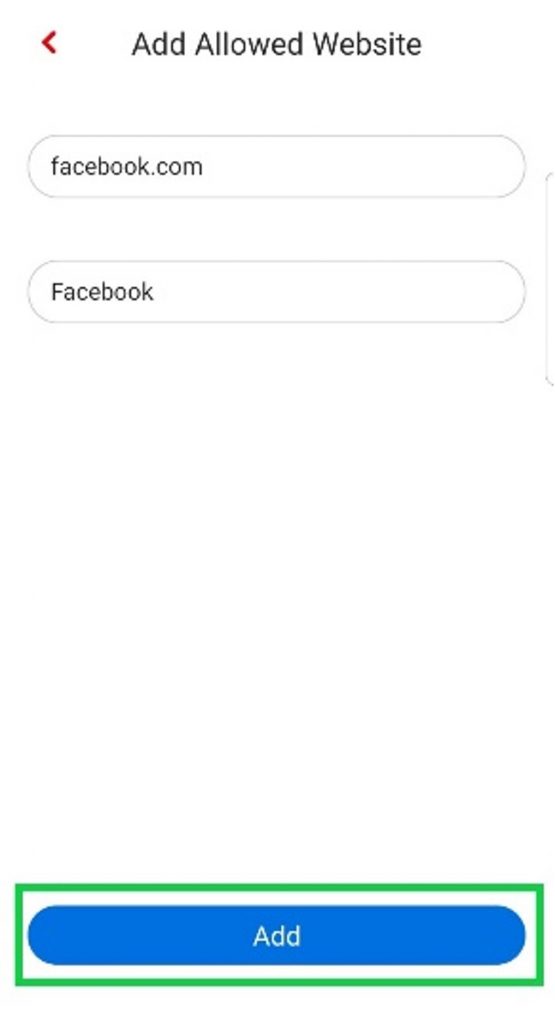
6. That’s it! You’ve added the website to the list of allowed websites and your child is free to access it. If you want to add another, click Add in the top-right corner.
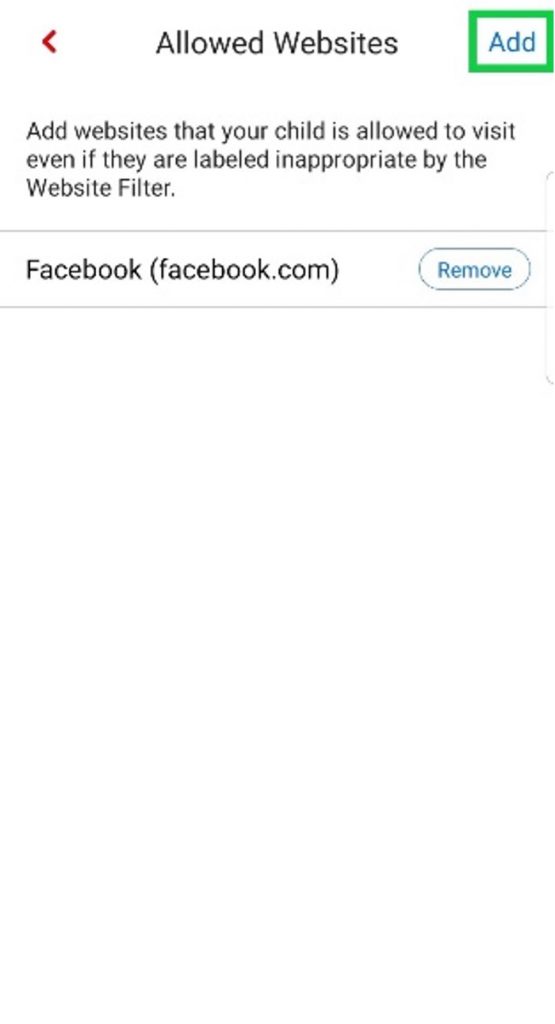
Trend Micro Family — Keeping the little ones safe online
In addition to Allowlist, some of Trend Micro Family’s other awesome features include:
- Social Media Privacy Checker: Configure your child’s social media settings for optimal privacy and security in minutes. Optimize their Instagram and Snapchat settings today, with support for Facebook coming soon.
- Safe Browser: Unsuitable sites and age-restricted YouTube videos are blocked automatically, explicit videos and images are blurred in real time, and distracting ads and privacy-compromising third-party trackers are a thing of the past.
- All-in-One Parenting Tool: Receive notifications when your child searches for things or visits sites that they shouldn’t be looking at. See which videos they watch and the locations they visit, too.
- Cyber Academy: Teach your child about the importance of online safety, privacy, and wellbeing using our free educational resources — videos, quizzes, activity sheets, and more! Available in partnership with Internet Safety for Kids & Families.
To learn more about Trend Micro Family, click the image below.