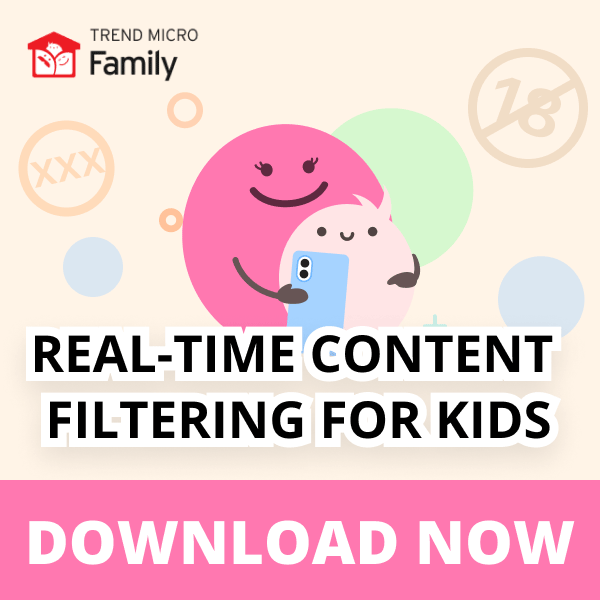Social media is an excellent way for children to keep in touch with their friends and family, but it doesn’t come without its concerns. It is worryingly easy for children to put their security and privacy at risk by oversharing information online — and this is exponentially more likely to happen if the privacy settings of their social media apps aren’t configured optimally. But how can you ensure your child’s settings are optimized? The answer is simple: Trend Micro Family.
Trend Micro Family is a 100% free digital wellness app that’s available for Android and iOS. Its revolutionary, industry-first Social Media Privacy Checker feature can guarantee that your child’s social media settings are configured for optimal security and privacy. And best of all, it takes just a few minutes! Use the app to optimize your child’s Instagram and Snapchat settings today, with support for Facebook coming soon!
Just getting started with Trend Micro Family? Click here for a complete setup guide.
Below are instructions on how to improve your child’s social media privacy settings using Trend Micro Family:
– How to optimize Instagram’s privacy settings
– How to optimize Snapchat’s privacy settings
How to optimize Instagram’s privacy settings
Note: You will need to know the account’s name and password, and because of Instagram’s built-in security measures, have access to a device currently logged into the Instagram account (one of your child’s devices, for example) and the email account linked to the Instagram account.
1. Open the Trend Micro Family Parent app. Scroll down to the Social Media Privacy Checker section and select Check Now.
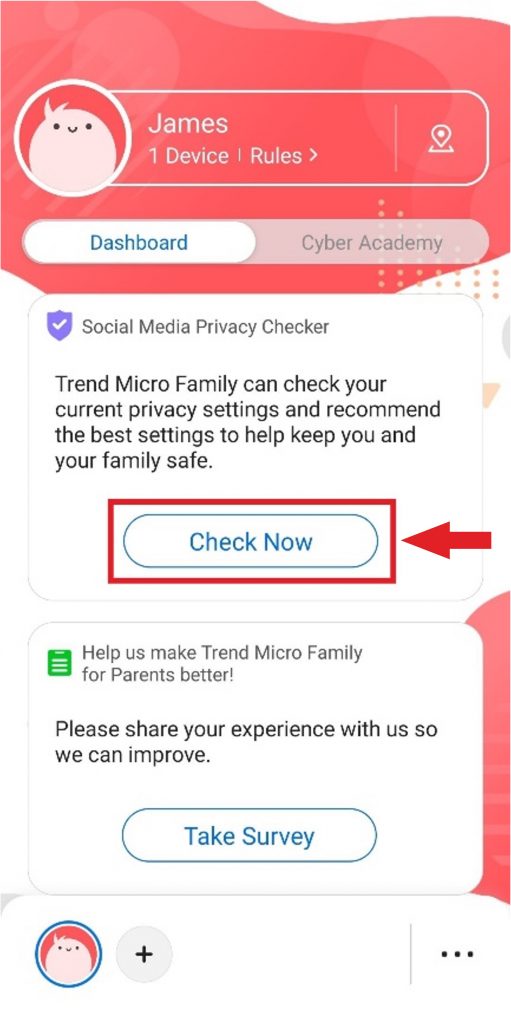
2. Select Open Checker.
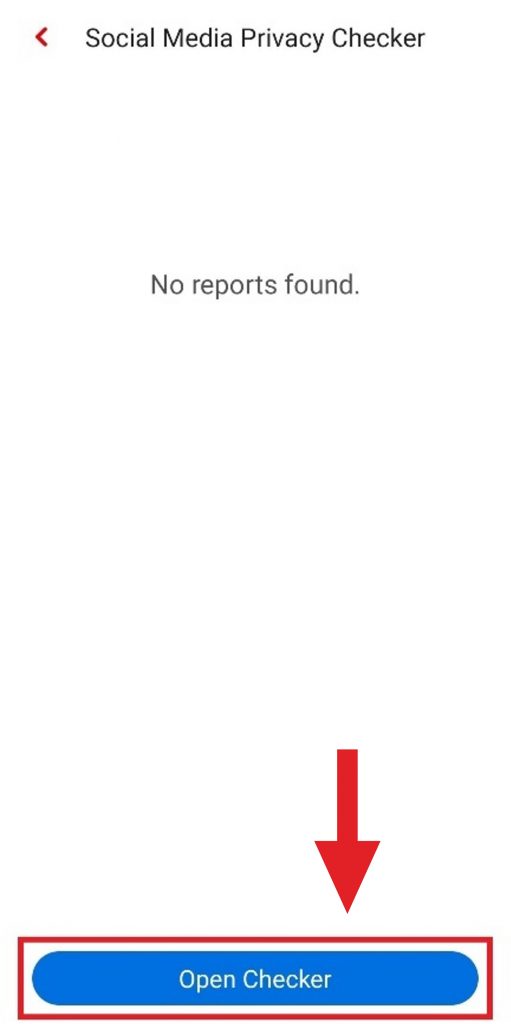
3. Select Instagram.
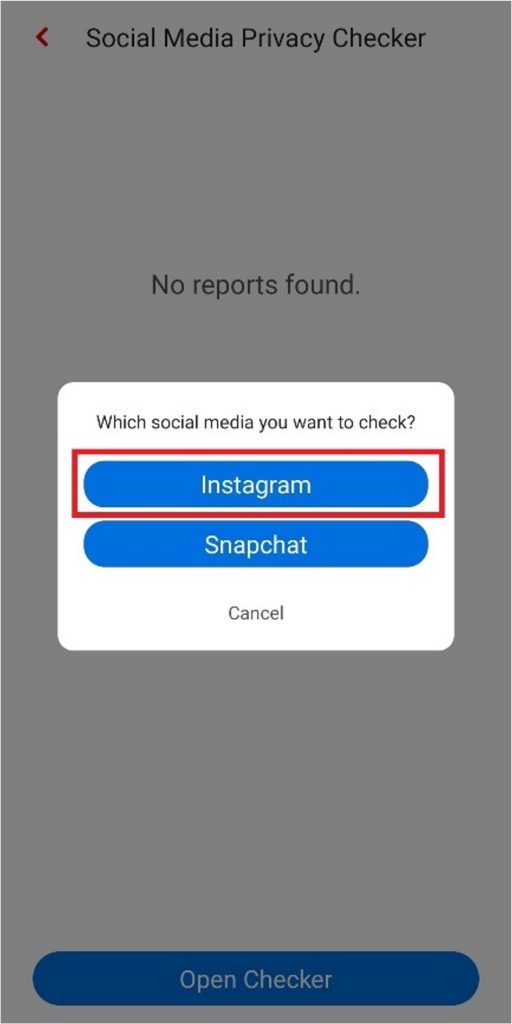
4. Enter the Instagram account name and password, then click Next.
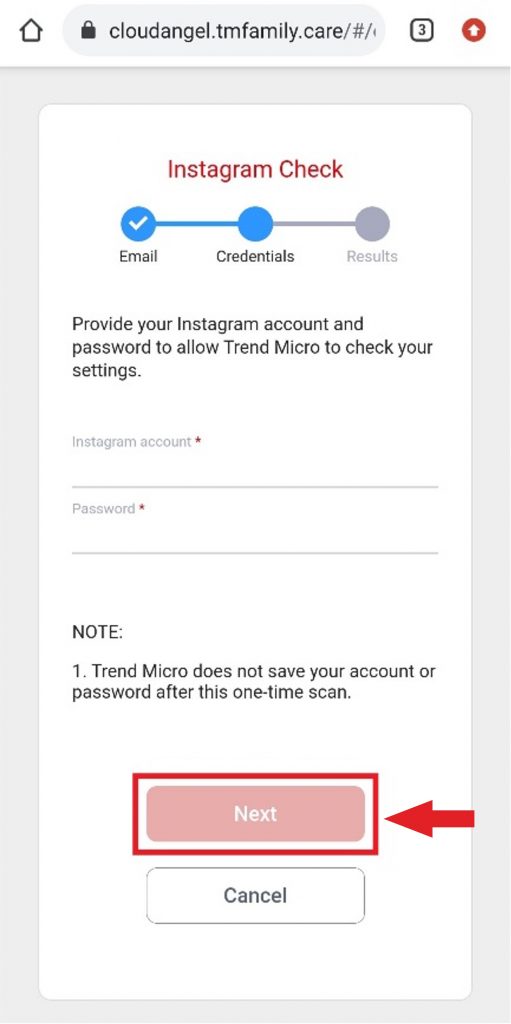
5. The Social Media Privacy Checker will then scan the Instagram account’s privacy settings to look for ways to optimize them.
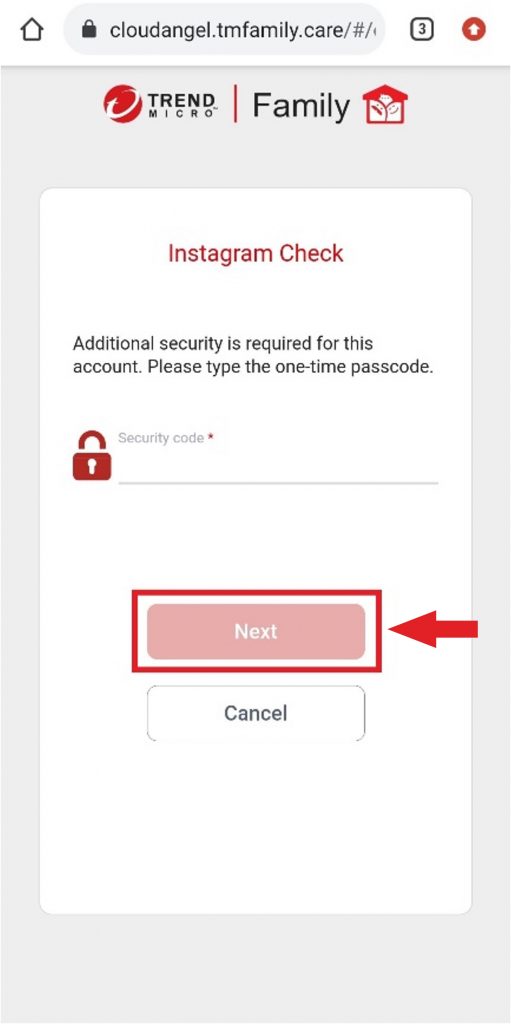
6. During the scanning process you will need to input an Instagram security code. This will be sent to the email address associated with the Instagram account. After inputting the security code, click Next.
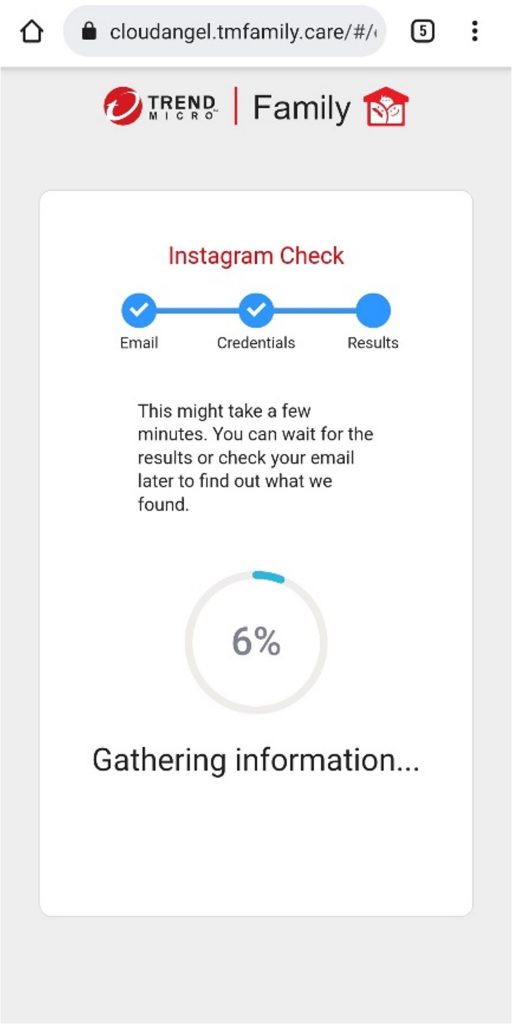
7. At this point in the process, you may also need to verify your identity within the Instagram app. This can be done on any device currently logged into the Instagram account (one of your child’s devices, for example). Periodically check the Instagram app to see if you’ve received the notification below, and if you have click This Was Me.
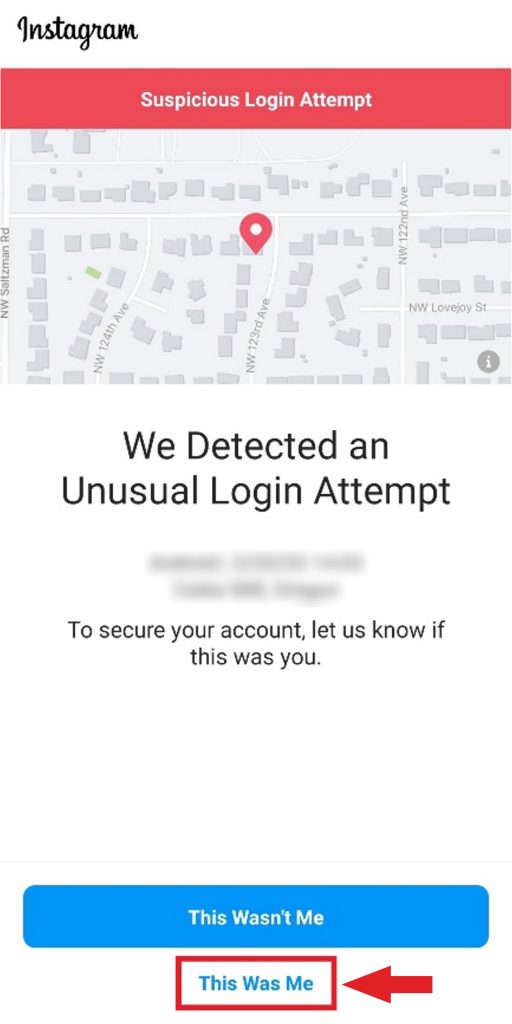
8. Once the scan has finished, click Apply Recommended Settings.
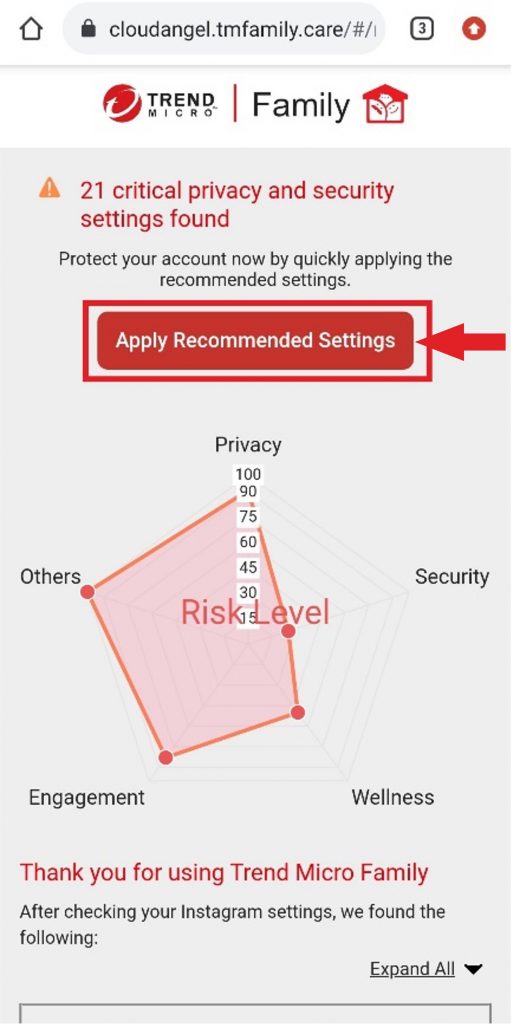
9. To apply the settings, you will need to enter the Instagram account’s name and password again. After doing so, click Next.
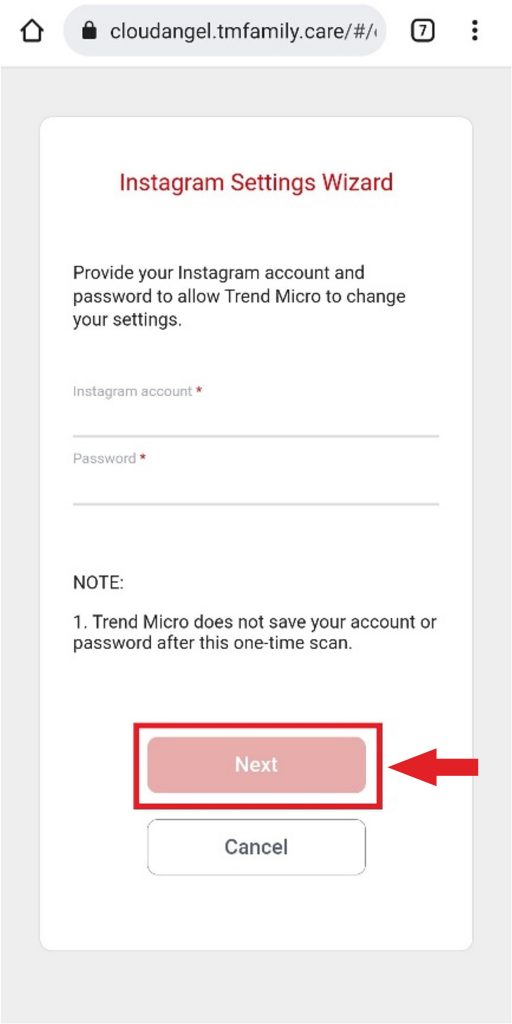
10. The recommended settings will then be applied to the account.
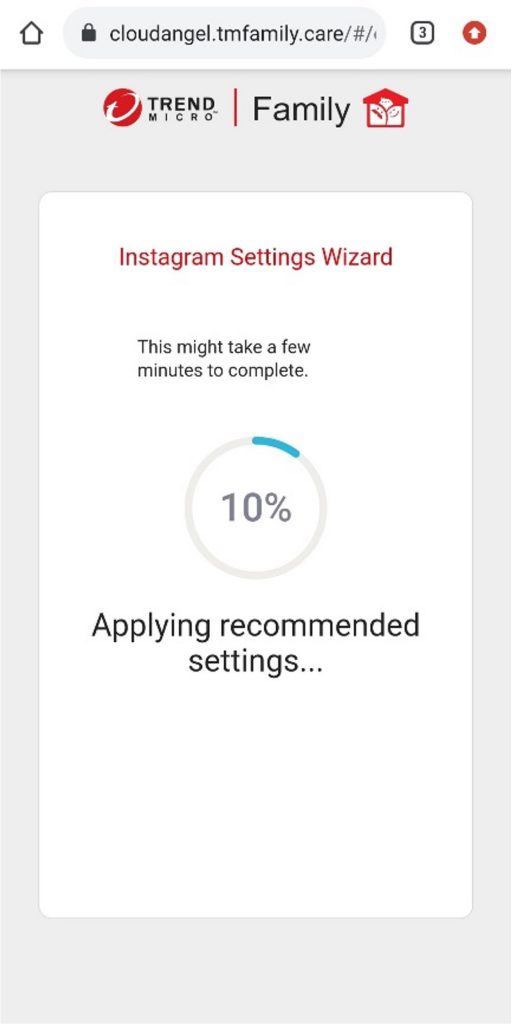
11. A second security code will be sent to the email address associated with the Instagram account. After inputting the security code, click Next.
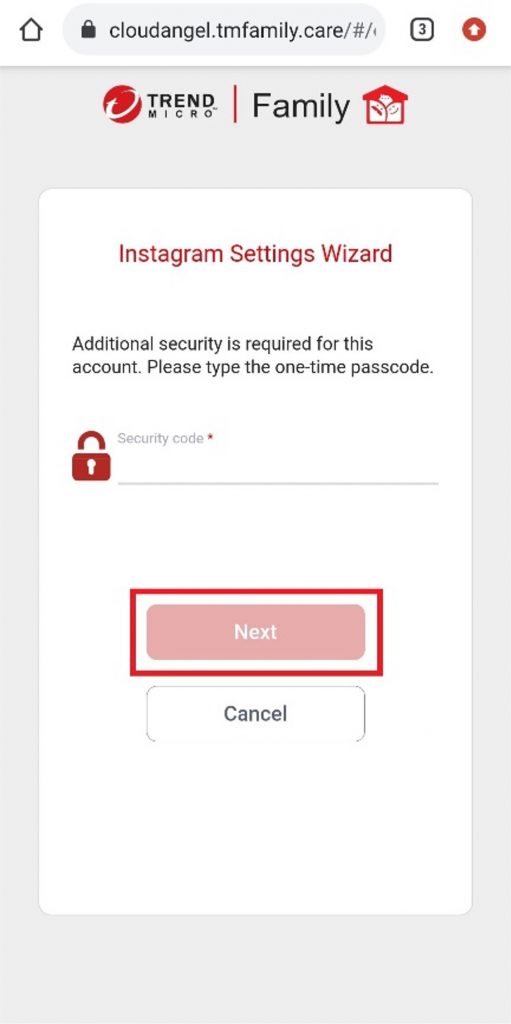
12. That’s it! Your child’s Instagram privacy settings have been fully optimized for the maximum amount of security and privacy!
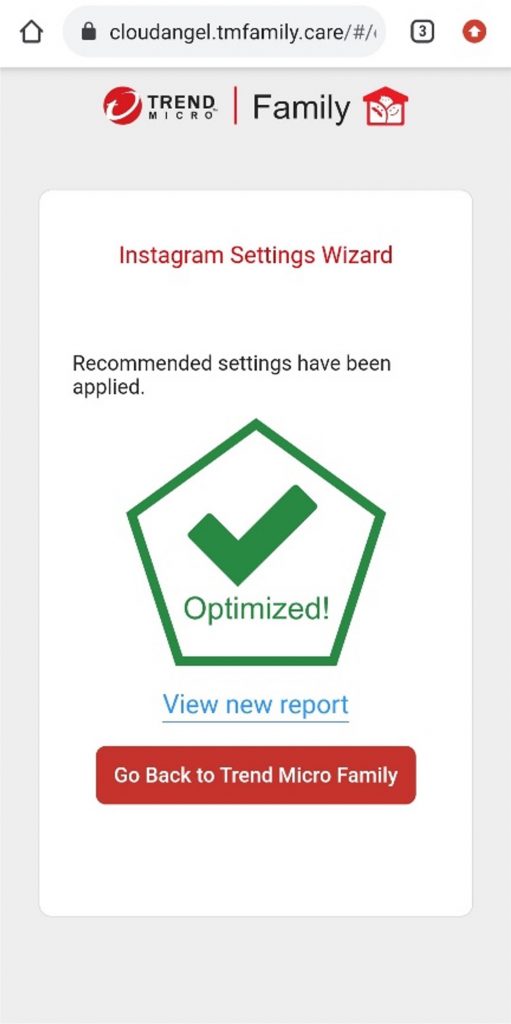
How to optimize Snapchat’s privacy settings
Note: You will need to know the Snapchat account’s name and password.
1. Open the Trend Micro Family Parent app. Scroll down to the Social Media Privacy Checker section and select Check Now.
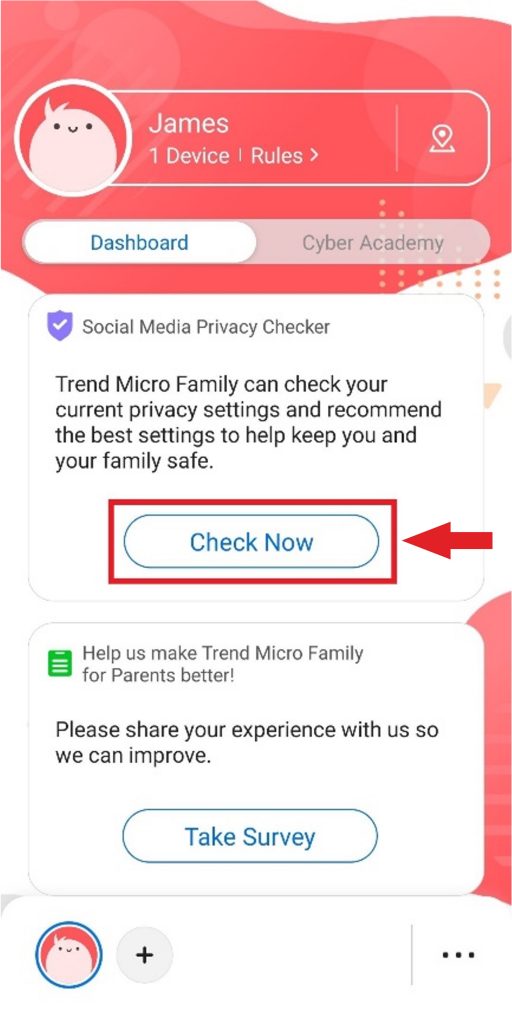
2. Select Open Checker.
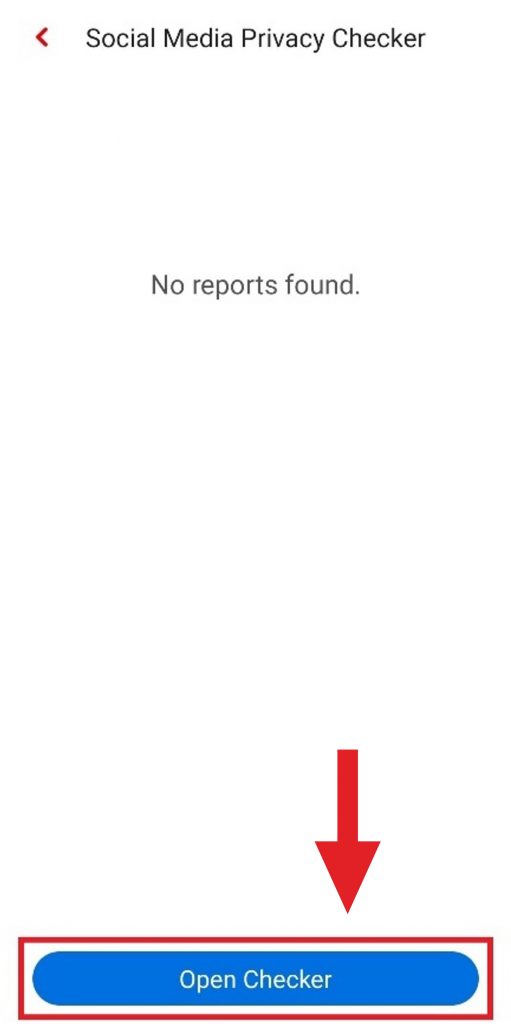
3. Select Snapchat.
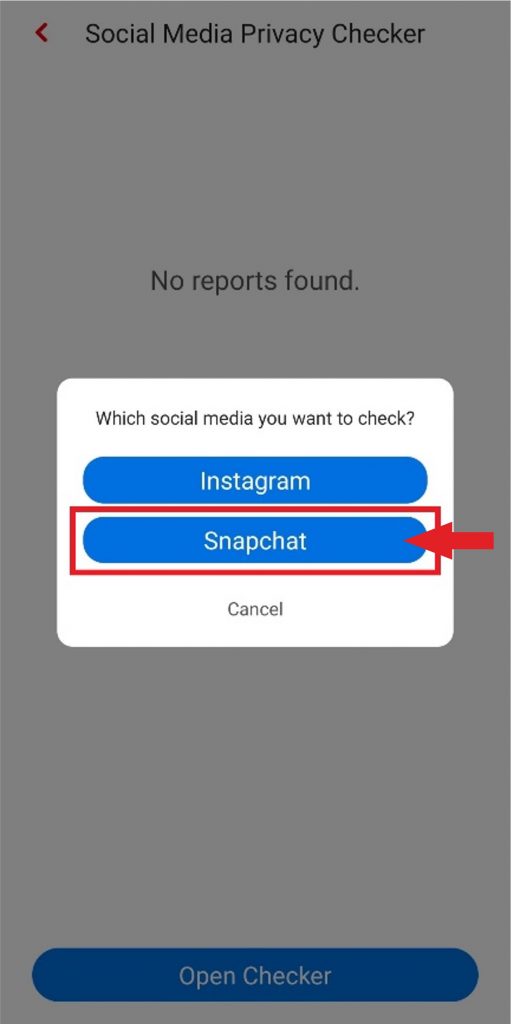
4. Enter the Snapchat account name and password, then click Next.
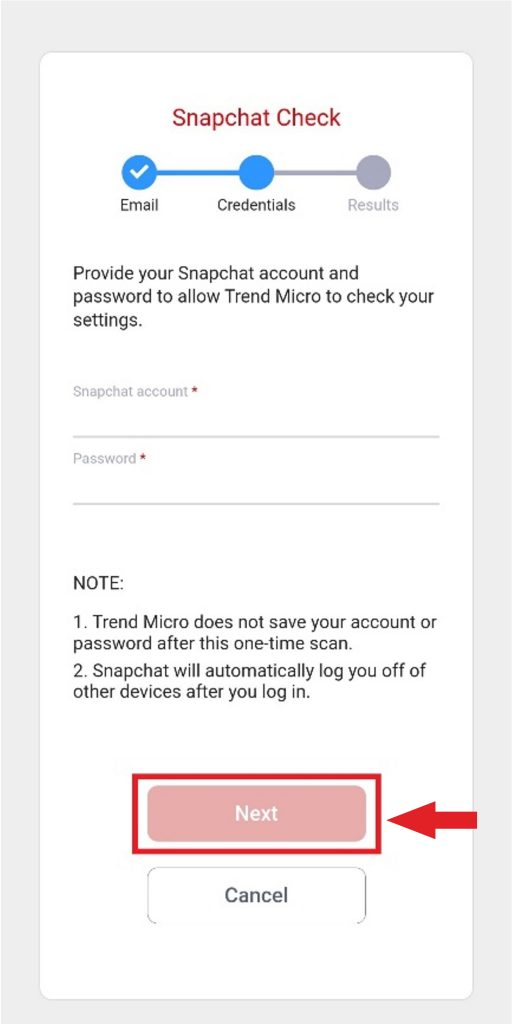
5. The Social Media Privacy Checker will then scan the Snapchat account’s privacy settings to look for ways to optimize them.
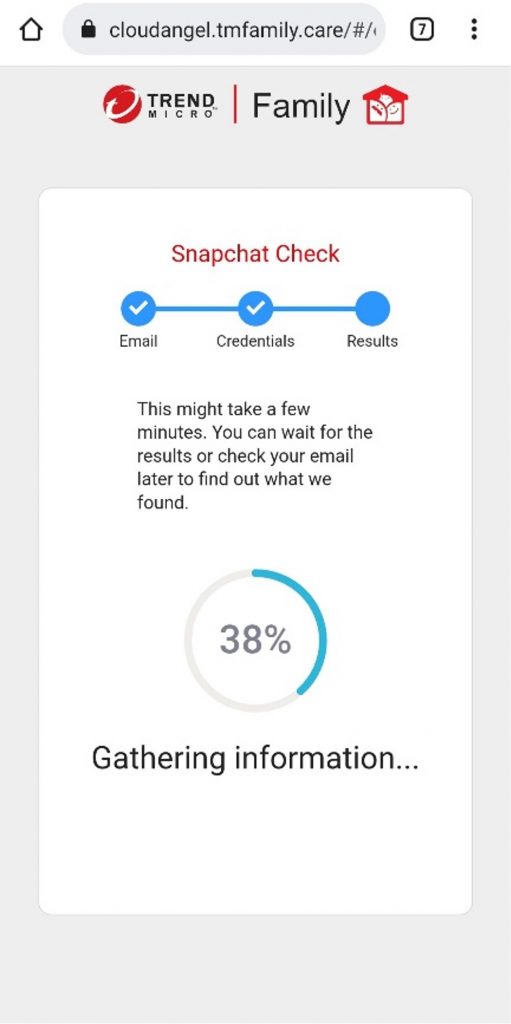
6. Once the scan is finished, click Apply Recommended Settings.
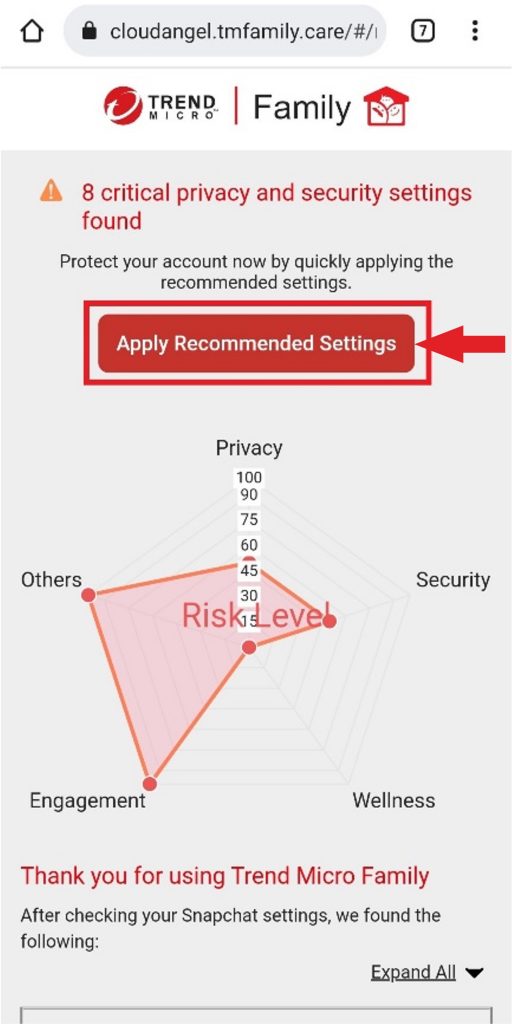
7. To apply the settings, you will need to enter the Snapchat account’s name and password again. After doing so, click Next.
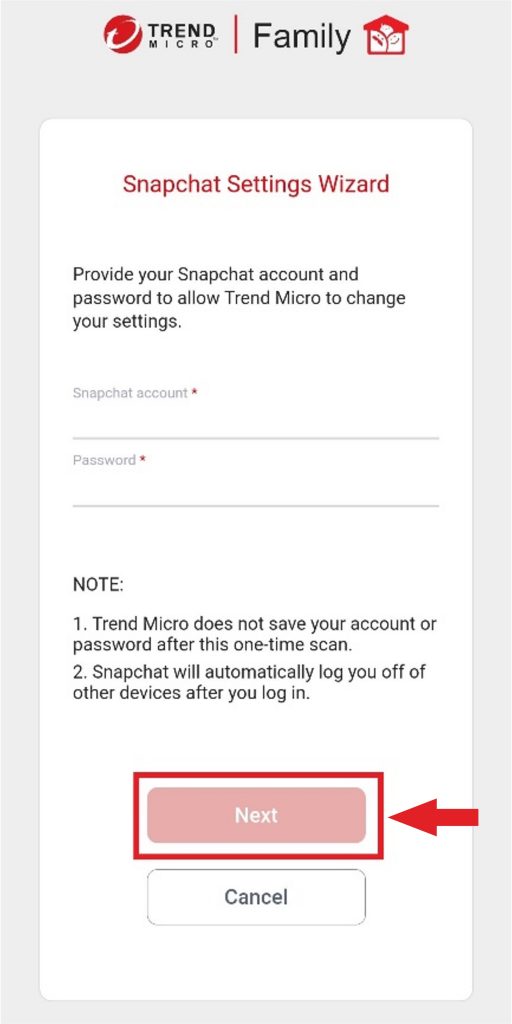
8. The recommended settings will then be applied to the account.
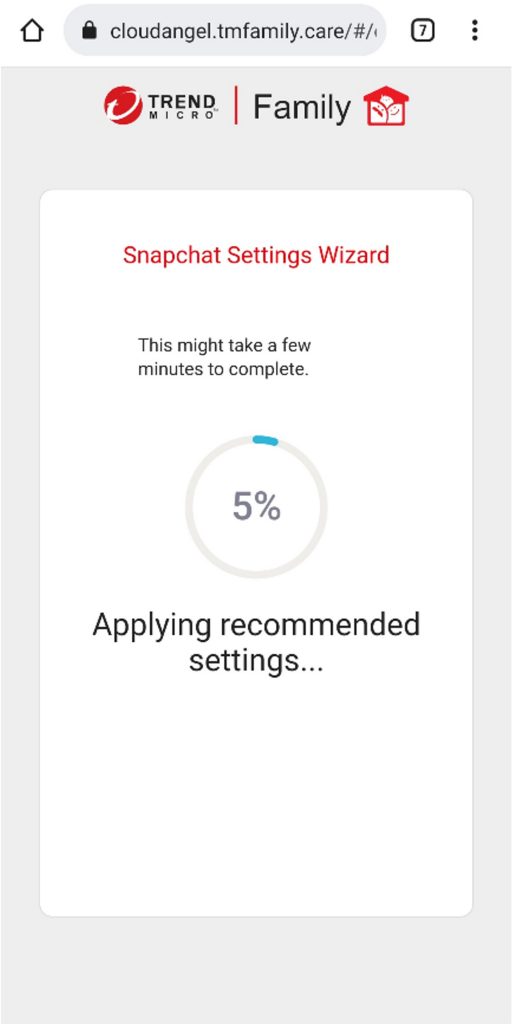
9. That’s it! Your child’s Snapchat privacy settings have been fully optimized for the maximum amount of security and privacy!
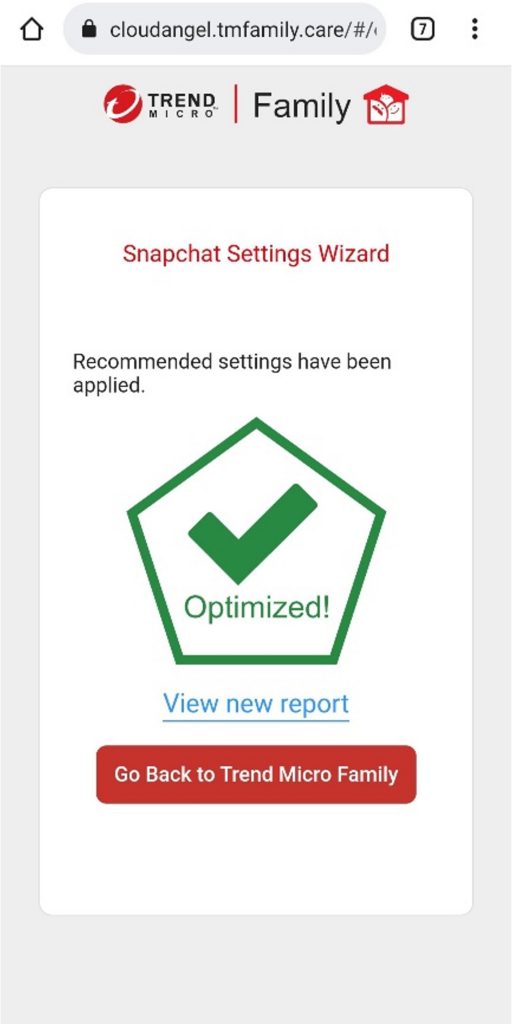
Trend Micro Family — Keeping the little ones safe online
In addition to its Social Media Privacy Checker feature, some of Trend Micro Family’s other awesome features include:
- Safe Browser: Unsuitable sites and age-restricted YouTube videos are blocked automatically, explicit videos and images are blurred in real-time, and distracting ads and privacy-compromising third-party trackers are a thing of the past.
- All-in-One Parenting Tool: Receive notifications when your child searches for things or visits sites that they shouldn’t be looking at. See which videos they watch and the locations they visit, too.
- Cyber Academy: Teach your child about the importance of online safety, privacy, and wellbeing using our free educational resources — videos, quizzes, activity sheets, and more! Available in partnership with Internet Safety for Kids & Families.
To learn more about Trend Micro Family, click the image below.