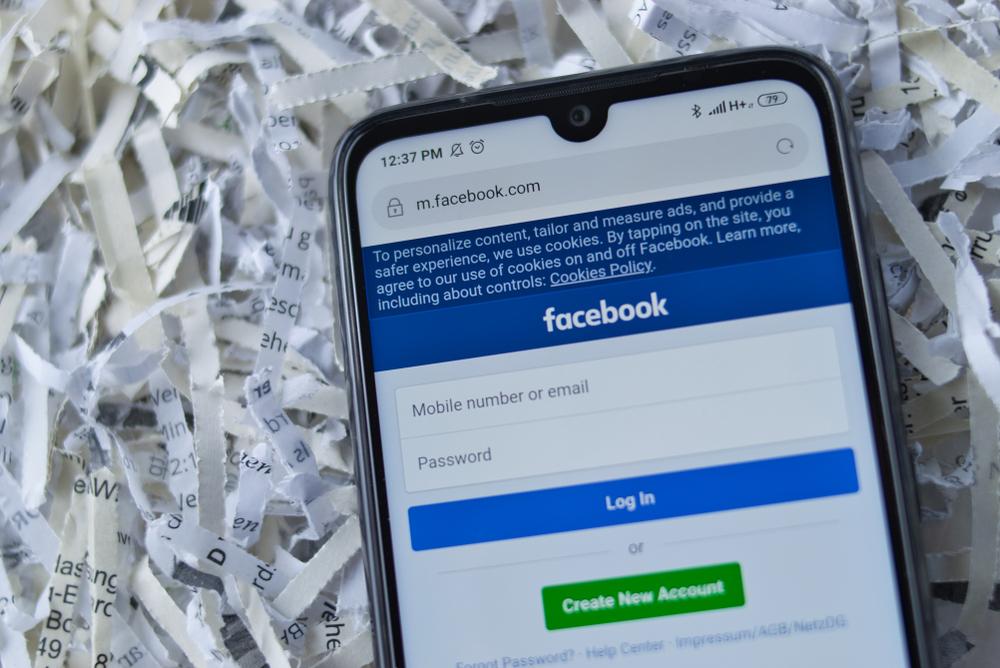To protect your Facebook account against hackers, it is strongly recommended that you enable two-factor authentication (2FA). Two-factor authentication provides a much-needed additional layer of security to your account that can protect it tremendously against unauthorized login attempts.
How to Enable 2FA on Facebook (Android and iOS)
1. Open the Facebook app, then sign in to your account.
2. Tap on the three horizontal lines in the upper right-hand corner > Settings & privacy > Settings.
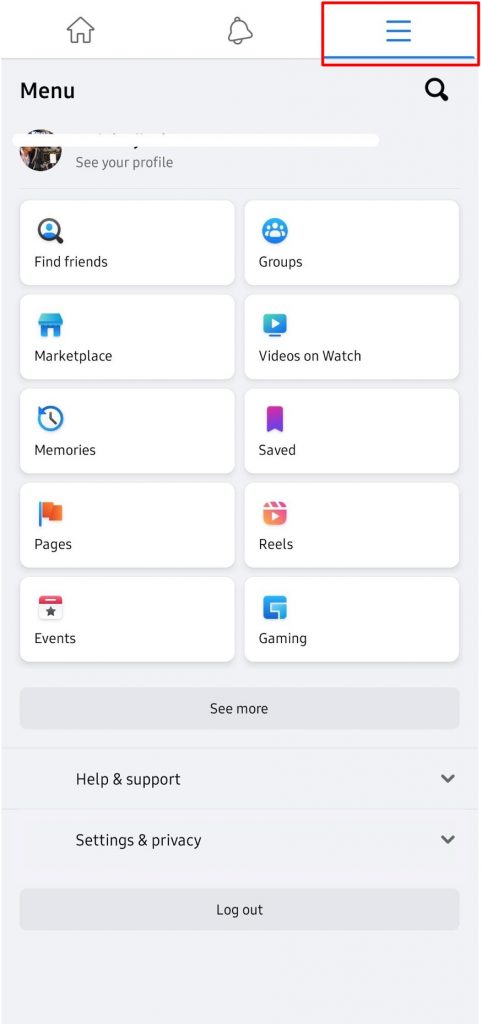
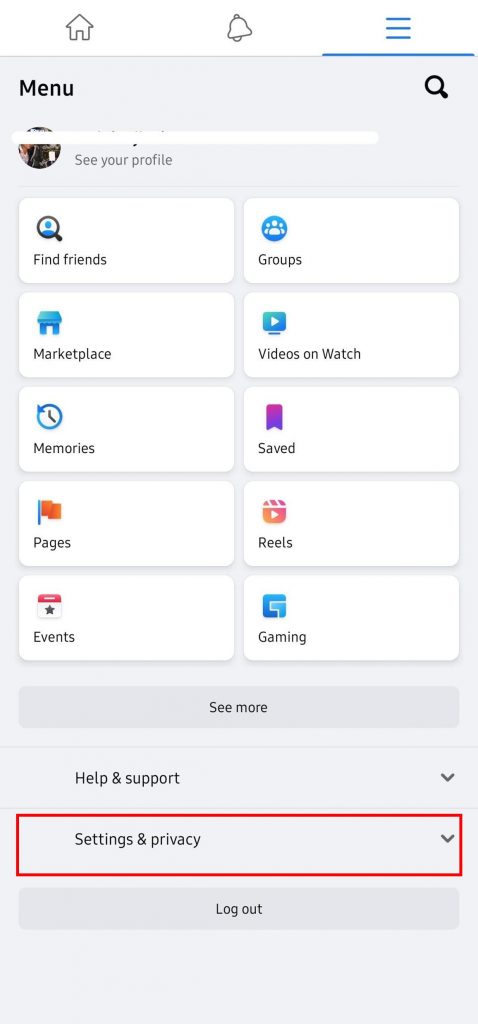
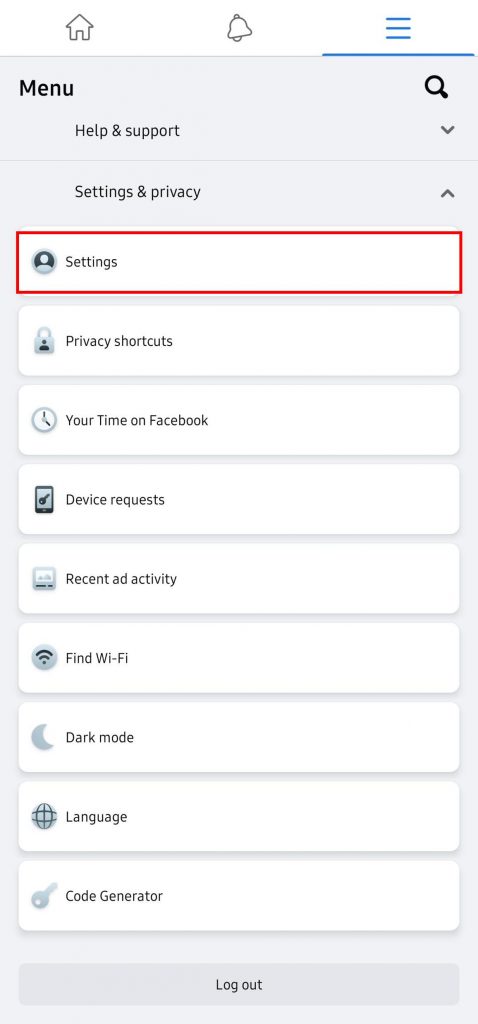
3. Select Password and security > Use two-factor authentication.
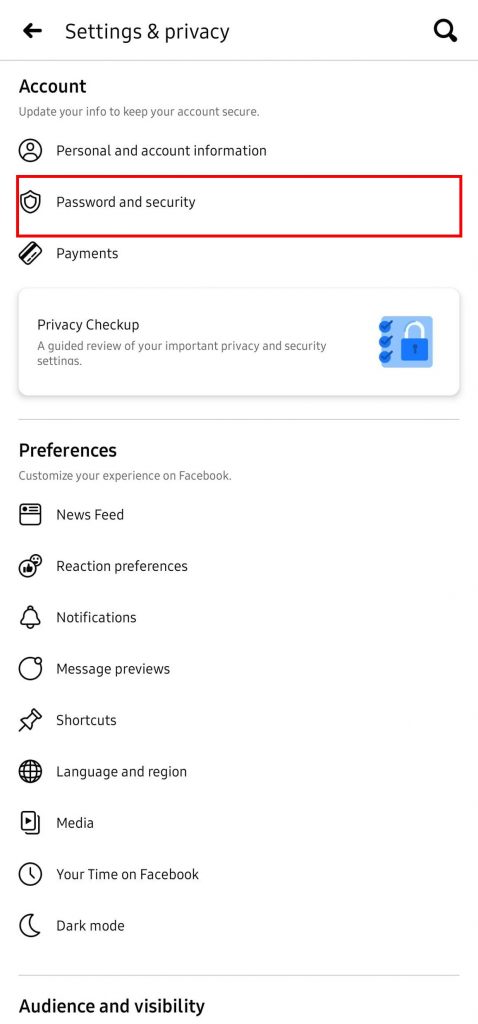
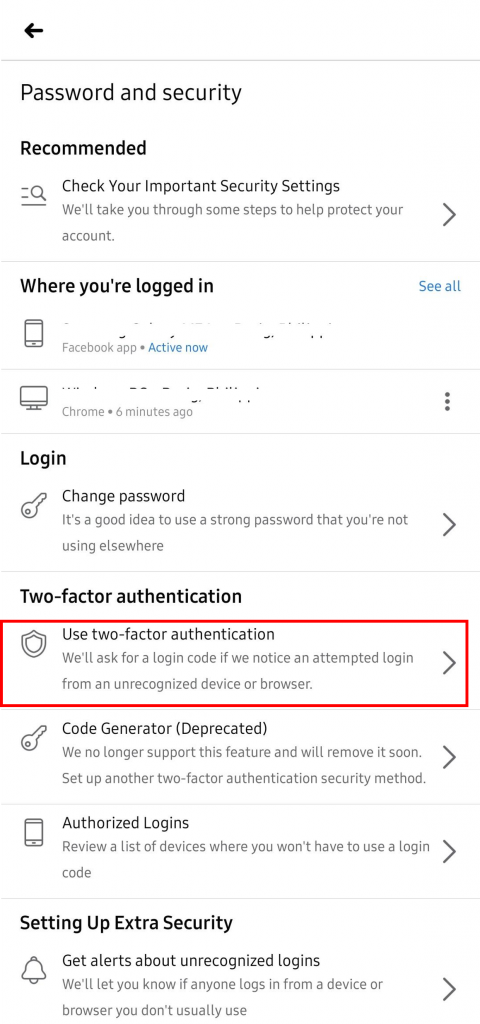
4. Select Authentication app. There are several security methods to choose from but using an authentication app such as Duo or Google Authenticator is recommended. If you don’t have an authentication app, download one from the Play Store (Android) or App Store (iOS). Tap Continue.
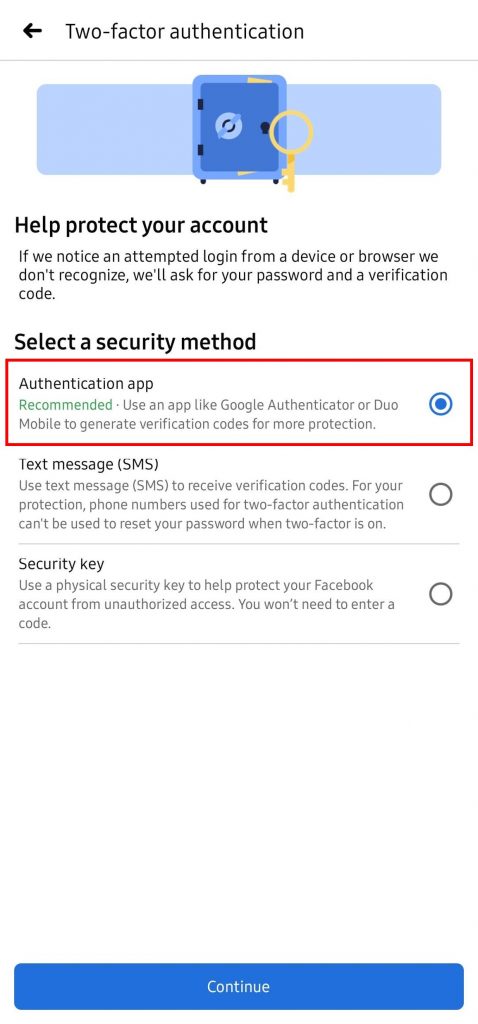
5. Scan the QR code using your authentication app and tap Continue.
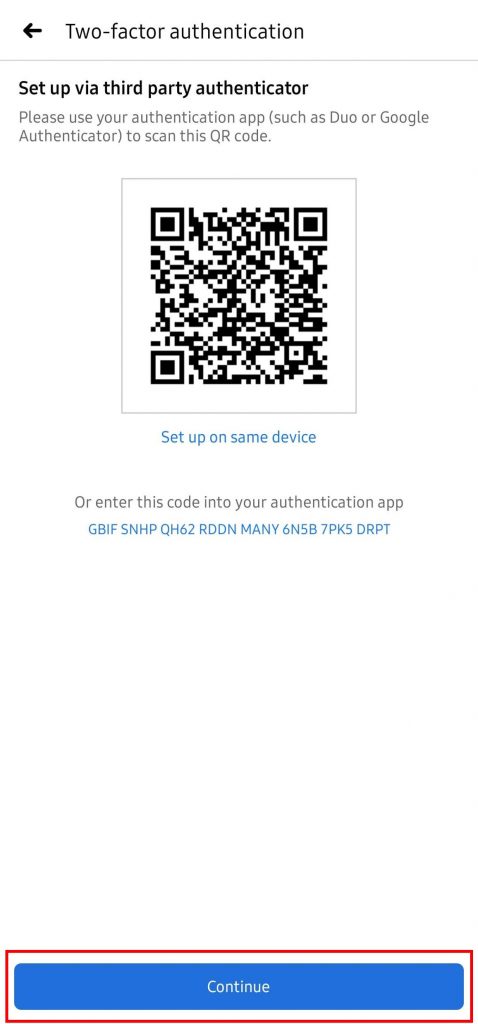
6. After scanning the QR code, your authentication app will give you a 6-digit code. Enter the code into the Facebook app, then tap Continue.
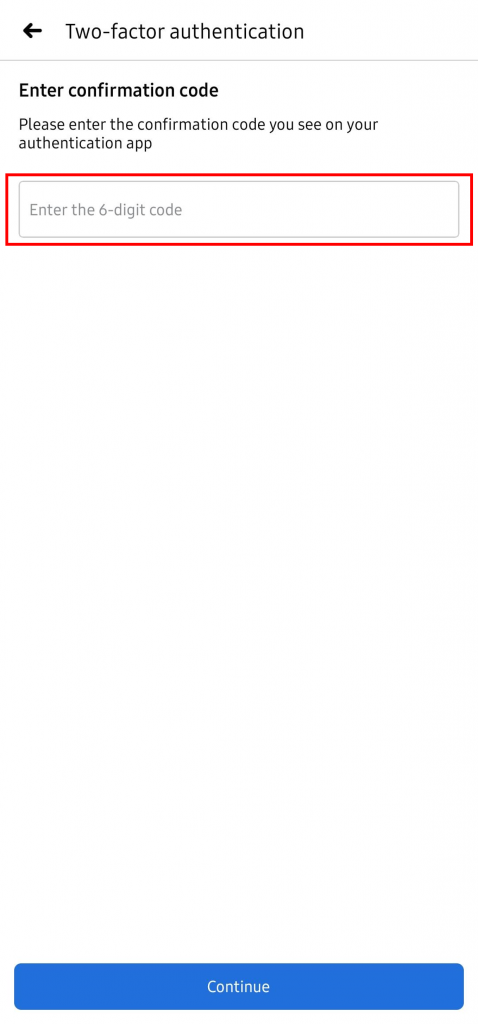
7. That’s it! Your Facebook account is now linked to your authentication app and fully protected by 2FA!
How to Enable 2FA on Facebook (Desktop)
1. Open a web browser, go to www.facebook.com, then sign in to your account.
2. Click the Your profile icon in the top right-hand corner > Settings & privacy.
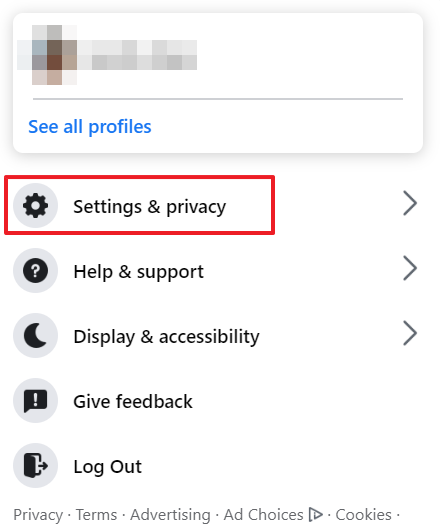
3. Click Settings.
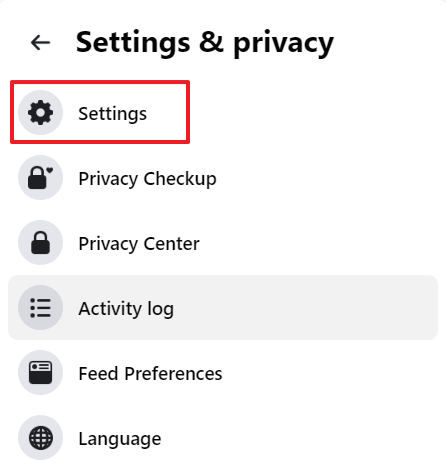
4. On the next page, select Security and login > Use two-factor authentication.
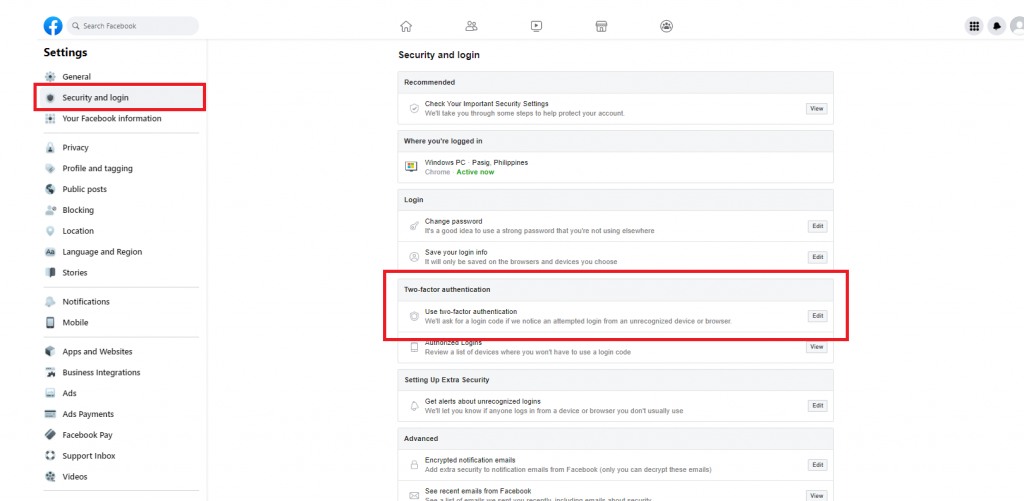
5. Select Authentication app. There are several security methods to choose from but using an authentication app such as Duo or Google Authenticator is recommended. If you don’t have an authentication app, download one to your smartphone.
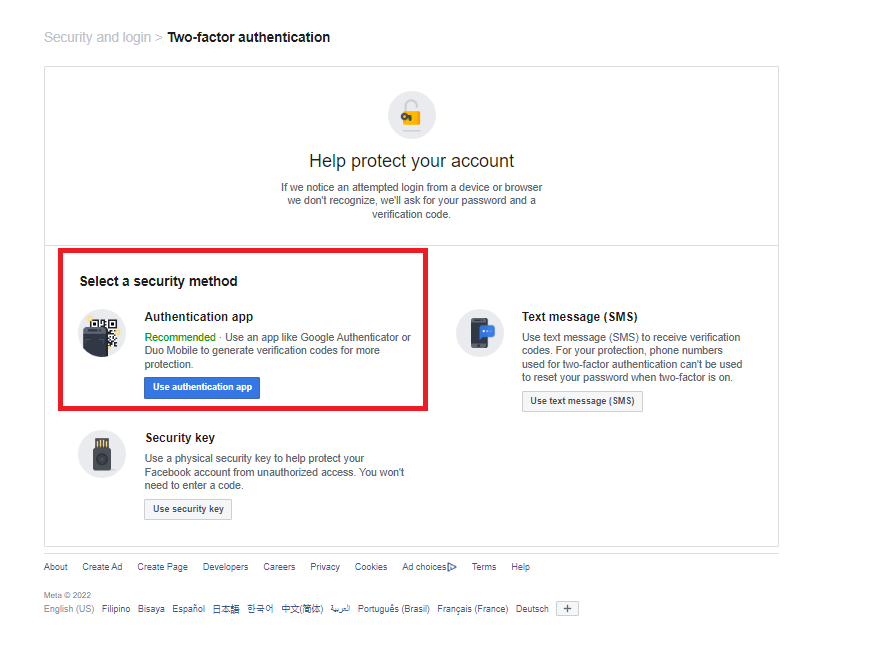
6. Scan the QR code using your authentication app and tap Continue.
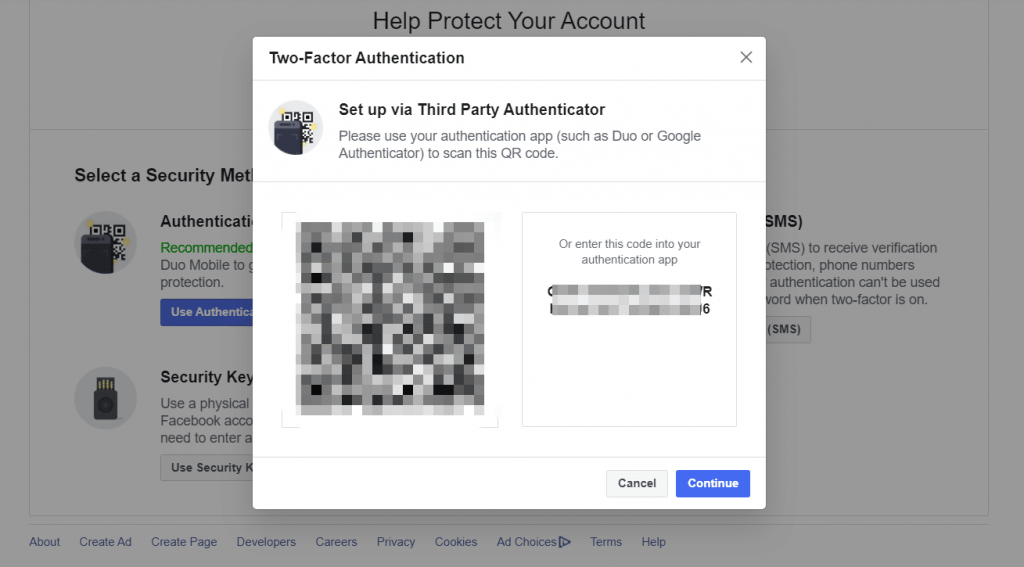
7. You will receive a code sent to your authentication app which you need to enter into Facebook. After you’ve done that, tap Done.
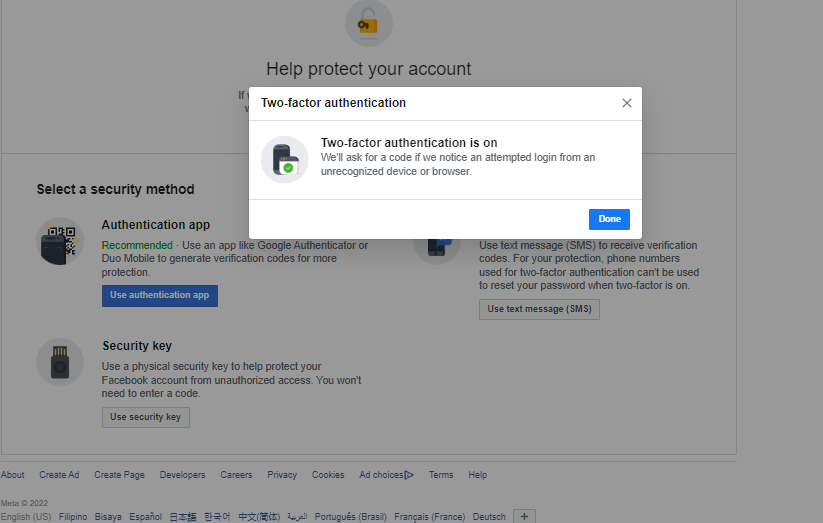
8. That’s it! Your Facebook account is now linked to your authentication app and fully protected by 2FA!
Tips for Creating Strong Passwords
In addition to configuring 2FA on all your online accounts, you should also follow good password management practices. Here are some handy tips:
- Ensure all your passwords are unique and of a decent length (8+ characters).
- Get into the habit of changing your passwords often, particularly for accounts containing payment information.
- Use a combination of characters, numbers, and symbols to add complexity to your passwords. You want them to be effectively unguessable.
Never Forget Another Password — Trend Micro Password Manager
It’s easy to create strong passwords, but it’s definitely not easy to remember them! With Trend Micro Password Manager, you’ll never forget another password again! Managing your online accounts and ensuring they’re all protected with super-strong passwords has never been easier.
If you’ve found this article helpful, please do SHARE it with friends and family to help keep the online community secure and protected.