Looking to protect your Epic Games account and all your Fortnite skins and V-Bucks from hackers? You’re in the right place! In this article, we show you how to enable two-factor authentication (2FA) on your Epic Games account — and it only takes a few minutes!
What is 2FA?
2FA is short for two-factor authentication, and it provides an extra layer of security for online accounts. Without 2FA, a user only needs to enter their username and password to log in to an online account. However, when 2FA is enabled, they will also need to provide an additional piece of information to prove that they’re the rightful account owner.
Most commonly, the additional piece of information will be a code sent to the user’s phone or email address, but it could also be an answer to a secret question, a fingerprint, or an iris scan, among other things.
Why is it important to enable Fortnite 2FA?
Enabling 2FA on an online account protects it tremendously against hacking attempts and phishing attacks. According to Google, 2FA via SMS helps “block 100% of automated bots, 96% of bulk phishing attacks, and 76% of targeted attacks”, while on-device prompts prevent “100% of automated bots, 99% of bulk phishing attacks and 90% of targeted attacks.” Clearly, if you want an online account to be as protected as possible against hackers, enabling 2FA is a no-brainer.
There’s an additional incentive for Fortnite players to enable 2FA on their accounts, too. All those who secure their Epic Games account with 2FA will receive the Boogie Down emote for free. Additionally, those who own Fortnite: Save the World will also receive 50 Armory Slots, 10 Backpack Slots, and 1 Legendary Troll Stash Llama. Not bad for something that only takes a few minutes!
Click here for more information about 2FA and links to guides on enabling it on your social media accounts.
How to Enable Fortnite 2FA – set up 2FA on Epic Games
Here’s how to secure your Epic Games account and claim your free Fortnite emote:
1. Head to your Epic Games Account page.
2. From the section toward the left-hand side of the page, click on PASSWORD & SECURITY.
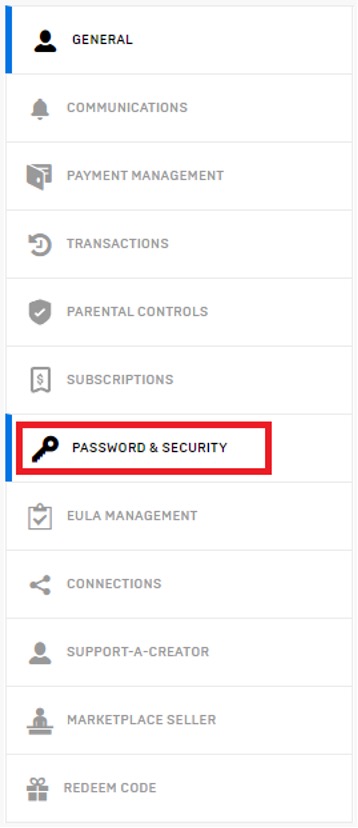
3. Scroll down to the TWO-FACTOR AUTHENTICATION section and select which 2FA option you would like to use by clicking on one of the toggle switches.
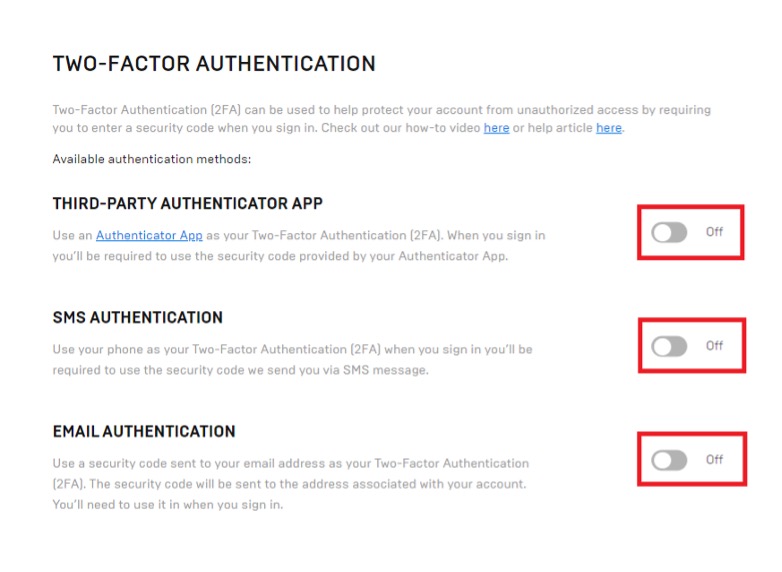
Note: If you choose to use an authenticator app, if you haven’t already got one installed, you will need to download one from your mobile device’s app store. Some popular authenticator apps include Google Authenticator, Duo Mobile, and Microsoft Authenticator.
4. If you selected THIRD-PARTY AUTHENTICATOR APP, your authenticator app will send you a code. If you selected SMS AUTHENTICATION, you will receive a code via text message. If you selected EMAIL AUTHENTICATION, you will receive a code via email. Input the code you received into the Epic Games website and click CONTINUE.
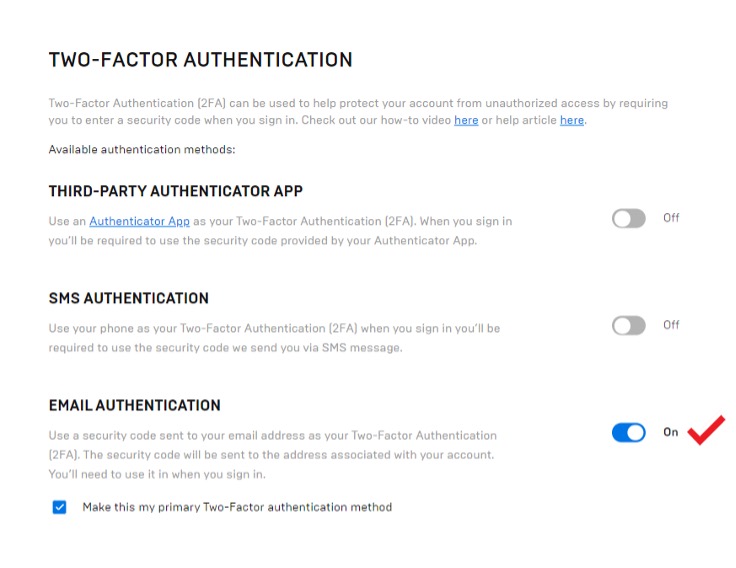
5. After inputting the code, you should see a message similar to the one below. Click DONE.
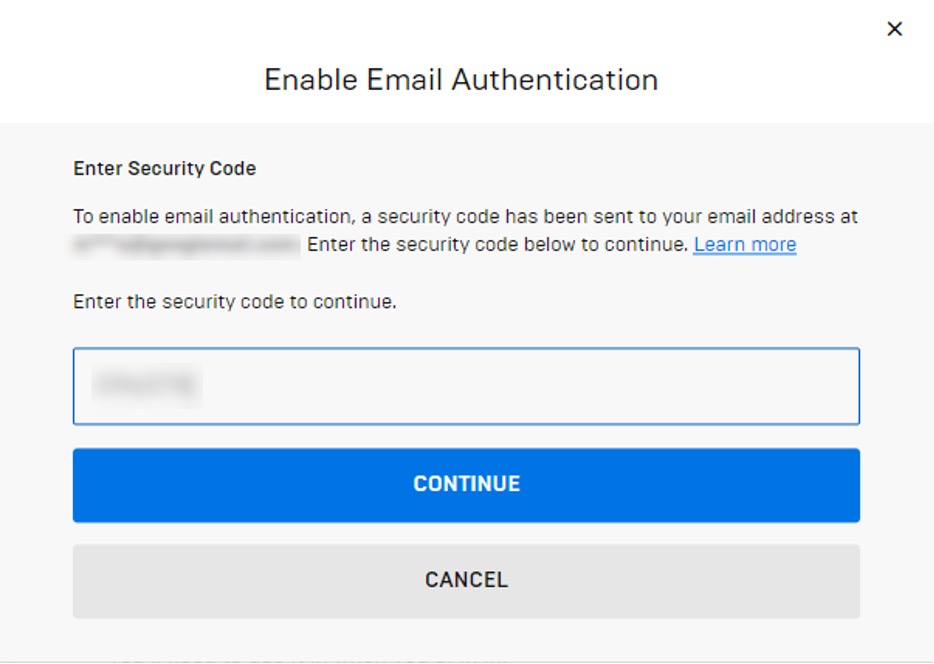
6. Refresh the web page, scroll down again and check that the authentication option you selected is turned on.
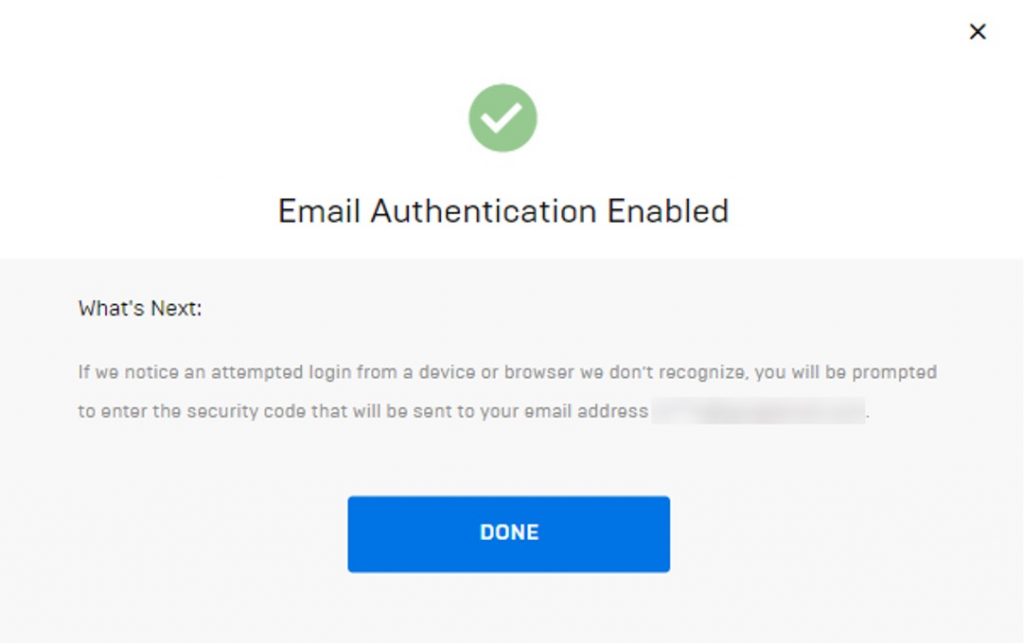
You are free to enable multiple authentication options, but if you do so, you will need to choose your preferred option by checking the box next to “Make this my primary Two-Factor authentication method”.
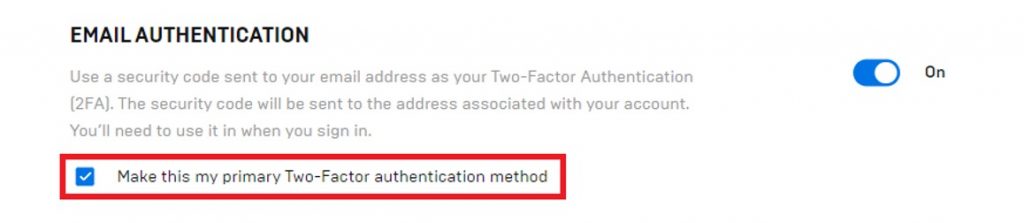
Besides Enabling Fortnite 2FA — Secure All Your Devices With Maximum Security
You’ve set up 2FA and secured your Epic Games account, but make sure you don’t forget to protect your devices, too! Use Maximum Security — the perfect antivirus app for gamers — to do so!
Maximum Security allows you to protect up to 5 devices at once. And with support for Windows, macOS, Android, iOS, and ChromeOS, you can secure your gaming computer as well as all your other devices with just one license!
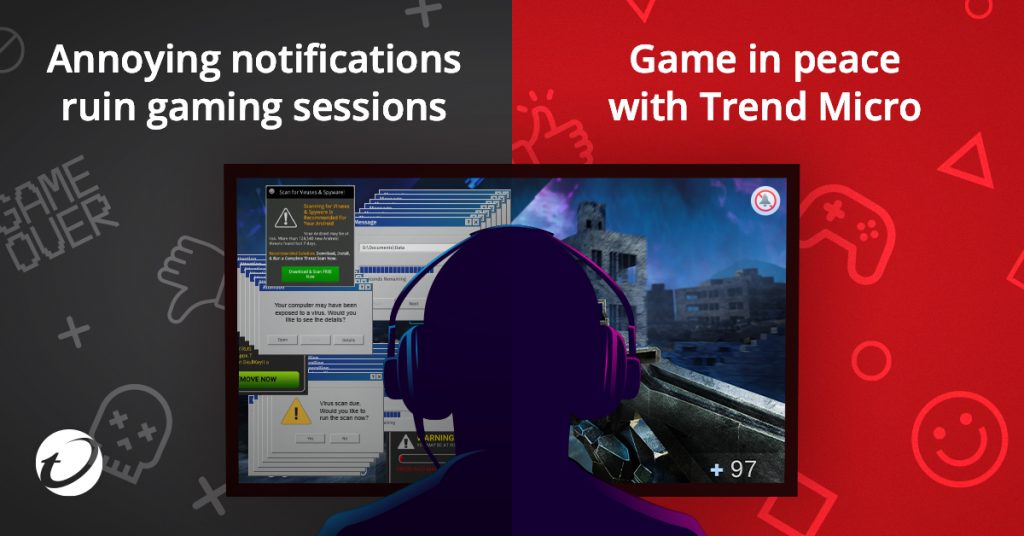
Looking to game distraction-free? With Maximum Security’s Mute Mode, you’ll never be bothered by annoying, unimportant antivirus pop-ups again. Turn on Mute Mode for an uninterrupted, immersive gaming experience.
To learn more about Maximum Security and all its other awesome features, click the button below.
If online privacy and security is important to you, consider checking out VPN Proxy One Pro, too.
