Last Updated on May 9, 2023
It’s somewhat ironic, but pop-ups that alert you to the fact that you have malicious software installed on your Mac are actually malicious themselves. These fake virus warning pop-ups try to scare you into thinking your system macOS is infected with a virus when in actual fact there is nothing wrong with it. However, if you click on one of these pop-ups, that may not be the case afterward!
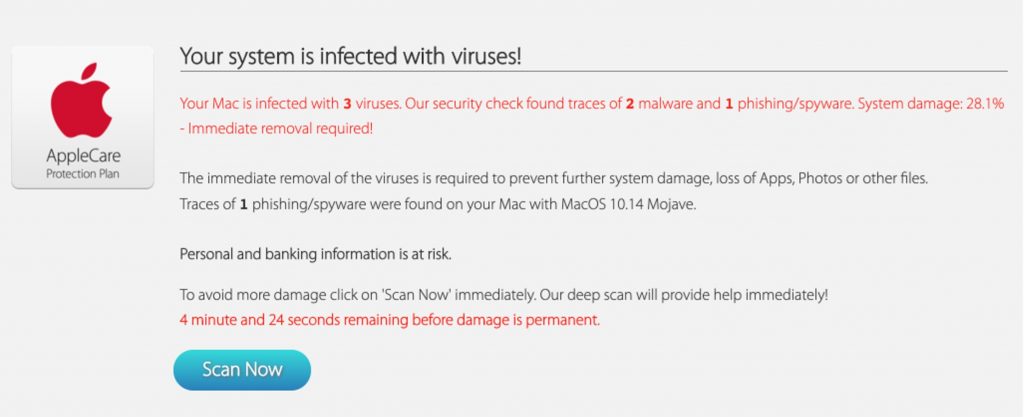
Some of these mac virus pop-ups are nothing more than a slight annoyance, but many of them can cause some serious harm. Whether you’re currently dealing with annoying fake virus pop-ups, or you would just like to know how to deal with them just in case, keep on reading to learn everything about how to get rid of fake virus alert pop-ups on Mac.
What is a fake virus alert?
A fake virus alert is a pop-up window or new browser tab that says your computer is infected with a virus. These alerts will almost always advertise some fake virus-removal software and prompt you to download it.
If you’ve recently seen what you believe to be a fake virus alert but you’re not sure if it was legitimate, the simple answer is, if you don’t have anti-virus software installed on your Mac, the alert was 100% fake. No legitimate virus alert will ever appear in your web browser either. If you have an antivirus program installed, the only virus alerts you should be seeing are ones displayed by that program.
What should I do if I see a fake virus alert?
Under no circumstances should you click on any fake virus alerts. If you do so, it could result in your Mac becoming infected with some type of malicious software. You should exit out of the alert straight away — either by closing down the “system macOS is infected” notification or closing down the web browser entirely.
If the alert is particularly troublesome, you may need to use Force Quit to close down the web browser. To open Force Quit, press the Option, Command, and Esc keys on your keyboard at the same time. Within the Force Quit app, select your web browser and then click on the Force Quit button in the bottom right.
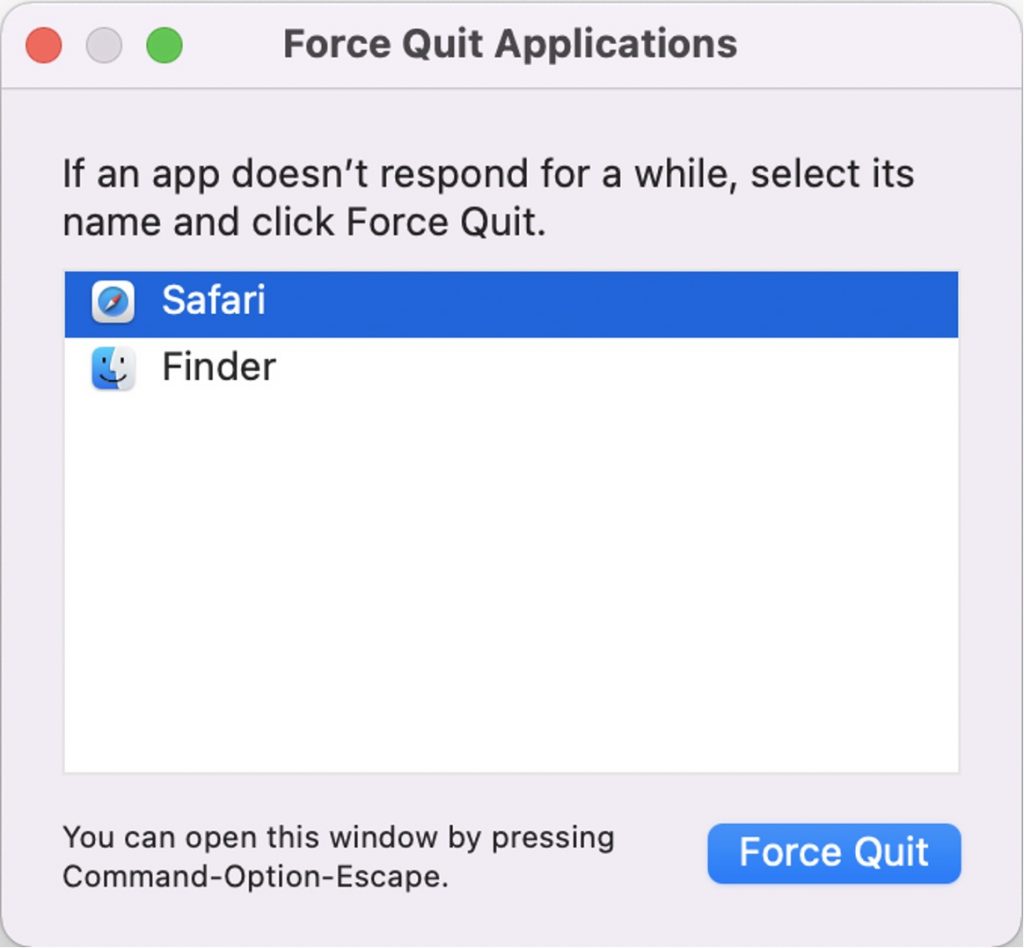
What should I do if I’ve already clicked on a fake virus alert?
It’s certainly not guaranteed, but it is decently likely that your Mac is now infected with some form of malicious software. However, there is no need to panic. If you have an antivirus app installed on your Mac, you can use it to run a comprehensive scan. This will find and remove any malicious applications, restoring your Mac to full health. If you don’t have an antivirus app, skip to the next section…
Protect your Mac against all viruses with Antivirus One
Antivirus One offers live antivirus monitoring to protect your Mac from adware, ransomware, spyware, and all other kinds of malware attacks. But best of all, you can get it for FREE!
Here are some of Antivirus One’s awesome features:
- Real-Time Detection — Protects your Mac against all threats 24/7.
- Virus Scanner — Quick scan, customize scan, or deep scan files and locations to safeguard every part of your disk.
- Virus Cleaner — Automatically remove viruses to secure your system and privacy.
- Adware Cleaner — Gets rid of pop-ups, adware, and browser hijackers, so you can browse safely.
- Privacy Cleaner — Hides your information to prevent others from identifying you, especially after visiting websites.
If you think you might’ve accidentally downloaded something malicious after clicking on a fake but critical virus alert on mac, don’t wait any longer and download Antivirus One to find out for sure! Click the button below to learn more.
