Recently run into the “Your connection is not private” error and wondering why it appeared and what you can do to resolve it? Then keep on reading because this article explains all!
What is the “Your connection is not private” error?
The “Your connection is not private” alert is an error message shown by a web browser when it cannot verify that a website is safe. Your web browser shows this warning to stop you from visiting the website and potentially compromising your personal information.
The reason you see this error message will most often be because your web browser could not verify a website’s SSL (Secure Sockets Layer) certificate. A valid SSL certificate will ensure that a website runs on HTTPS — a version of the HTTP communication protocol with added security (the “s” stands for secure). When there is a problem with a website’s SSL certificate, whether it’s configured incorrectly, expired, or completely missing, the “Your connection is not private” message will be displayed.
What does the “Your connection is not private” error look like?
Here’s what the error message looks like in the three most popular web browsers:
Google Chrome
In Google Chrome you will see this page with a large red exclamation mark icon:
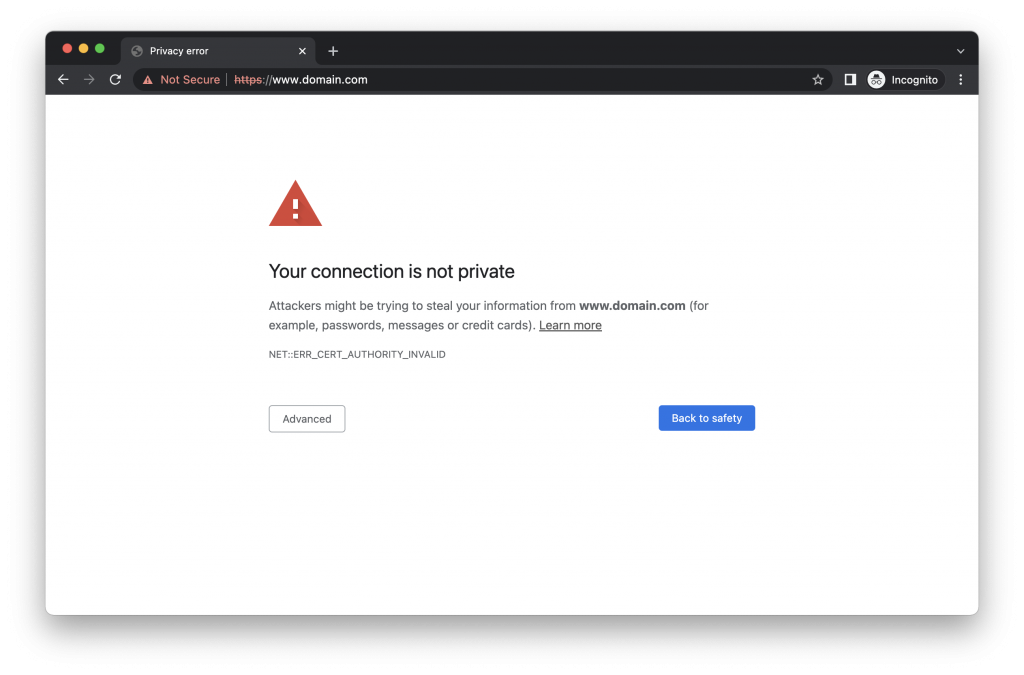
Common error codes:
- NET::ERR_CERT_COMMON_NAME_INVALID
- ERR_SSL_VERSION_OR_CIPHER_MISMATCH
- NET::ERR_CERT_AUTHORITY_INVALID
- NET::ERR_CERT_DATE_INVALID
Safari
If your web browser is having trouble validating a website’s SSL certificate in Safari, you will see this page:
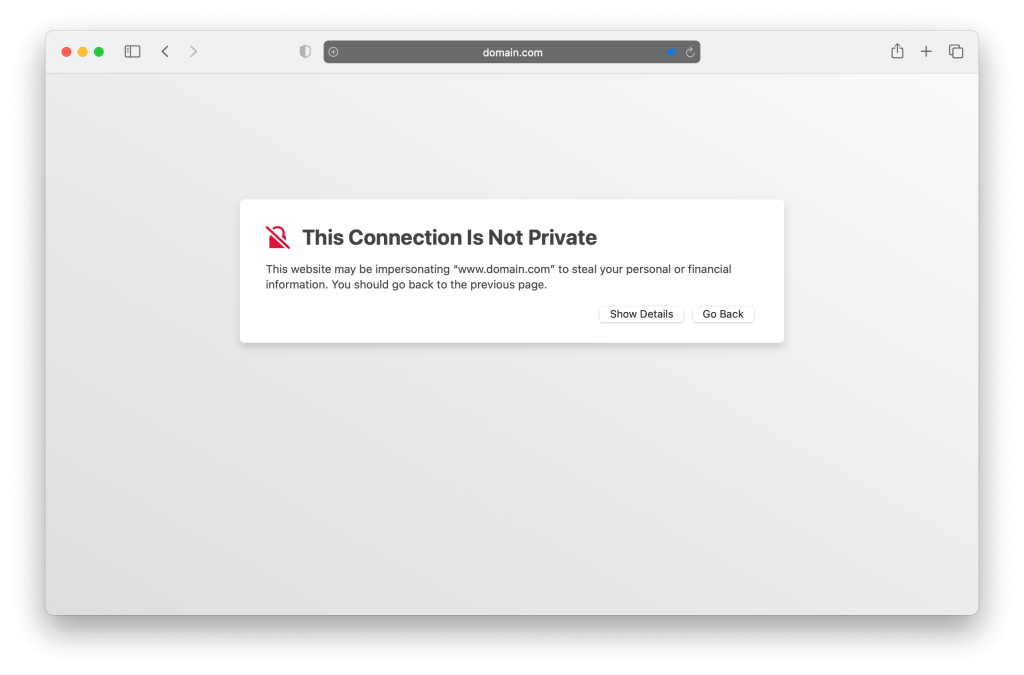
Mozilla Firefox
In Firefox you will be taken to this page:
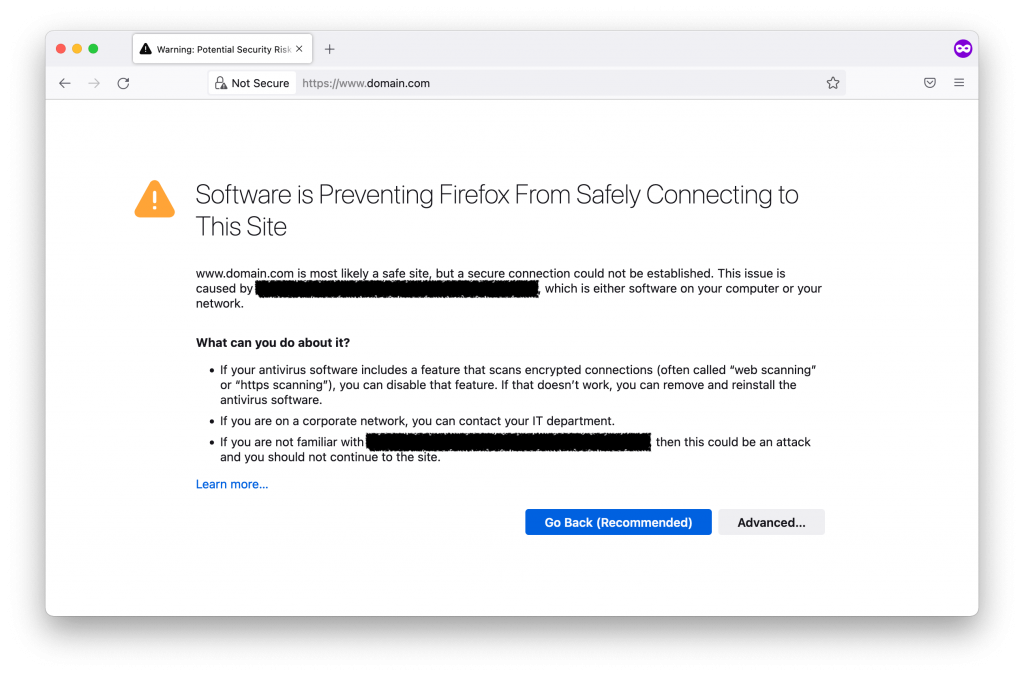
Common error codes:
- SEC_ERROR_UNKNOWN_ISSUER
- SSL_ERROR_BAD_CERT_DOMAIN
- SEC_ERROR_EXPIRED_CERTIFICATE
- SEC_ERROR_EXPIRED_ISSUER_CERTIFICATE
How to fix the “Your connection is not private” error
Although the most common explanation for this error message is that there is an issue with a website’s SSL certificate (which only the owner of the website can fix), there are still some things you can do to potentially fix the issue.
- Refresh the page — It might seem too obvious, but it’s worth a shot! If simply refreshing the page doesn’t fix the issue, you can try closing and reopening your web browser, too.
- Restart your computer — This one might seem too simple also, but you’d be surprised how many basic computing issues it can fix!
- Use a VPN on public Wi-Fi — There are numerous inherent security risks in using a public Wi-Fi network, and one of them could be the cause of this error message: The fact that some public Wi-Fi networks use HTTP instead of HTTPS — forcing your web browser to believe that a website is not secure. If you need to use public Wi-Fi, protect yourself with a VPN such as VPN Proxy One Pro.
- Use private browsing mode — It’s possible that the error message may be due to an errant plugin or your web browser’s cache. Although it isn’t a way to fix the issue, using private browsing mode (called Incognito in Chrome) can be a way to figure out if the issue is in fact on your end.
- Check your computer’s date and time — If your computer’s date and time aren’t accurate, it can easily be the cause of frequent “Your connection is not private” issues. This is because your date and time won’t match the SSL certificates of the websites you’re trying to connect to. Ensure your date and time are correct and see if the issue persists.
- Clear your cache — Data stored in your web browser’s cache (such as cookies) can make signing into websites and filling in personal and payment information much faster, but they potentially present some security concerns. Your web browser may be detecting a potential cache-related security risk and stopping you from connecting to a website because of it. Learn how to clear your cache and delete cookies.
- Is your antivirus software the problem? — It isn’t unheard of for an antivirus app to block some website’s SSL certificates. To check whether this is happening in your case, you can temporarily disable the app and see if the error disappears. Looking for a reliable antivirus app that won’t give you annoying error messages? Check out Antivirus One.
- Update your operating system — On Windows: Click on the Start menu > Settings > Update & Security > Windows Update > Check for updates. On Mac: Click on the Apple icon in the top left > System Preferences > Software Update > Update Now (if available).
Still no luck?
If none of the above suggestions resolve the issue, you could ignore the warning and proceed to the website anyway. Although this is not recommended, especially if you need to enter personal information or payment details on the website, it is possible.
You can bypass the warning by clicking Advanced (in Chrome and Firefox) or Show Details (in Safari). You will then be presented with the option to connect to the website. However, please understand that the error message wasn’t lying to you — your connection is not private. Make sure to be extra cautious when connecting to an unsecure website, and even more so when using public Wi-Fi.
