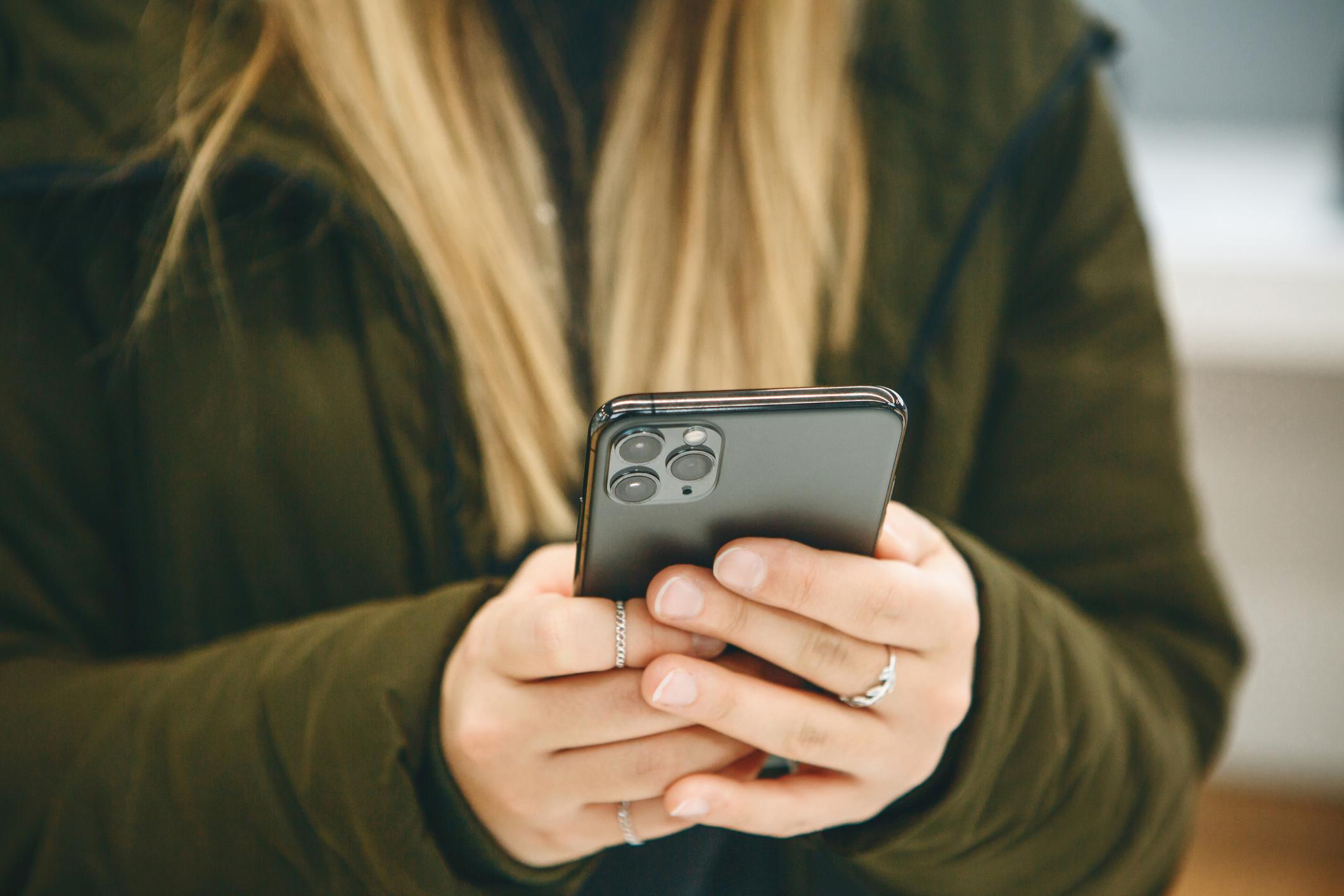Last Updated on March 10, 2023
Have you noticed your iPhone behaving a little strangely recently? Maybe you’ve been bombarded by unusual ads or your battery has been hitting 0% much more quickly than normal. If you’ve got your suspicions that your iPhone has a malware infection and would like to know how to detect malware on iPhone, keep on reading to learn how to know for sure!
How to Detect Malware on iPhone — 5 Steps
Step #1 — Check for high data usage
One particularly big sign of a malware infection is if your iPhone is using much more data than normal. Follow the instructions below to check:
- Go to either Settings > Cellular or Settings > Mobile Data (depending on which version of iOS you have, it will be different).
- You will then be able to check exactly how much data you’ve used in the current period. If it is significantly higher than you’re used to, search through the list of apps and look for any that you don’t recognize or remember installing. If any of them are using up a lot of data, you should strongly consider deleting them because they could be malicious.
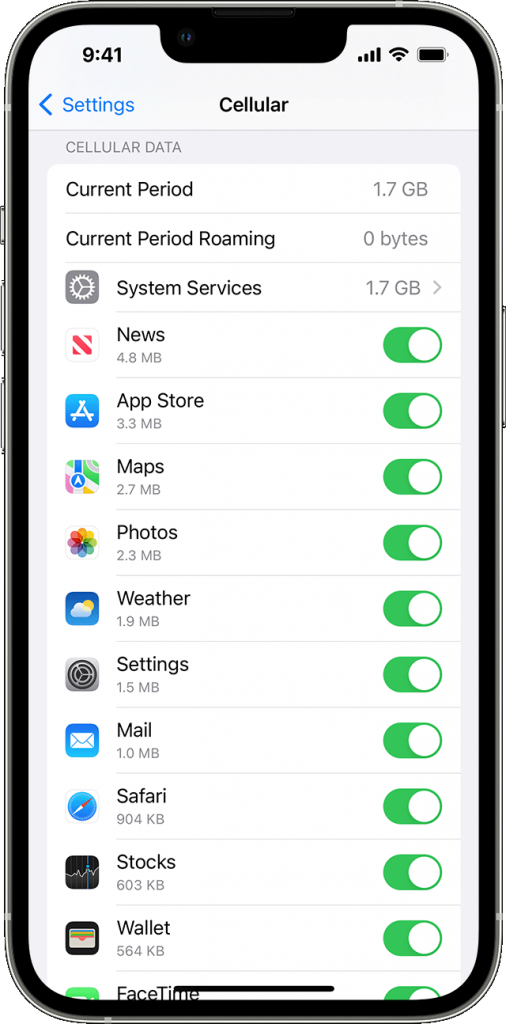
Step #2 — Check for battery-hogging apps
Some forms of malware can run in the background without you even being aware of it, consuming huge amounts of your iPhone’s resources and having a significant impact on how long its battery lasts. As a result, similar to an increase in data usage, a sudden increase in battery usage is another red flag that indicates that your iPhone may have a problem. Here’s how you can check:
- Navigate to Settings and select Battery.
- Choose either Last 24 hours or Last 10 Days.
- You can now see every app’s battery usage during the selected time period. Just like checking for high data usage, if you see any unusual apps that are using up a lot of battery, you should delete them.
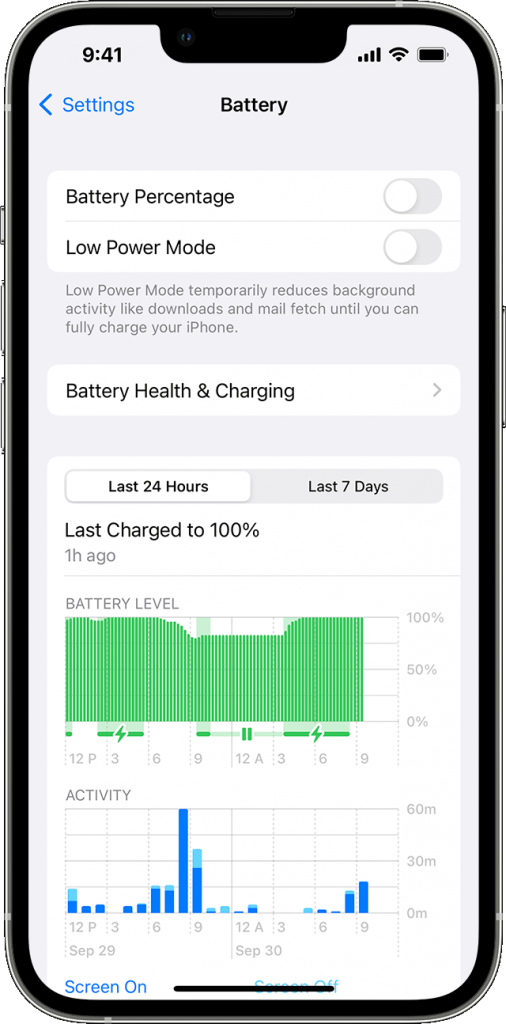
Step #3 — Check for strange apps
Malware comes in many different varieties. While it is true that many consume a lot of battery and data, it is not the case for all malicious apps. Because of this, you also need to simply scan through every app installed on your iPhone and look for ones you don’t recognize.
This step may take a while, especially if you’ve installed lots of them, but scan through all your apps and search for ones that you don’t recognize. Every time you see an unfamiliar one, you should remove it.
Step #4 — Constantly being bothered by pop-ups?
If you’re always being bombarded by ads every time you surf the web on your iPhone, it’s a very strong sign that it has been infected by adware, which is a particular form of malware. Although it is generally considered one of the less dangerous types of malware, it can still be very annoying. If you’re suffering from this issue, but you were unable to find any malicious apps while following the previous steps, you should move on to the next step.
Step #5 — Run a malware scan
If you were unsuccessful in detecting any malware-infected apps while following the instructions in the previous steps and your iPhone is still behaving unusually, you need to run a malware scan — Trend Micro Mobile Security works perfectly for this!
Trend Micro Mobile Security can protect you against malicious apps, ransomware, dangerous websites, unsafe Wi-Fi networks, and more. Ridding your iPhone of malware simply couldn’t be any easier! Click the button below to download.
Some of Trend Micro Mobile Security’s awesome features include:
- Surf anywhere —Prevent mobile apps from loading dangerous and risky websites when you browse.
- Stop threats —Rely on the cloud-based Smart Protection Network™ and Mobile App Reputation technology to stop threats before they can reach you.
- Avoid online scams and fraud —Flag malicious phishing emails and scam websites.
- Improve performance — Take advantage of optimization features to make your mobile devices work better.