IP address stands for internet protocol address. Every device and network that is connected to the internet has one, and they are all unique. IP addresses are used to identify different devices on the internet. In this sense, functionally, they are similar to real addresses.
What is an IP address?
An IP address is what your computer uses to communicate with other devices and websites on the internet. It is automatically assigned to your router by your ISP (internet service provider).
There are two different types of IP addresses: IPv4, which was introduced in 1981, and IPv6, which was introduced in 1995. IPv6 was created because of the need for more IP addresses — with every device needing an IP address, even the 4.3 billion possible combinations using IPv4 were seen as not enough even back in the 90s. Comparatively, IPv6 allows for a possible 340 trillion trillion trillion IP addresses.
IPv4 addresses are made up of four sets of three numbers between 0 and 255. So, for example, 192.168.4.23 could be a valid IPv4 address.
IPv6 addresses are composed of eight sets of four hexadecimal digits, each separated by colons. An example of an IPv6 address could be 3001:0ae6:45b3:0000:0000:2a2a:3350:9232.
Public IP vs local IP
Both public and local IP addresses serve the same role — to locate computers and devices — but they differ in the scope of their applications. Public IP addresses are used across all of the internet, whereas local IP addresses are only used inside private networks, like your home network.
If your router is configured to use its default settings, when you connect a device to your home network, it will automatically assign it a local IP address. Generally, if it is the first device you’re connecting, the IP address it will be given is 192.168.1.2. Every other device you subsequently connect to the network will be given an IP address with the last digit incremented by 1 (192.168.1.3, for example). The IP address 192.168.1.1 is normally used for the router itself.
Is my IP address secure?
Absolutely not. Every time you visit a website, send an email, or do pretty much anything online, your public IP address is shared. Because your IP address is tied to everything you do online, your ISP can use it to track all your online activity.
But what can cybercriminals do with my IP address?
This is by no means an exhaustive list, but here are some of the things criminals could do if they were to get ahold of your IP address:
- Hack your devices — A particularly tech-savvy cybercriminal could use your IP address to hack into your personal devices. They could gain access to your phone, tablet, or computer and steal its information or install malware on it.
- Know your location — Although people cannot use your IP address to pinpoint your exact location, it can almost always be used to know which city you’re in. If you’ve recently shared the fact that you’re going to be out of town on social media, it most likely wouldn’t take a would-be thief too much digging to track down your exact address.
- Commit DDoS attacks — DDoS (distributed denial of service) attacks are when a hacker overloads your device with internet traffic, forcing it to disconnect from the internet.
- Pin their illegal activity on you — It is fairly common practice for hackers to use stolen IP addresses to download illegal content. Because your IP address can be traced back to you via your ISP, this is particularly worrying.
OK, so how can I protect myself?
There is a way to protect yourself online and it’s not at all hard. It’s done by using a VPN. We mention it more in the last section of this article, but VPN Proxy One Pro by Trend Micro is perfect for safeguarding your online privacy. Give it a try:
How to find my public IP address (Mac, Windows, iOS, Android)
Below are instructions on how to find your public IP address on all the most popular desktop and mobile operating systems. You will need to be connected to a Wi-Fi network for these instructions to work.
#1 How to find my IP address on Mac
Go to the Apple icon in the top left > System Preferences > Network. Your IP address is listed toward the top right.
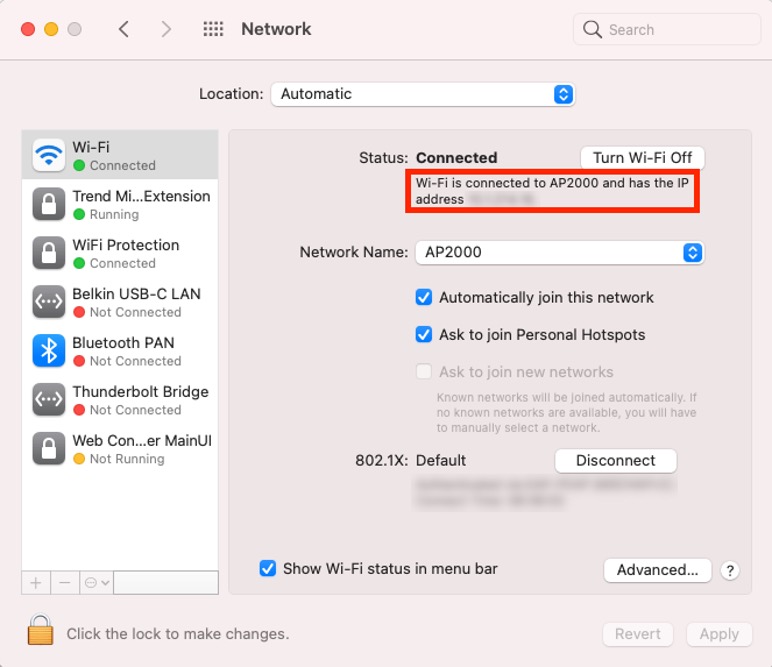
#2 How to find my IP address on Windows
- Click on the Start button, type “cmd”, and press Enter.
- In the new window that opens, type “ipconfig” and press Enter. Your IP address will appear afterward.
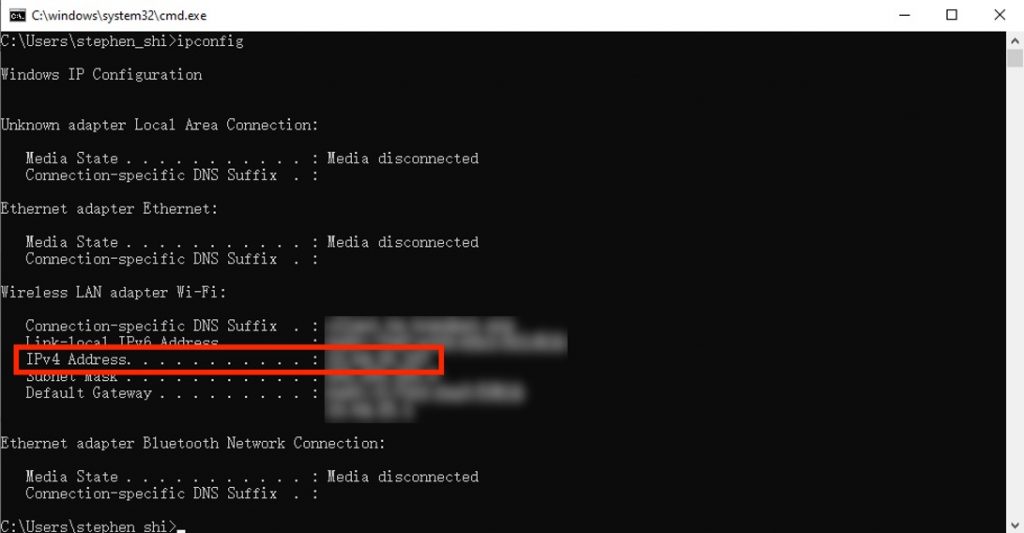
#3 How to find my IP address on iOS
- Go to Settings > Wi-Fi.
- Click on the icon next to the Wi-Fi network you’re connected to. Your IP address will be listed on the next screen.
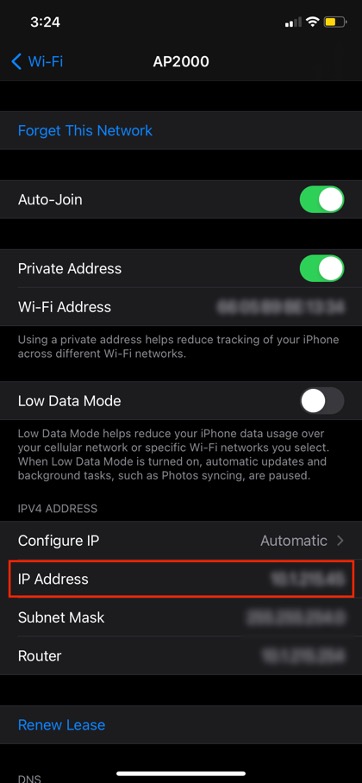
#4 How to find my IP address on Android
- Go to Settings > Connections > Wi-Fi.
- Click on the Wi-Fi network you’re connected to (“Current network”) to see your IP address.
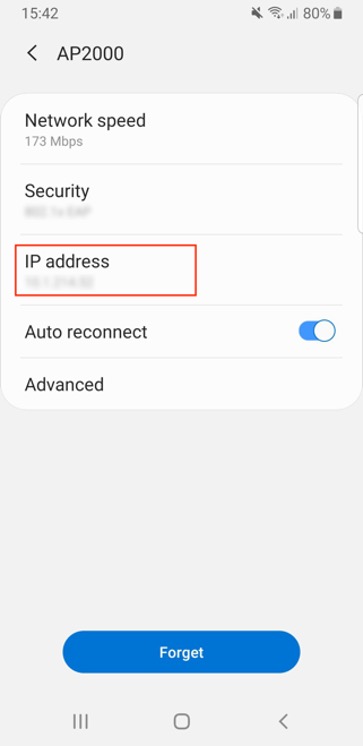
How to hide my real IP address
A VPN (virtual private network) can be used to hide your IP address. VPNs reroute all of your online activity through a secure tunnel, hiding your IP address from everyone in the process — even your ISP.
VPN Proxy One Pro is a great choice for anyone looking to bolster their online security and privacy. The app works with Windows, Mac, Android, and iOS, so you’ll be protected no matter which devices you use.
Here are just some of VPN Proxy One Pro‘s great features:
- Unlimited Bandwidth — Uses high-end servers with no speed, traffic, or bandwidth limitations.
- Web Threat Prevention — Blocks malicious websites, fraud, and online scams to secure your online privacy.
- Public Wi-Fi Protection — Turns any public hotspot into a secure Wi-Fi via VPN and keeps your information safe from hackers.
