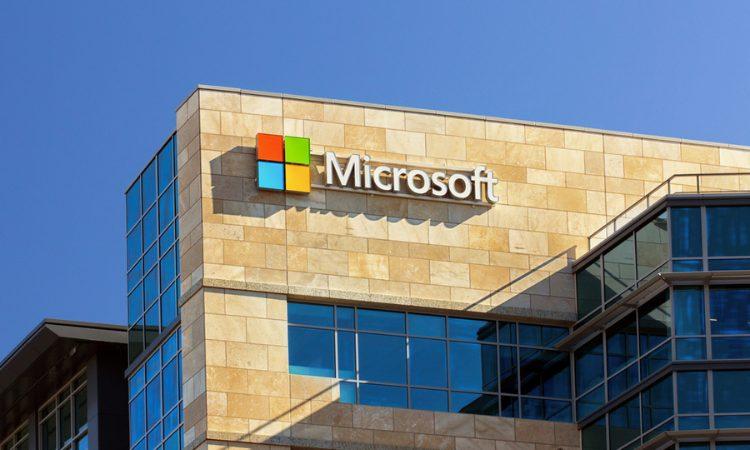Do you have a network printer at home? Then you should be aware of PrintNightmare, a vulnerability being exploited in the wild that’s currently causing significant cyber security concerns.
PrintNightmare (CVE-2021-34527) is a vulnerability that affects the Microsoft Windows Print Spooler service, and it has now been weaponized. The knowledge and technology needed to exploit it freely exist in the wild.
Why you should be concerned
An attacker who successfully exploits this vulnerability could gain full access to your computer and execute malicious code. The attacker could also install programs; view, change, or delete data; and create new accounts with full user rights.
What you should do
Originally, Microsoft came out with a temporary fix, suggesting people resolve the issue by turning off the Print Spooler service and disabling it so it can’t start again. However, in its recent August Patch Tuesday update, Microsoft released a number of fixes specifically designed to patch the vulnerability. These fixes will be made available to people automatically via Windows Update.
Microsoft’s next Patch Tuesday will fall on September 14.
How you can protect your device
Here are some tips for how to protect your device from this vulnerability:
1. Install the latest available Windows Update. Regularly updating your computer is necessary to reduce the risk of getting infected by malware that exploits known vulnerabilities.
2. Make sure Automatic Windows updates are turned on. Here’s how:
Windows 10
- Select the Start button, Settings > Update & security > Windows Update.
- Select Advanced options, and then under Choose how updates are installed, select Automatic (recommended).
Windows 8.1
- Using your mouse, point to the lower-right corner of the screen, and moving the mouse pointer up, select Settings > Change PC settings > Update and recovery > Windows Update.
- Select Choose how updates get installed, and then under Important updates, select Install updates automatically (recommended).
Windows 7
- Click START. In the search box, type Update, and then, in the list of results, select Windows Update.
- In the left pane, select Change settings, and then under Important updates, select Install updates automatically (recommended).
3. Install Trend Micro Maximum Security to add an extra layer of protection. Secure your device from any attacks caused by vulnerabilities in Windows. Trend Micro Security can:
- Protect all your devices – Provide equal security for your PC, Mac, and mobile devices
- Secure your transactions – Bank online with Pay Guard to ensure the legitimacy of financial sites.
- Block web threats – Defend against ransomware and other online dangers.
- Shield your privacy – Block dangerous websites that can steal personal data.
- Safeguard your kids – Allow children to explore the web safely, with both time and content limits.
- Optimize performance – Fix common problems and get everything running at top speed.
- Avoid fraud and scams – Guard against phishing emails.
- Manage passwords with ease – Create and manage complex passwords and securely sign in to your favorite websites.