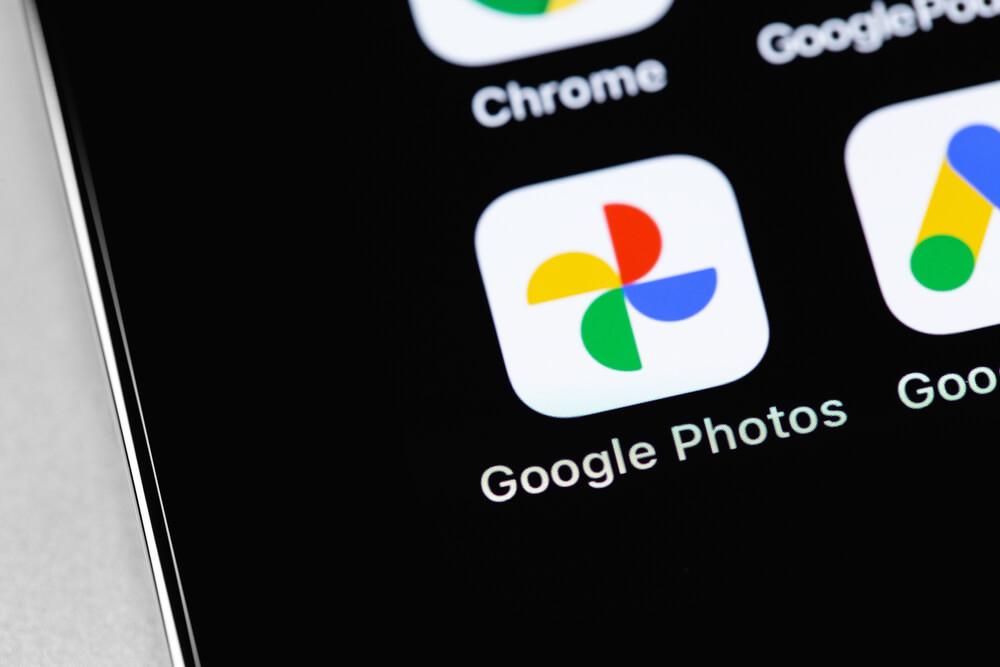Google Photos Start Charging. How to Find & Remove Duplicate or Similar Photos on your Drive?
Google Photos is favoured by millions of users worldwide for its unlimited storage. However, many users noticed that Google has just updated its service terms since June 1st, asking users to pay if their Google Account storage exceeds 15 GB.
This action prompts so many questions that need answers. For example:
- How does it affect you if you have backed up photos in Google Cloud? What can you do if your Google Account Storage is exhausted?
- How can you make the most of your local and cloud storage?
- How can you find and remove duplicate or similar photos on your Mac or Windows?
What’s the effect on users after Google ended unlimited free storage?
1. After June 1st, all photos you have uploaded will count towards Google Drive storage. However, you will continue to get unlimited storage for any videos or photos backed up from your Google Pixel 5 or earlier devices.
2. High-quality photos and videos uploaded before June 1st, 2021 won’t be counted towards storage limitation. Nonetheless, Google will start deleting your photos if you remain over the default storage quota for two years or more.
3. Google Account storage is shared across Google Drive, Gmail, and Google Photos. Therefore, the 15GB limit will apply to your photos, e-mail attachments, and other documents.
What can you do if your Google Account Storage is exhausted?
1. Google recommends users to subscribe to its Google One service, which means you can purchase extra storage at $1.99 per month for 100 GB and $8.99 per month for 2TB.
2. For Microsoft users, if you already subscribed to Office 365, you can back up your photos and videos via One Drive. If not, you can consider a standalone One Drive subscription plan for $1.99 per month.
3. For Apple users, backing up images via iCloud is more convenient. With $0.99 a month, you can get 50GB of storage that syncs across all Apple devices with the same Apple ID. An option for 200GB will cost you $2.99 a month.
How can you find and remove similar or duplicate photos to make the most of your Google Drive storage?
If you examine your local drive, you might find that there are significant amount of duplicate or similar photos clutter up your device. The situation is common among photographers and designers, as well as normal users. Those duplicate or similar photos could take up precious system space. More importantly, if you do regular photos back up with Google photos or another cloud drive, those unnecessary copies or similar files could fill up your Cloud space fast. Running regular similar photos or duplicate file checks would make a difference.
Although you can manually remove similar photos, it is tedious to do so. Thus, it is strongly recommended to use a similar photo finder to remove duplicate photos from your local storage.
Cleaner One Pro is one of the best cleaning and optimization utilities that can help you quickly find all duplicate/similar photos.
On your Mac:
After you have installed Cleaner One Pro, launch the main console and click “similar photos.”
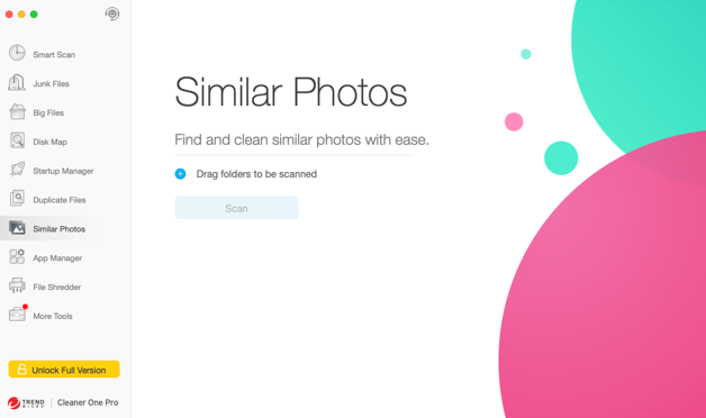
Drag or select the folders you want to scan. Then click “scan” and see the magic happen. After the scan is finished, all the duplicate/similar photos will be listed on the middle column of the console. You can select the copies you want to remove.
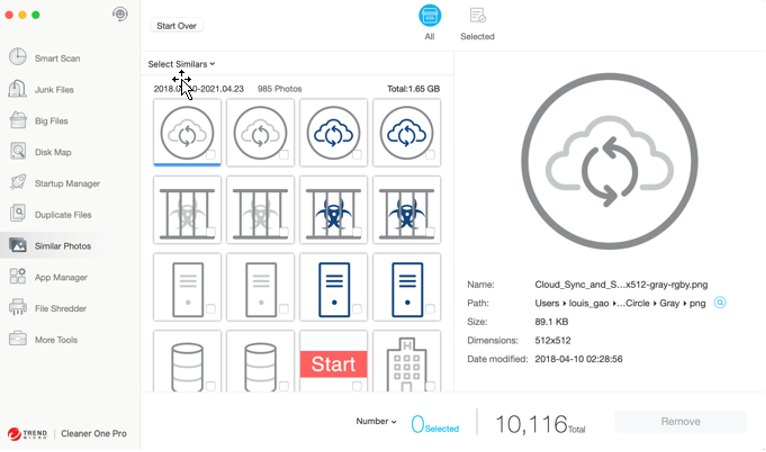
When you have finished the selection, click “Remove.” This will remove all the selected duplicate photos. Simple as that!
This way, your local storage will be free of duplicate photos. If you keep your local drive clean, you do not need to worry about duplicate photos getting backed up on your Google Drive.
The solution is also available on Windows and iOS. Click the download button to give this a try before Google sends you a payment alert: