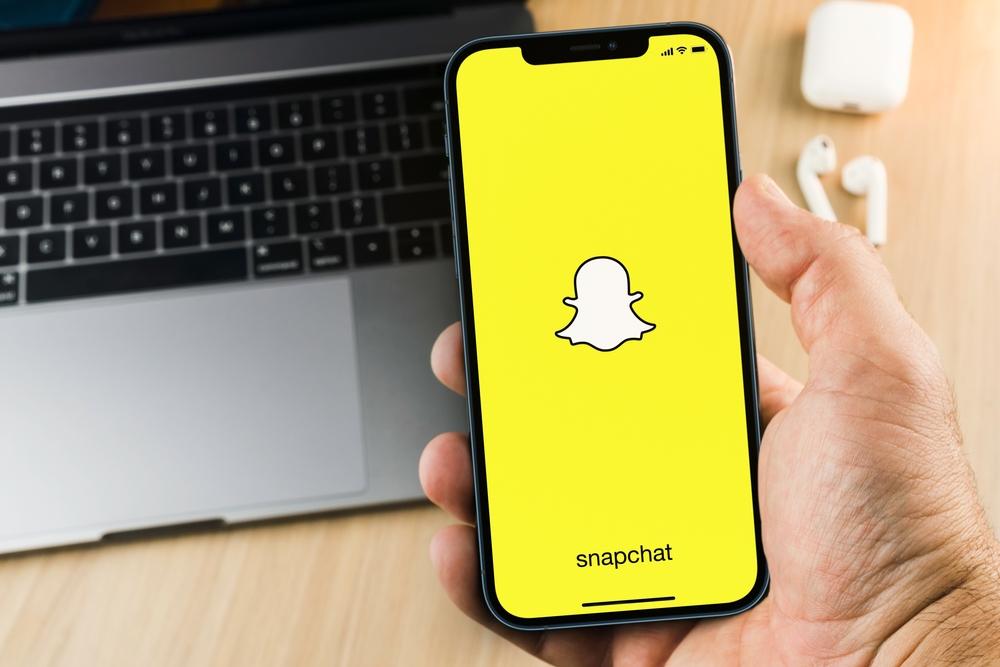What Is My AI on Snapchat?
Snapchat recently rolled out its AI chatbot, My AI. Powered by OpenAI’s ChatGPT, My AI can offer advice, answer questions, and converse with users. However, unlike ChatGPT, Snapchat’s My AI allows users to customize the chatbot’s name, create a custom avatar for it, and bring it into conversations with friends.
Since its launch, My AI has faced some backlash from parents and Snapchat users who have criticized it for privacy concerns, “creepy” exchanges, and the inability to remove the feature from their chat feed unless they pay for a premium subscription (this is not true — keep on reading to learn how to remove it).
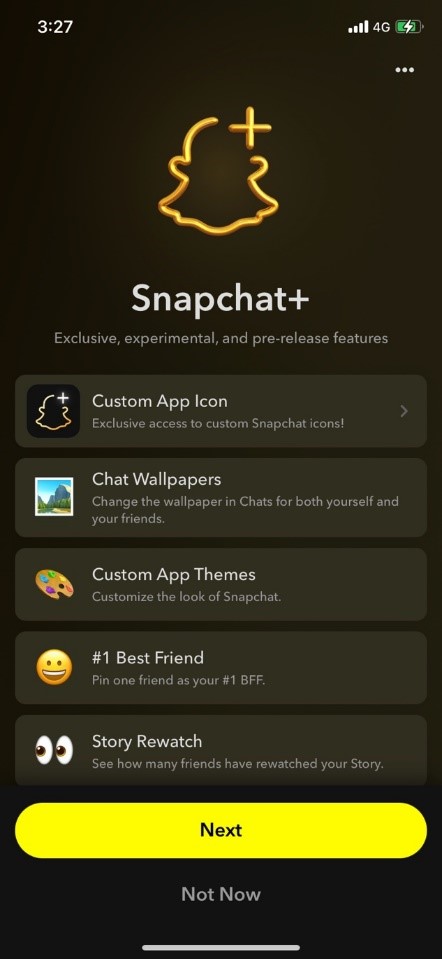
Additionally, some users have shared concerns about how the tool understands, interacts with, and collects information from photos shared on Snapchat. Parents have also expressed their displeasure with how My AI has allegedly provided suggestions for how to lie to parents. However, not all users dislike the new feature, with many people having found it great for suggesting music and movie recommendations.
Is My AI on Snapchat safe?
Generally speaking, My AI is safe to use. Although just like virtual assistants Siri, Cortana, Alexa, and Google Assistant, users should still be careful not to overshare or share personal information when talking with My AI. This advice is echoed by Snapchat too, which recommends not sharing confidential or sensitive information with My AI.
How to access My AI on Snapchat
My AI is accessible from the Chat screen. To give it a try, swipe to the right from the Camera screen to open the Chat screen.
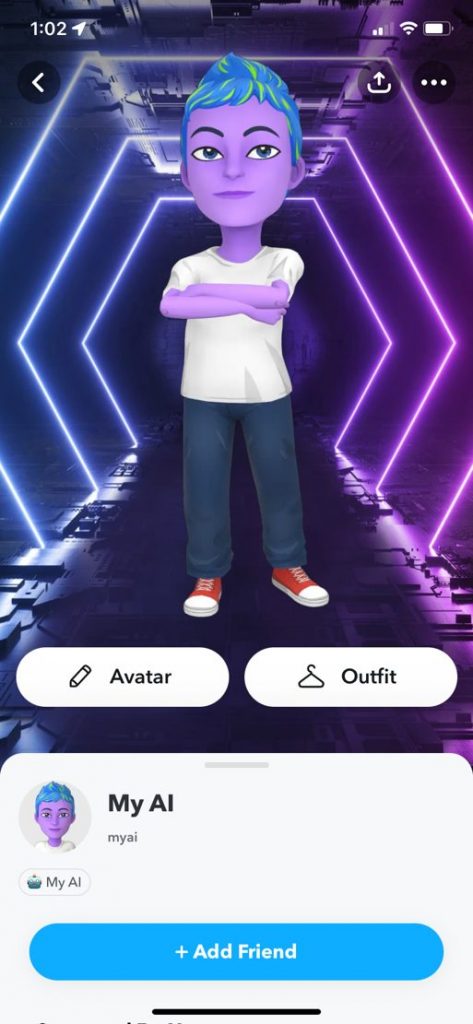
How to remove My AI on Snapchat?
If you want to remove My AI, here’s how to do it:
- Go to the Chat screen by swiping right from the Camera screen, tap and hold “My AI”, then tap “Chat Settings”, and finally tap “Clear from Chat Feed”.
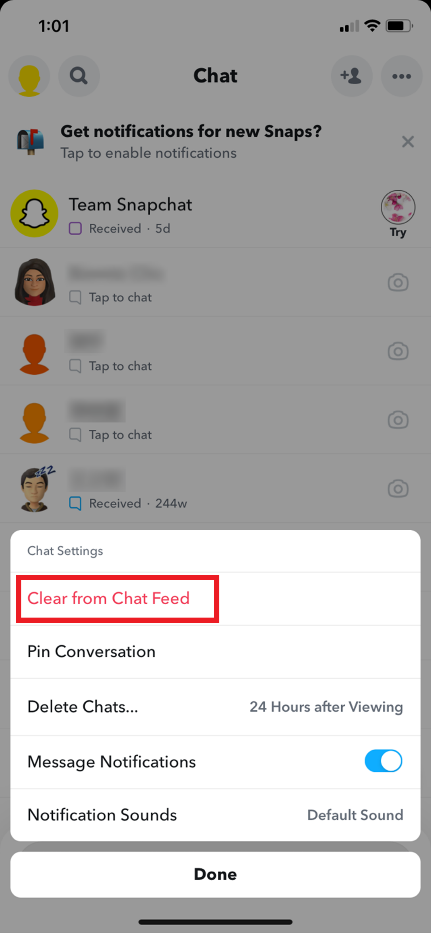
Another way to do it is:
- Tap the “Gear” icon on the Profile screen to access Settings, scroll down to “Privacy Controls”, and then tap “Clear Data”. Finally, tap “Clear Conversations”, then click the “X” next to My AI to remove the conversation from your feed.
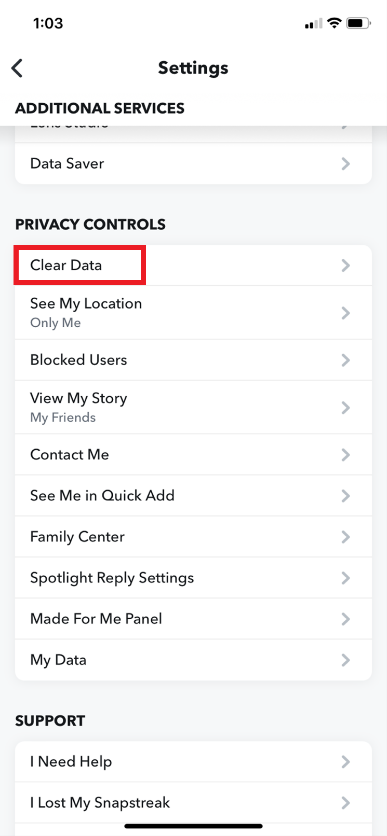
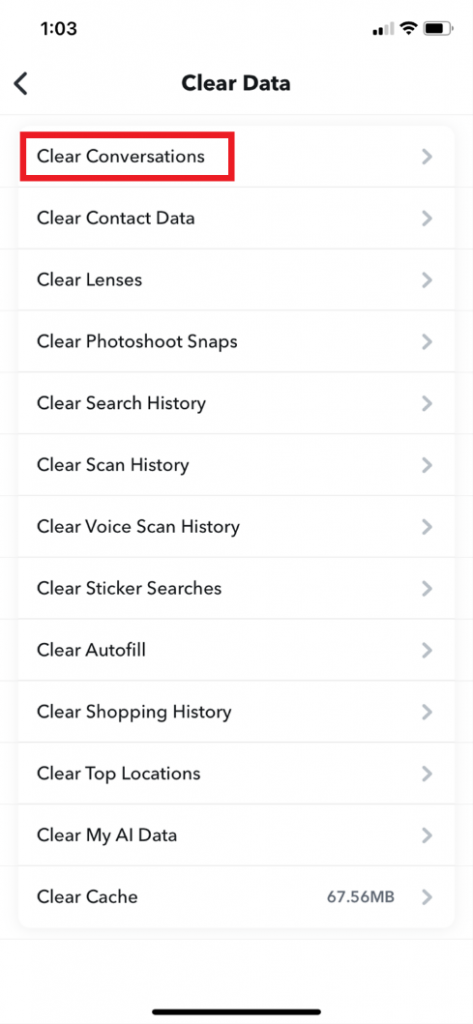
Keep the little ones safe with Trend Micro Family
Why not check out our FREE digital wellness tool, Trend Micro Family? With linked apps for both parents and kids, you’ll receive updates from Trend Micro on what your children are searching for, viewing, and even what locations they have visited. Add to that, real-time blurring of inappropriate content, as well as our social media privacy protection tool — and this glowing review from TechRadar is no surprise.

If you’ve found this article an interesting and/or helpful read, please SHARE it with friends and family to help keep the online community secure and protected. Also, please consider clicking the LIKE button below.