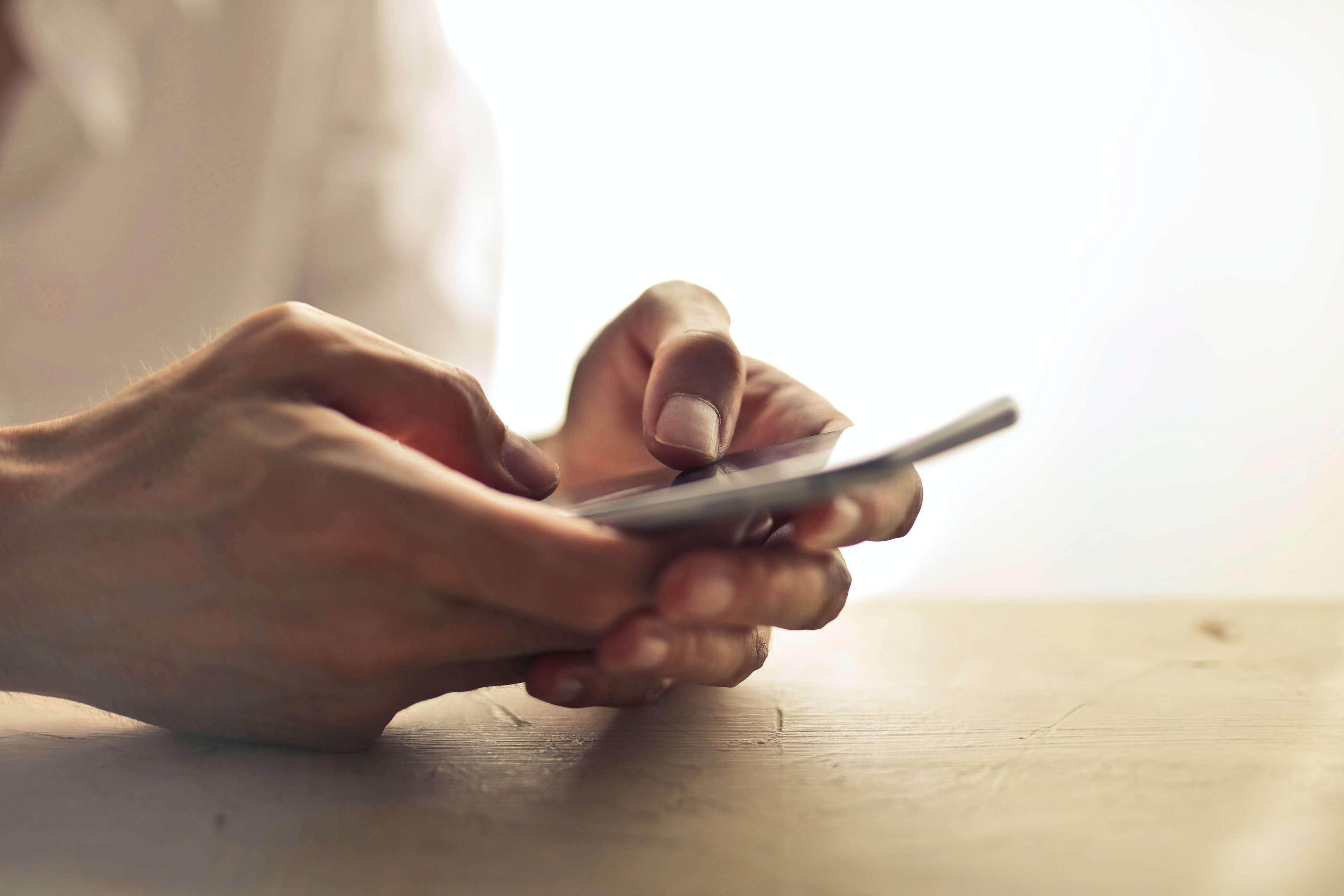The world has gone mobile and the US is leading the way. It’s estimated that that the number of smartphone users alone topped 257 million in the States in 2018. That means three-quarters (74%) of households now boast at least one mobile device. And in this new digital world, it’s mobile applications that really matter. They’re a one-click gateway to our favorite videos, live messaging, email, banking, social media and much more.
There are said to be around 2.8 million of these apps on the official Google Play Store today. But unfortunately, where there are users, there are also hackers looking to capitalize. And one of their favorite ways to make money is by tricking you into downloading a malicious app they’ve sneaked onto the marketplace.
Most recently, 42 such apps had to be removed after being installed eight million times over the period of a year, flooding victims’ screens with unwanted advertising. This is just the tip of the iceberg. As more of us turn to mobile devices as our primary internet gateway, the bad guys will follow suit. Trend Micro blocked over 86 million mobile threats in 2018, and we can expect this figure to increase into the future.
So how can you protect your devices and your data from hackers?
Adware ahoy
The latest bunch of 42 apps are from a class of malicious software known as adware. This follows a previous discovery by Trend Micro earlier this year of a further 85 adware-laden apps downloaded eight million times. Cyber-criminals fraudulently make money by displaying unwanted ads on the victim’s device. In the meantime, the user has to contend with annoying pop-ups which can run down the device’s battery and eat up computing resources. Some even silently gather user information.
Ones to watch
Unfortunately, it’s increasingly difficult to spot malicious apps on the Play Store. A popular tactic for hackers is to hide their malware in titles which impersonate legitimate applications. A recent two-year study found thousands of such counterfeits on the Play Store, exposing users unwittingly to malware. Banking apps are a particularly popular type of title to impersonate as they can provide hackers with highly lucrative log-ins to open users’ accounts.
Some malware, like the recently disclosed Agent Smith threat, works by replacing all the legitimate apps on a user’s device with malicious alter-egos.
So, as we hit 2020, what other threats hidden in legitimate-seeming apps should mobile users be looking out for?
- More intrusive adware.
- Cryptocurrency mining malware. This will run in the background, eating up your device battery and computing power. Trend Micro noted a 450% increase in infections from 2017 to 2018.
- Banking Trojans designed to harvest your log-ins so hackers can get their hands on your savings. Our detections of this malware soared 98% between 2017-18.
- These attacks have evolved from simple screen lockers to malware designed to encrypt all the files on your device.
- Premium rate services. Some malware will covertly text or call premium rate SMS numbers under the control of the hacker, thus making them money and costing you potentially significant sums. ExpensiveWall malware, for example, was found in 50 Google Play apps and downloaded millions of times, charging victims’ accounts for fake services.
- Information theft. Some malware will allow hackers to eavesdrop on your conversations, and/or hoover up your personal data, including phone number, email address, and account log-ins. This data can then be sold on the dark web and used in follow-on identity fraud attempts.
Is Google helping?
The Android ecosystem has always and remains to be a bigger threat than iOS because it’s relatively easier for developers to get their applications onto the official marketplace. Now, it’s true that Google carries out some vetting of the apps on its Play Store and it is getting better and quicker at spotting and blocking malware. It says the number of rejected app submissions grew by over 55% in 2018 while app suspensions increased by over 66%.
However, Google’s Play Protect, which is pre-installed on Android devices, has garnered less than favorable reviews. This anti-malware solution is intended to scan for malicious apps to prevent you downloading them. However, it has received poor reviews for its “terrible malware protection.”
In fact, in independent tests run in July by German organization AV-TEST, Google Play Protect found just 44% of the 3,347 “real-time” online malware threats, and just 55% of the 3,433 malware samples that were collected in the previous month. According to Tom’s Guide, “these scores are all well below the industry averages, which were always 99.5% or above in both categories for all three rounds.”
How do I stay safe?
So how can mobile users ensure their personal data and devices are secure from the growing range of app-based threats?
Consider the following:
- Only visit official app stores. Even though Google Play has a malware problem, it is more secure than third-party app stores. In fact, you are 23 times more likely to install a potentially harmful application (PHA) outside Play, according to Google.
- Ensure you’re on the latest operating system version.
- Do not root your device as this can expose it to threats.
- Be cautious. If the app is requesting an excessive number of permissions, it may be malicious.
- Install on-device AV from a reputable third-party provider like Trend Micro.
How Trend Micro Mobile Security helps
Trend Micro Mobile Security (TMMS) offers customers comprehensive anti-malware capabilities via its real-time Security Scan function. Security Scan alerts you to any malware hidden in apps before they are installed and suggests legitimate versions. It can also be manually run on devices to detect and remove malicious apps, including ransomware, that may already have been installed.
To use the manual scan, simply:
1. Tap the Security Scan panel in the TMMS Console. The Security Scan settings screen appears, with the Settings tab active by default.
2. Tap Scan Now to conduct a security scan. The result appears.
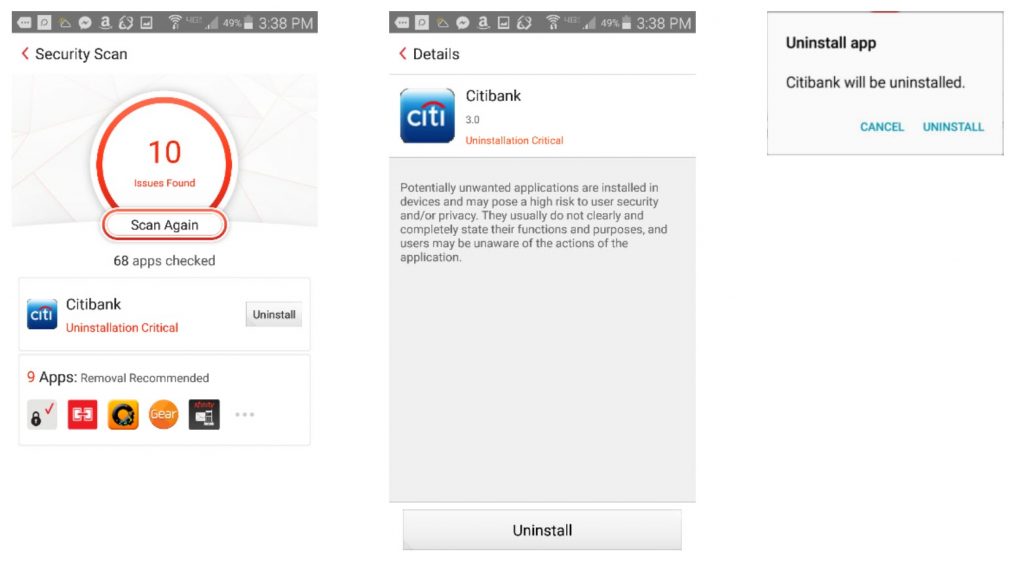
3. In the example shown, “Citibank” has been detected as a fake banking app, installed on the device before Mobile Security was installed. Apps are recommended for you to remove or to trust.
4. Tap Uninstall to uninstall the fake app. A Details screen defines the security threats.
5. Tap Uninstall A popup will ask if you want to uninstall the app.
6. Tap Uninstall once more to uninstall it. The app will uninstall.
7. If there are more potentially unwanted apps, tap the panel for Apps Removal Recommended to show the list of apps recommended for removal. The Removal Recommended list will show apps to Remove or Trust.
8. You can configure settings via Security Scan > Settings This will allow you to choose protection strength (Low, Normal, and High).
9. In Settings, check the Pre-Installation Scan, which is disabled by default, to block malware from Google Play before it’s installed. It sets up a virtual private network (VPN) and enables the real-time scan.
Among its other features, Trend Micro Mobile Security also:
- Blocks dangerous websites from loading in any browsing app with Web Guard
- Checks if public WiFi connections are safe with Wi-Fi Checker
- Guards financial and commercial apps with Pay Guard Mobile
- Optimizes your device’s performance System Tuner and App Manager
- Protects your kids’ devices with Parental Controls
- Protects your privacy on social media with Social Network Privacy
- Provides Lost Device Protection.
0 Comments
Other Topics