If you’re wondering what Android System Intelligence is, what it does, if it’s safe, and if it can be disabled, you’re in the right place. Keep on reading for all you need to know!
What is the Android System Intelligence app?
Despite its somewhat vague name, Android System Intelligence is a crucial part of the Android operating system. It is responsible for offering automatic response suggestions, ensuring that the screen remains active as long as the camera senses you are looking at it, and lots more.
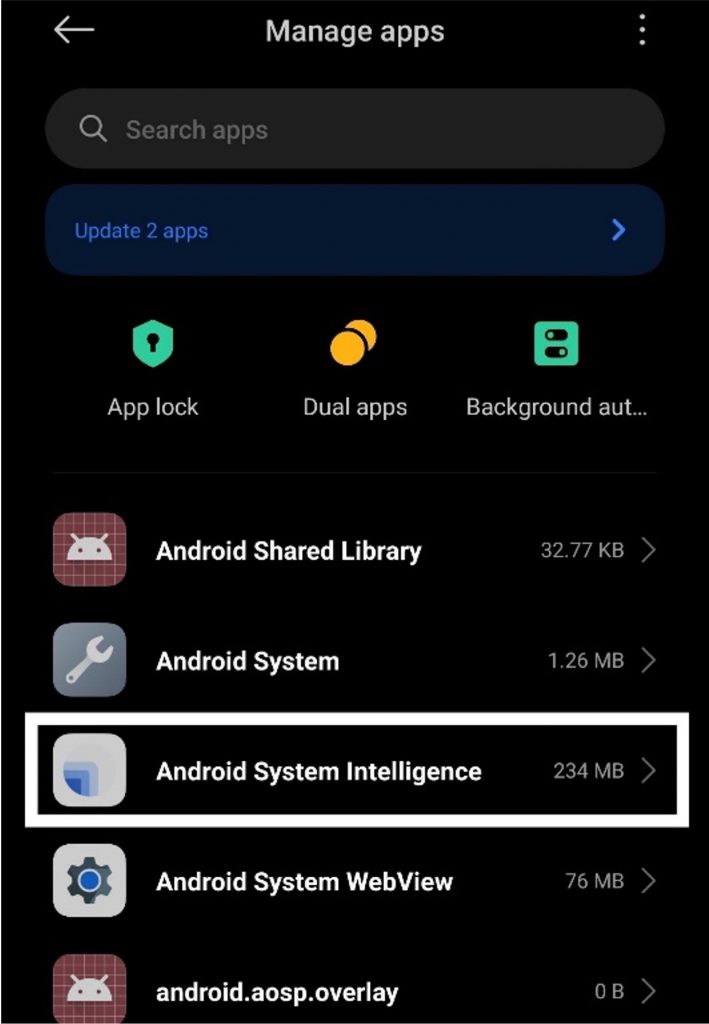
Is Android System Intelligence safe?
Since it is implemented by Google in the Android operating system, Android System Intelligence is designed with security and safety in mind. Below are several key aspects that contribute to its safety, and Android as a whole:
- Security Updates: Google regularly deploys security updates for Android to address vulnerabilities and protect devices from different threats like malware.
- Privacy Controls: Android provides users with robust privacy controls, allowing them to manage app permissions, control location access, and decide what data apps can access. This helps in maintaining user privacy and prevents possible unwanted data collection.
- Data Encryption: Android supports data encryption, providing an additional layer of security to safeguard user data from unauthorized access.
- Google Play Protect: The built-in security feature that scans apps from the Google Play Store and third-party sources for malware and other security issues before they are installed on a device.
- AI Safety Measures: Google employs AI responsibly in Android, guaranteeing that AI-driven features adhere to privacy guidelines and do not compromise user data security.
What does Android System Intelligence do?
Android System Intelligence leverages artificial intelligence (AI) and machine learning to enhance the user experience on Android devices. These are some of the key features it’s responsible for:
- Attention sensor: It can keep your screen turned on as long as it determines that you are looking at the screen.
- Autorotation: It rotates the screen orientation automatically based on the orientation of the device.
- Automatic captions: It can generate live captions for media that doesn’t have available captions yet.
- Live translation: It can translate text in live conversations and videos.
- Now Playing: It automatically listens and identifies music around you and displays information on the lock screen.
- Notification management: It inserts useful action buttons into notifications, allowing a notification to open a relevant app or give necessary information.
- Smart clipboard: It improves the copy and paste mechanism, making it quick to copy information and move it between apps.
- Smart text selection: It enables targeted actions when you select the text, like long-pressing an address to view directions.
- Voice Typing: Allows you to dictate through Google Assistant.
Can I disable Android System Intelligence?
Although we don’t recommend you disable Android System Intelligence as it provides so many handy functions, doing so won’t present a security risk. Here’s how to disable Android System Intelligence:
- Navigate to Settings.
- Tap Apps.
- Tap All Apps.
- Locate Android System Intelligence and tap it.
- Tap Force Stop and confirm if asked.
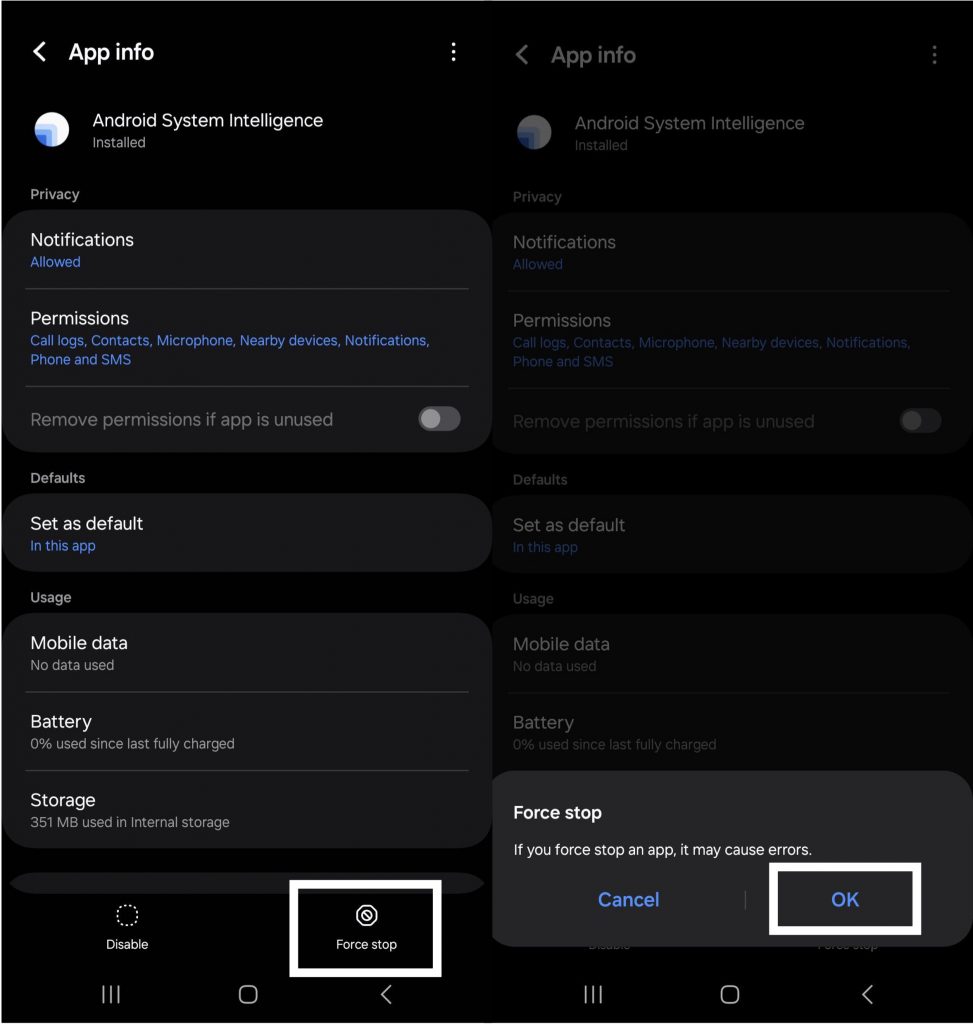
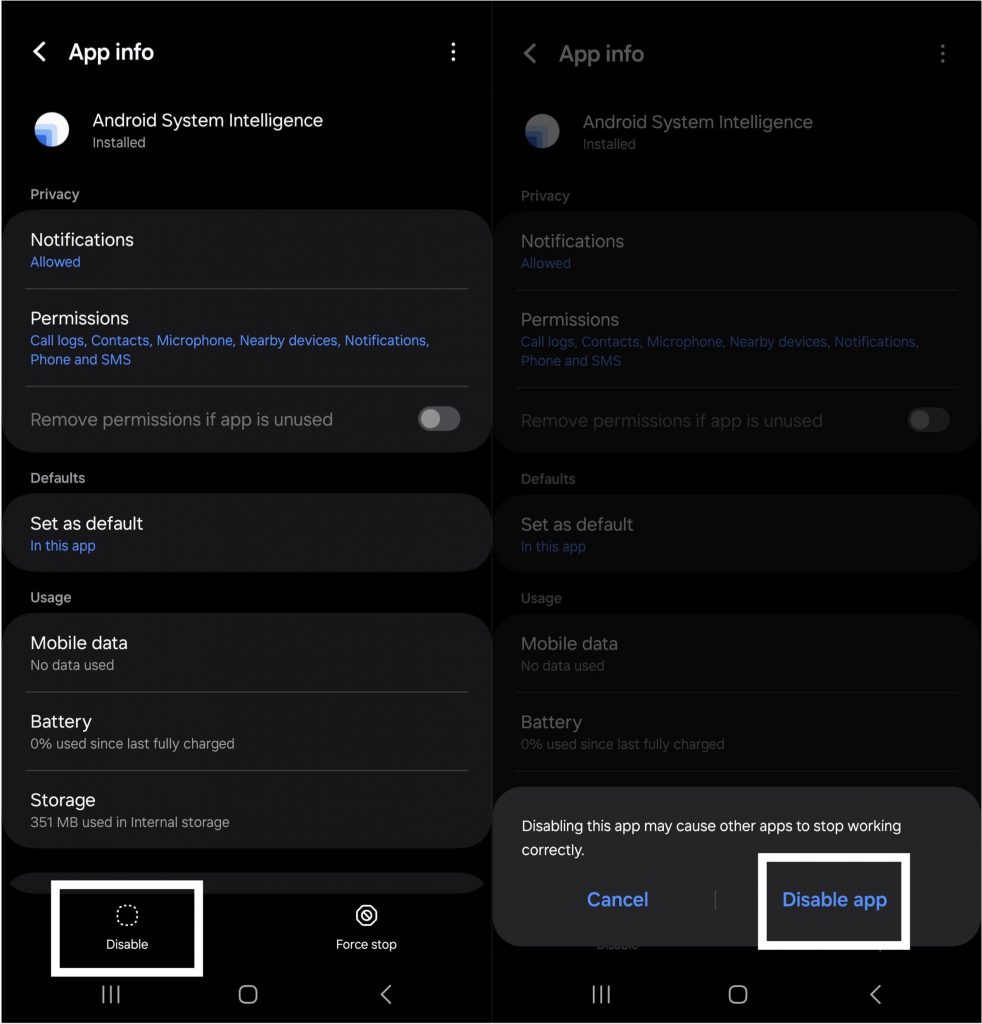
Note: some mobile devices use the term Disable while others use Force Stop.
You may also disable specific Android System Intelligence features separately. Below are instructions:
- Google Assistant
- Open the Google app on your Android device.
- Tap on your profile picture or initial in the top-right corner.
- Go to “Assistant settings.”
- Scroll down to “Assistant devices” and select your device.
- Toggle off “Google Assistant.”
- Smart Reply
- Smart Reply is typically integrated into messaging apps. To disable it, open your messaging app (e.g., Messages, WhatsApp).
- Look for settings related to “Smart reply” or “Suggested replies.”
- Toggle off the feature.
- Predictive Text and Typing:
- Open the Settings app on your Android device.
- Go to “System” or “General Management.”
- Select “Language & input.”
- Tap on “Virtual keyboard” or “On-screen keyboard.”
- Choose your keyboard (e.g., Gboard).
- Disable features like “Auto-correction,” “Predictive text,” or “Next-word suggestions.”
- Adaptive Battery
- Open the Settings app on your Android device.
- Go to “Battery” or “Battery & performance.”
- Look for “Adaptive battery” or a similar option.
- Disable the feature if it’s enabled.
- App Actions
- App Actions are part of the launcher on some Android devices.
- Long-press on the home screen to open the launcher settings.
- Look for options related to “App Actions” or “Predictive actions.”
- Disable the feature if available.
- Google Play Protect
- Open the Google Play Store app on your Android device.
- Tap on the menu icon (three horizontal lines) in the top-left corner.
- Go to “Play Protect.”
- Disable “Scan apps with Play Protect.”
If you’ve found this article an interesting or helpful read, please SHARE it with friends and family to help keep the online community secure and protected. Also, please consider clicking the LIKE button below.
