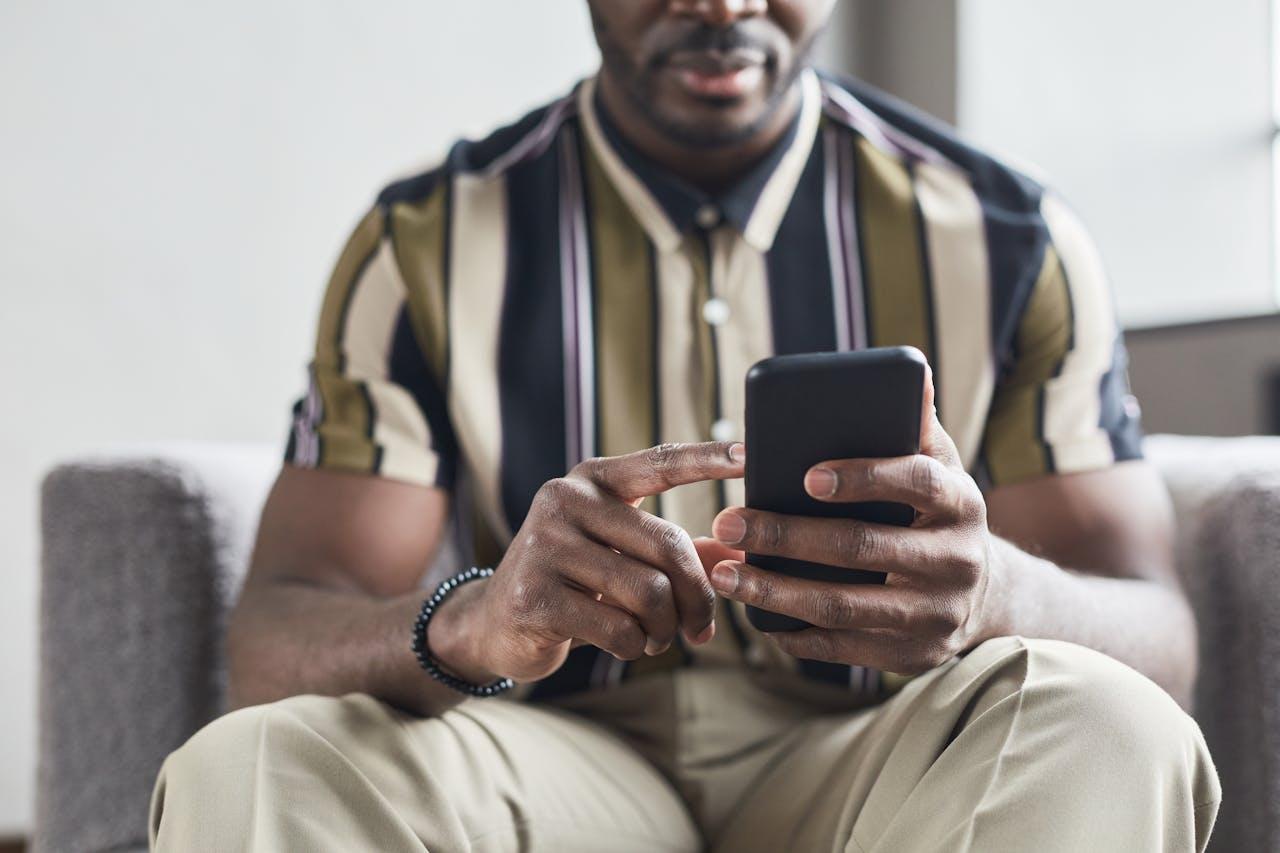What are Pop-up Ads?
Pop-up ads on Android phones are like unexpected guests who suddenly appear on your screen, covering up what you’re trying to do. They can show up when you’re using an app or browsing the web, and they often try to get you to click on them to view more information or download something. These ads can be annoying because they interrupt what you’re doing and can be hard to get rid of.
Common Types of Pop-up Ads on Android Phone
- Full-Screen ads: These ads cover the entire screen, often appearing suddenly while using an app or browsing the web.
- Overlay ads: These ads appear on top of the content you are viewing, obstructing your view or interaction with the underlying content.
- Notification ads: These ads appear in the notification tray, mimicking system notifications to grab your attention.
- Interstitial ads: These are full-screen ads that appear at natural transition points in an app, such as between levels in a game or when switching tasks.
- Pop-under ads: These ads open in a new browser window underneath the current window, so they are not immediately visible but can be seen when you close or minimize the current window.
How Do Ads End Up on Your Phone?
Wondering how ads even end up on your phone? Here’s how:
- Ad-supported Apps
Many developers offer free apps as a way to reach a larger audience. To make money, these apps often include advertisements. These ads can appear within the app, such as banners or interstitials, or even on your phone’s home screen or notification bar. Developers earn revenue from these ads, allowing them to offer the app for free to users. - Adware
Adware, short for advertising-supported software, is a type of malicious software that displays unwanted advertisements on your device. Adware can be installed on your phone through various means, such as downloading apps from untrusted sources or clicking on malicious links. Once installed, adware can display ads in the form of pop-ups, banners, or notifications, even when you’re not using a specific app. - Browser Settings
Some websites use aggressive advertising techniques to generate revenue. These websites may display pop-up ads or redirect you to other sites that contain ads. These ads can be triggered by certain scripts or codes embedded in the website’s content. In some cases, these ads may appear even if you have a pop-up blocker enabled in your browser.
How to Stop Pop-Up Ads on Android
Fortunately, there are several effective strategies you can use to stop pop-up ads in their tracks. This guide will walk you through the steps to regain control of your browsing experience and enjoy a pop-up-free Android device.
- Enable Chrome’s Pop-up Blocker
- Disable Notifications from Apps
- Reset Google Ads ID
- Clear Cache and Data for the Browser App
- Update Your Android System and Apps
- Reset Your Android Device (if the issue persists)
Enable Chrome’s Pop-up Blocker
- Open the Google Chrome app on your Android device.
- Tap the three-dot menu icon in the top-right corner of the screen.
- Select “Settings” from the menu.
- Scroll down and tap on “Site settings” under the “Advanced” section.
- Tap on “Pop-ups and redirects.”
- Toggle the switch to enable the “Block pop-ups” option.
Disable Notifications from Apps
- Go to the Settings app on your Android device.
- Tap on “Apps & notifications” or “Apps.”
- Scroll down and select the app from which you want to disable notifications.
- Tap on “Notifications.”
- Toggle off the switch next to “Show notifications.”
Reset Google Ads ID
- Go to the Settings app on your Android device.
- Tap on “Google.”
- Select “Ads.”
- Tap on “Reset advertising ID” and confirm the action.
Clear Cache and Data for the Browser App
- Go to your device’s Settings.
- Scroll down and tap on “Apps” or “Applications.”
- Find and tap on your browser app (e.g., Chrome, Firefox).
- Tap on “Storage.”
- Tap on “Clear Cache” and then “Clear Data.”
- Restart your browser.
Update Your Android System and Apps
- Go to your device’s Settings.
- Scroll down and tap on “System” or “About phone.”
- Tap on “System update” or “Software update” to check for and install any available updates for your device.
- Also, update your apps from the Google Play Store to ensure they are using the latest security patches.
Reset Your Android Device (if the issue persists)
- This should be a last resort as it will erase all data on your device.
- Go to your device’s Settings.
- Scroll down and tap on “System” or “General management.”
- Tap on “Reset” or “Factory data reset.”
- Follow the on-screen instructions to reset your device.
By following these methods, you can effectively stop pop-up ads on your Android device and enjoy a smoother, safer browsing experience. Remember to stay vigilant and update your device regularly to protect against new forms of intrusive advertising.
If you’ve found this article an interesting and/or helpful read, please SHARE it with friends and family to help keep the online community secure and protected. Also, please consider leaving a comment or LIKE below.