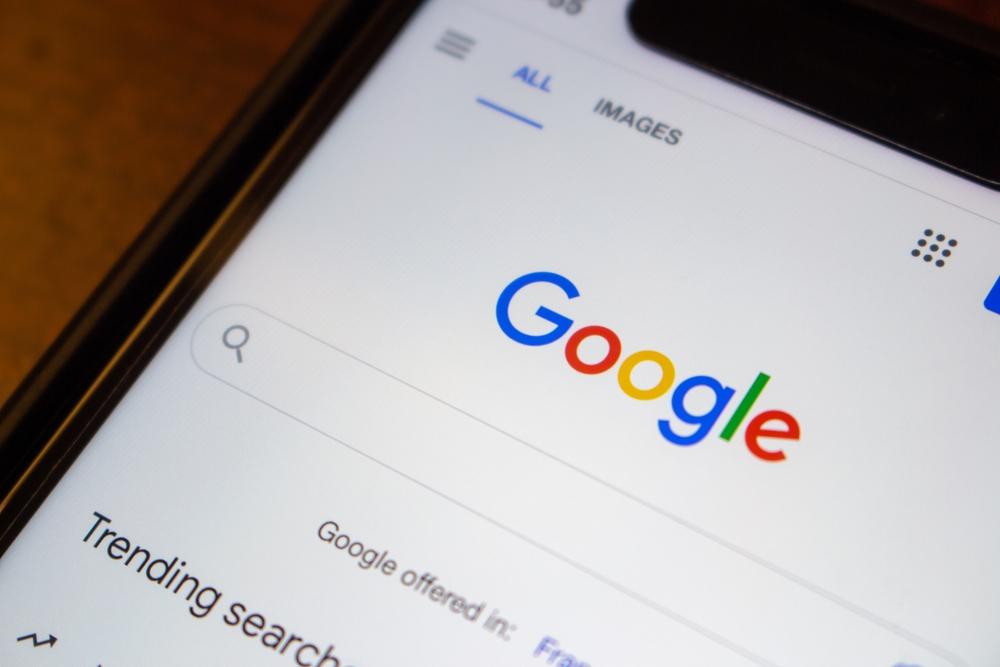We’ve all experienced it before: you’re browsing the web or watching YouTube and you see an ad that seems eerily well-tailored to you. Maybe it’s for a product related to something you were searching about the previous day or a weekend getaway to that country you looked up the capital city of the previous week. Whatever it happened to be, it was no coincidence because…
Your data is valuable to Google
Advertisers know that if they can show you an ad that is relevant to your interests, you’re much more likely to interact with it than any other random ad. This is why your personal information is so valuable to Google — and one of the reasons they’re collecting so much of it.
You might not be aware of it, but Google keeps track of lots of your personal information and web browsing data and uses it to serve you up targeted ads. Your gender, age, Google Search history, videos you’ve watched on YouTube, and apps you’ve installed on your Android device are all tracked by Google and used to show you the most relevant ads possible.
How to turn off Google’s personalized ads
By turning off Google’s personalized ads, you’ll no longer be shown targeted ads on any of Google’s services (such as Google Search, for example) or on any of the millions of websites that partner with Google through its Google AdSense program.
While some people might be comfortable with the idea of their data being tracked and used to serve them up targeted ads, many people would rather have the peace of mind that comes with knowing their data isn’t used for that purpose.
If you’d rather disable the feature, below are instructions for how to do it, both when you’re signed in to your Google Account and signed out. However, for the easiest way to do it and get lots of other awesome privacy-enhancing features, scroll down to the last section of this article!
When you’re signed in to your Google Account
Google’s My Ad Center controls whether you’re shown personalized ads or not when signed in to your Google Account.
- Click here to go to Google’s My Ad Center.
- Select On to the right of “Personalized ads”.
- In the pop-up window that appears, click Turn off > Got it.
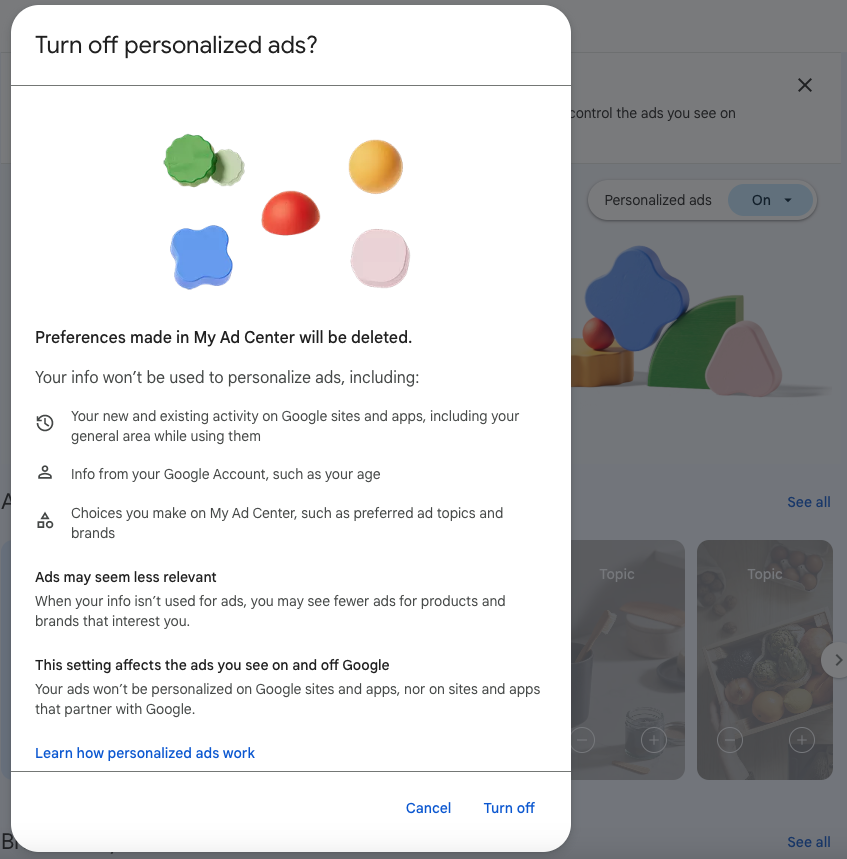
When you’re signed out of your Google Account
If you’re signed out of your Google Account, you can’t make changes to your personalized ads settings across all your devices/browsers/services you use, so you’ll need to do it individually.
Google Search
- Click here to go to Ad Settings.
- Select Search.
- Turn off Personalized ads on Google Search.
- In the pop-up window that appears, click Turn off > Got it.
YouTube
- Click here to go to Ad Settings.
- Select YouTube.
- Turn off Personalized ads on Google Search.
- In the pop-up window that appears, click Turn off > Got it.
The Web
- Click here to go to Ad Settings.
- Select Web.
- Turn off Personalized ads on sites and apps that partner with Google.
- In the pop-up window that appears, click Turn off > Got it.
The Easy Way to Get Better Online Privacy (100% FREE!)
With Trend Micro Browser Security, our completely free browser extension, you can significantly improve your online privacy and security.
For starters, turning off Google’s personalized ads couldn’t be any easier — Trend Micro Browser Security can guide you through the process right after you’ve installed it (which takes just a few seconds, by the way!). But you’ll also get access to a whole host of other great features to keep you safe online, including:
- Anti-Tracking: Block trackers to stop them from collecting your data.
- Social Media Monitoring: Receive alerts about suspicious posts and changes made to your accounts. Keep your accounts safe from hackers.
- Ad & Pop-Up Blocker: Say goodbye to annoying ads and enjoy a distraction-free browsing experience.
- Online Threat Protection: Get complete protection against phishing attacks, dangerous websites, and online scams.
- And lots, lots more!
So, what are you waiting for? Click the button below to download Trend Micro Browser Security for free!
If you’ve found this article an interesting and/or helpful read, please SHARE it with friends and family to help keep the online community secure and protected. Also, please consider clicking the LIKE button below.
1 Comments
- By John Renk | May 20, 2023