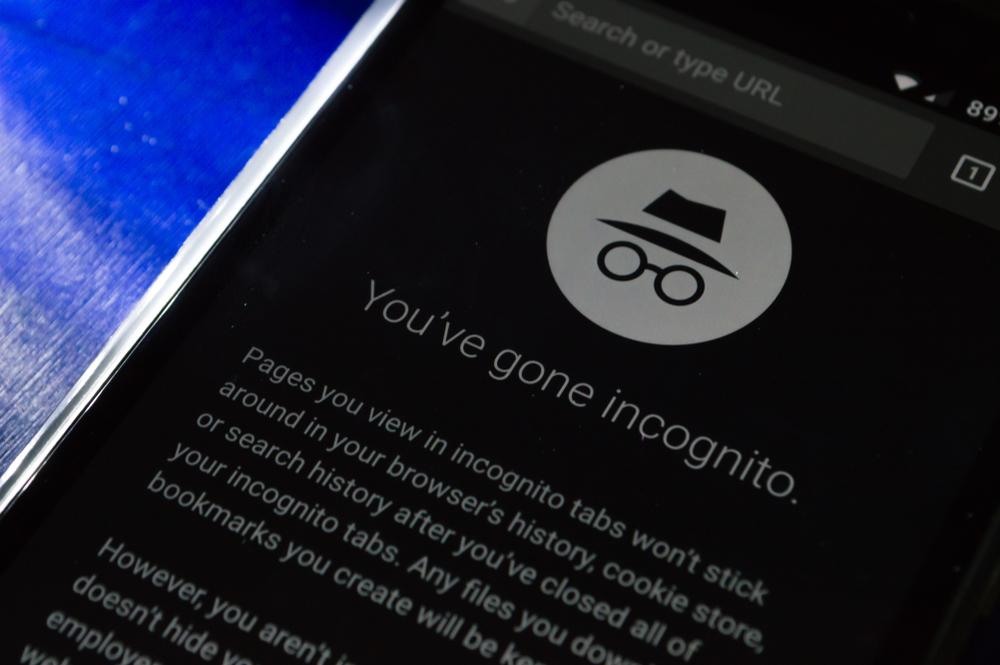Last Updated on April 13, 2023
Most web browsers provide a feature called private browsing, commonly referred to as incognito mode, that stops the browser from saving any browsing information, such as web pages, search history, and cookies. When utilizing a shared or public computer, this mode of browsing is helpful to keep your browsing activities private.
Why Is It important to Use Private Browsing?
Blocking websites from tracking your activity helps preserve your privacy. Private browsing prevents the saving of your browsing history, which might help shield you from targeted advertising. Furthermore, since your IP address is not saved or shared with websites, private browsing could aid in preserving your identity. Finally, since the websites you visit are not recorded in your history, private surfing can help shield you from harmful websites and phishing attempts.
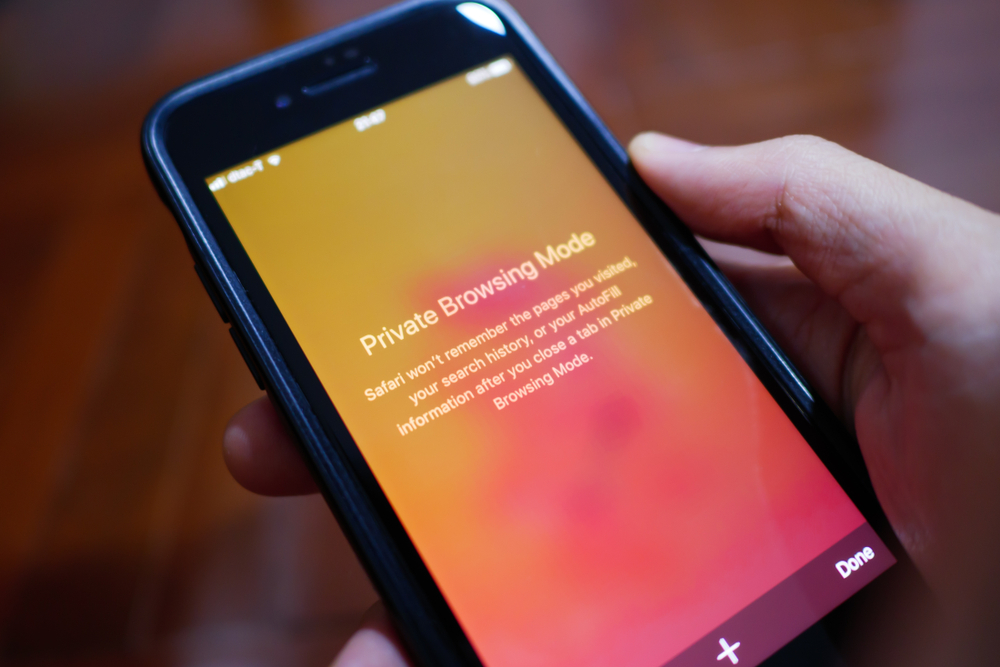
How to Turn On and Turn Off Private Browsing?
Google Chrome:
- On your PC, open Google Chrome.
- At the top-right of Chrome, click More more_vert arrow_forward_ios New Incognito Window.
- A new Incognito window will be opened. At the top-right corner, check for the Incognito icon .
- To open an Incognito window, you can also use a keyboard shortcut.
- For Windows: Press Ctrl + Shift + N.
- For Mac: Press keyboard_command_key + Shift + N.
- To close the Incognito Window, simply click Close or X.
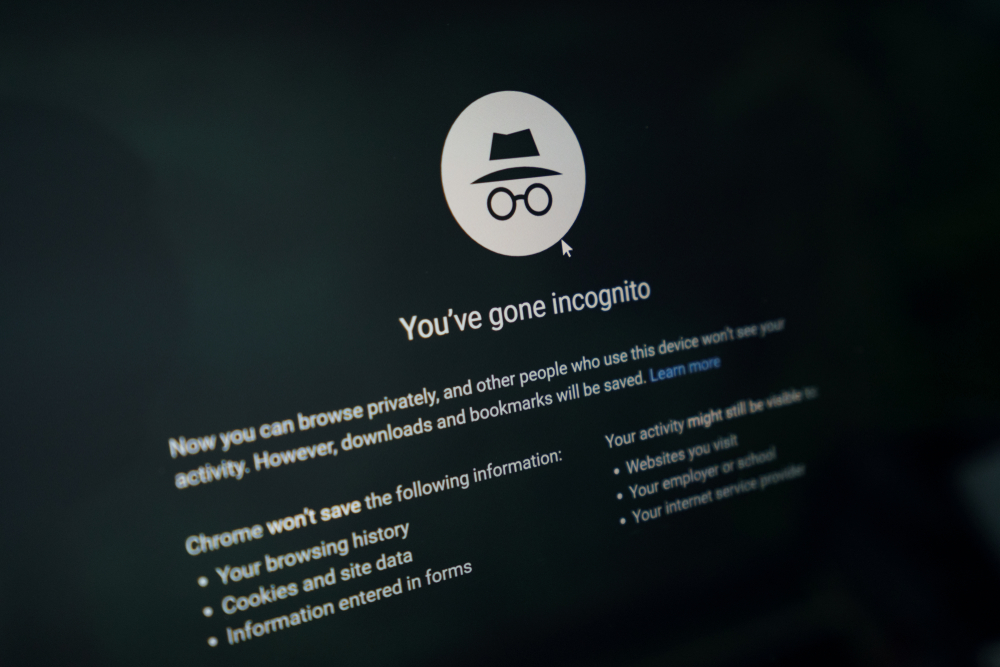
Microsoft Edge:
- On your computer, right-click on the Microsoft Edge Icon and select New InPrivate window.
- Open Microsoft Edge, select and right-click a link.
- Select Open link in InPrivate window.
- Open Microsoft Edge.
- Select Settings and more > New InPrivate window.
- To close the InPrivate Window, simply click Close.
Mozilla Firefox:
- Open Mozilla Firefox on your computer then click the menu button menu.
- Click New Private Window.
- To close the InPrivate Window, simply click Close.
Safari:
- Open Safari on your computer.
- At the top menu bar, select File, and click on New Private Window.
- You can also use the keyboard shortcut Shift + Command + N.
- You will see a black background on the browser when you are using Private Browsing.
- To close the Private Window, simply click Close.
How Trend Micro Can Help
Trend Micro’s Trend Micro VPN will help you protect your online privacy and security by encrypting your internet traffic and hiding your IP address. It offers numerous features, such as the ability to safeguard up to five devices, access to more than ten nations, limitless bandwidth, and an ad blocker. The service is specially built to offer the best private and anonymous connection to the internet, assisting you in maintaining your privacy and safety online. Learn more here.
0 Comments
Other Topics