If you’ve recently connected your iPhone or iPad to a Wi-Fi network and been puzzled after seeing a “Privacy Warning” message, you’re not alone! Lots of people have been scratching their heads and googling things like “privacy warning wifi” and “what does privacy warning mean on wifi” to try to find out the cause of the issue. Fear not, however, because this article will answer all your concerns and show you how to remove the warning message for good!
What is Apple’s Privacy Warning message?
After seeing a Wi-Fi privacy warning message on your Apple device, it’s normal to be quite worried. Concerns about whether your Wi-Fi network is safe or if there is a serious security issue with your iPhone/iPad are perfectly normal. However, it turns out that this message is simply due to the latest iOS update.
In iOS 14, Apple added the privacy warning message to allow users to know when a network can see their MAC address. Without getting too technical, a MAC address can be used to identify a device on a network.
Fortunately, if you’re privacy conscious (this is a good thing!) or you’re just bothered by seeing the privacy warning message, the next section contains instructions for how to disable it — and improve your privacy in the process.
How to disable Apple’s Privacy Warning message
Here’s how to disable the privacy warning message and stop Wi-Fi networks from viewing your MAC address.
1. On your iOS device, open Settings, and tap WLAN.
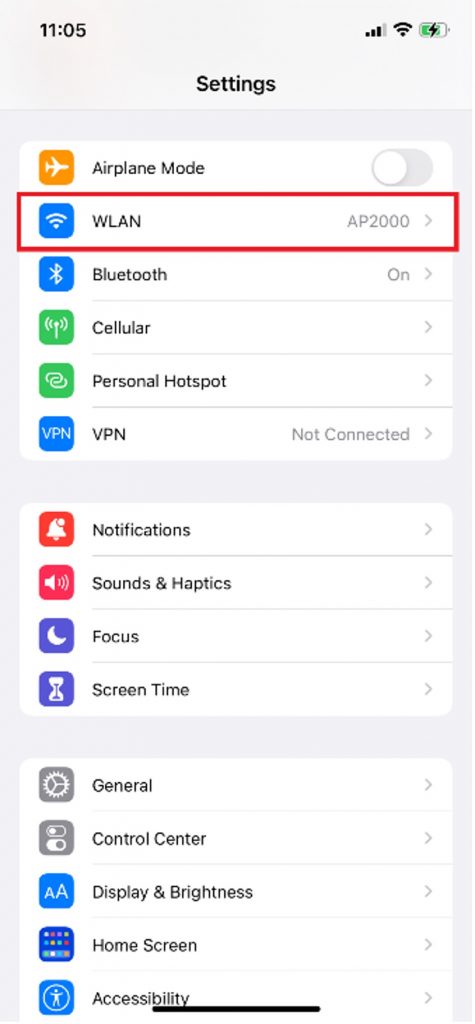
2. Click the “i” icon to the right of the active Wi-Fi network.
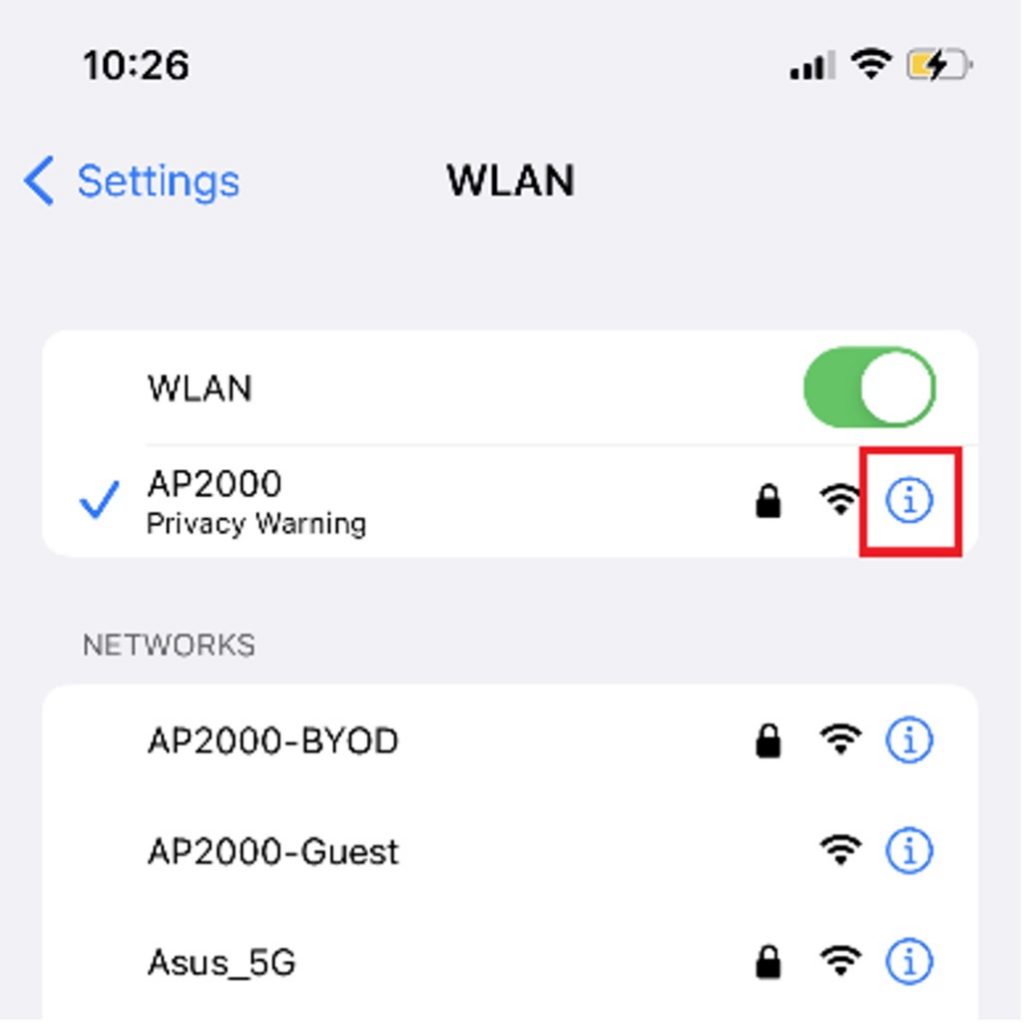
3. Turn on the toggle for Private WLAN Address.
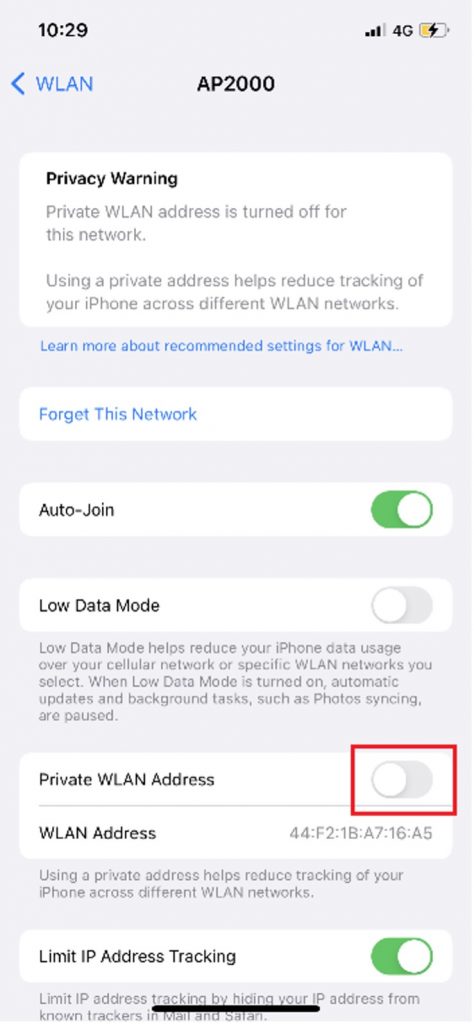
4. Tap Continue.
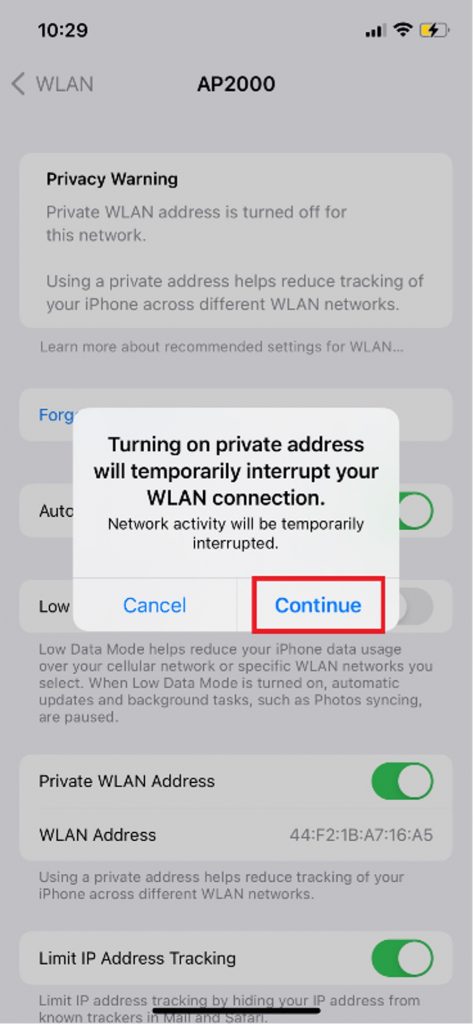
5. Tap WLAN.
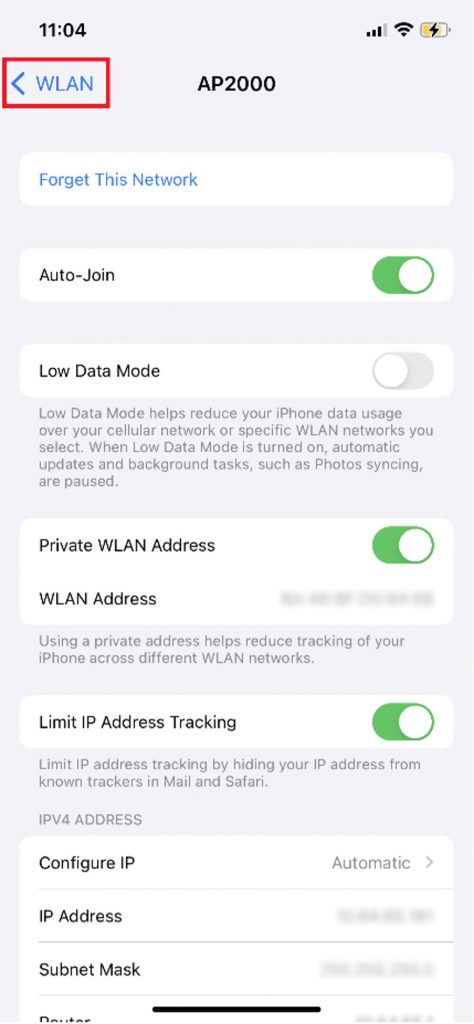
6. On the next screen, you will see that the privacy warning message has gone.
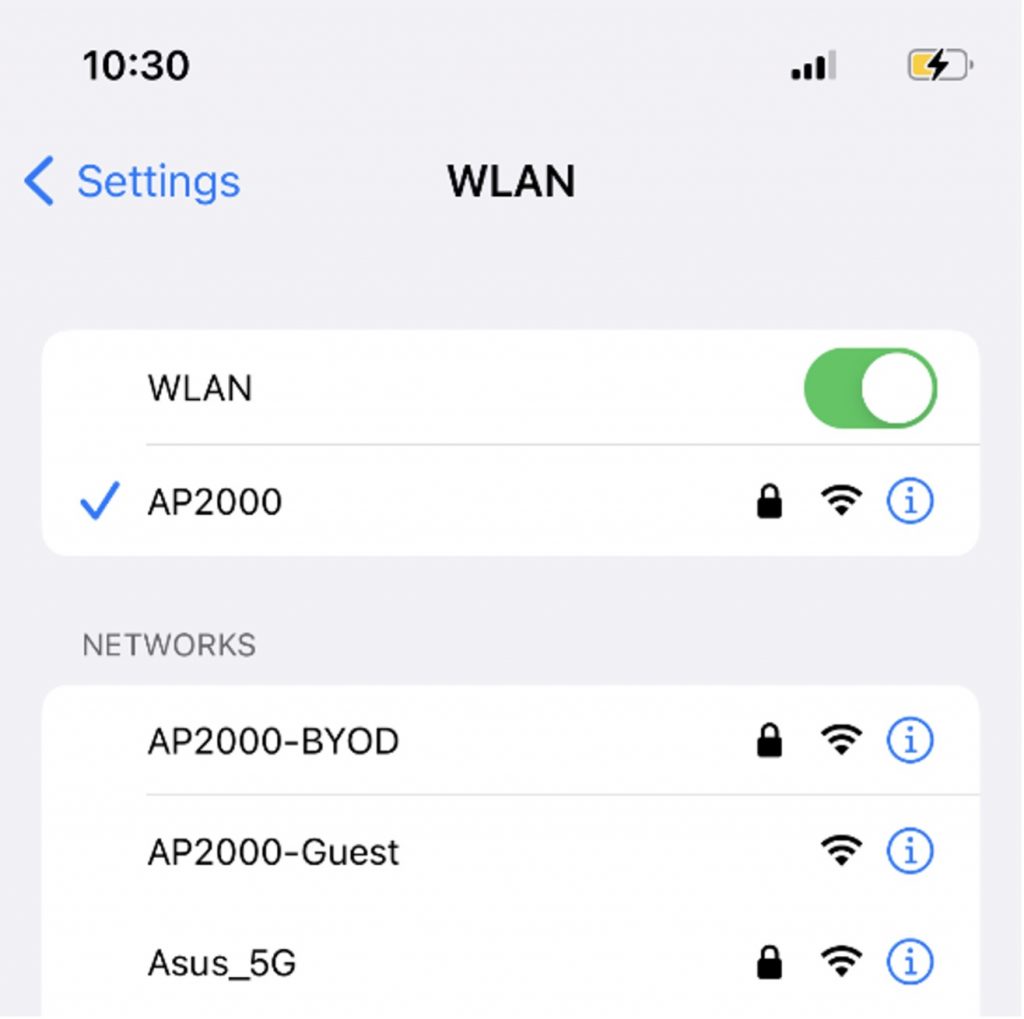
Note: You will need to perform these instructions every time you connect to a new Wi-Fi network and see the privacy warning message.
Get Extra Privacy With VPN Proxy One Pro
Enabling the Private WLAN Address toggle to stop networks from being able to see your device’s MAC address is excellent, but people who want greater privacy protection will want to check out Trend Micro VPN.
Trend Micro VPN — which you can download for FREE — can help protect your privacy online by making it so nobody (not even your internet service provider) can see what you do online. Download today and get a 7-day free trial.
