Game lag — the delay between a user’s input and the reaction from a server — is the scourge of online gamers worldwide. Helpful as we always are, we thought we’d put together a primer on how to improve lag for you gamers out there.
Improve Your Internet Speed and Bandwidth
1. Check Your Internet Speed and Bandwidth
You’ll need at least 15-20Mbps if you’re going to game online. You’ll also need to pay attention to bandwidth. Bandwidth is the maximum amount of data that can be transmitted over a single internet connection. If there are multiple internet activities taking place in your household (gaming, streaming, video chatting etc.), this will strain your bandwidth, leading to lower internet speeds.
2. Aim for Low Latency
Latency, simply put, is how long it takes for data to travel between its source and destination. The lower the latency, the faster the connection. High latency is in large part what leads to lag. A good latency to aim for is a “ping rate” of less than 150ms.
3. Move Closer to Your Router
Bear in mind that obstacles such as walls, floors, and furniture will affect your connection to the router. Consider moving your kit closer to the router with an unimpeded line of sight.
4. Close Background Apps and Websites
Netflix, YouTube, software, and ongoing downloads will all affect your internet speed. Reducing the number of devices connected to the router will also help.
5. Connect Your Device to Your Router via an Ethernet Cable
Similar to the reasoning behind no.3, connected directly to your router via an ethernet cable will dramatically increase your internet speed.
6. Play on a Local Server
The closer a server is to you, the faster your internet speed will be. With that in mind, consider joining a server in your region.
Optimize Your Game’s Video Settings
Games can be very resource-hungry, making even the best graphics card struggle to cope. If this is a difficulty you run into, you should consider going into your game settings and lowering the level of detail and screen resolution. You want to be able to squeeze at least 30–60fps out of your system.
Optimize Your Power Settings
This is important for all computers — but laptops in particular due to their processing limitations. Always play on AC power (plugged-in) and have performance mode enabled. The easiest way to do that that is to click the battery icon then move the slider to the far right.
Personalize Your Windows Update
Your system’s background operations can also cause delays to performance. Windows Update is a common culprit here. Thankfully, you can easily personalize the update schedule for times when you’re not gaming. Simply open Settings, click Windows Update, and click Change active hours.
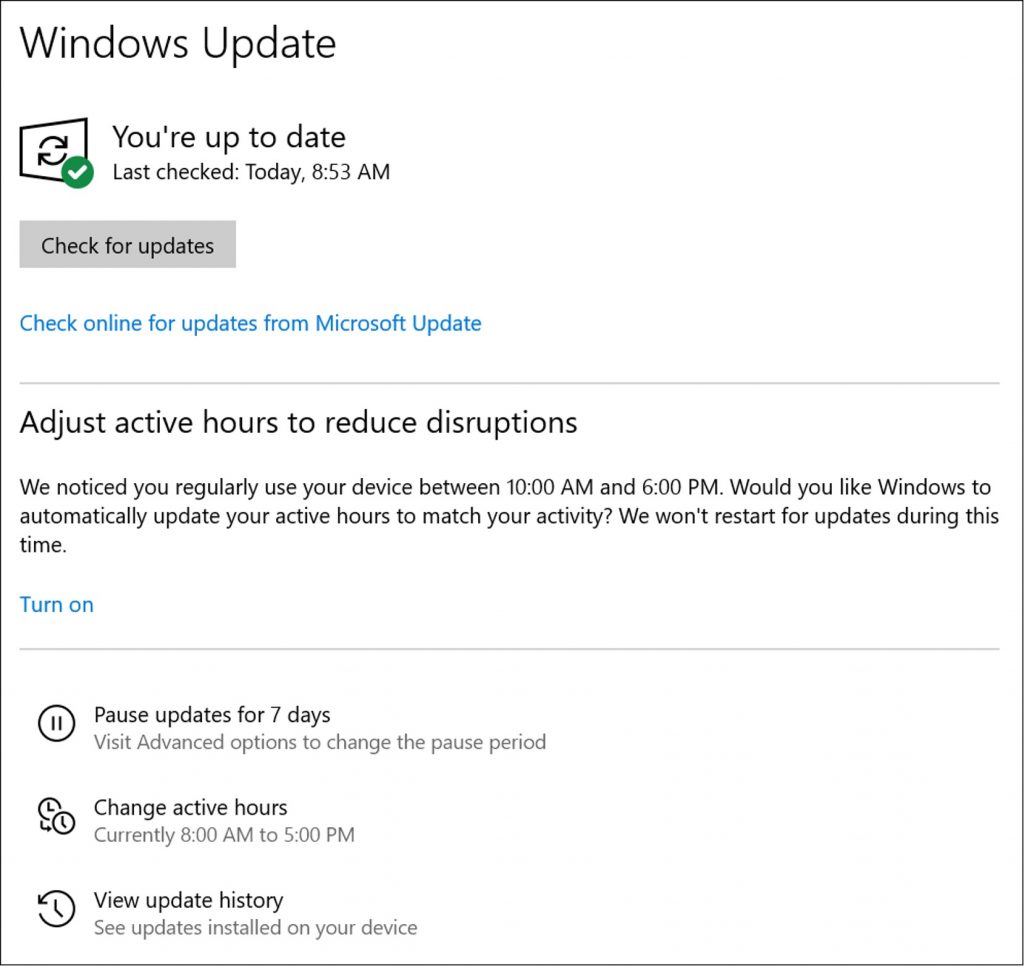
Tidy Up Your Computer with Cleaner One Pro
Over time, every computer begins to creak under the weight of its operations. By far the biggest cause of gradual degradations in performance is your computer storage space being too full. To solve this issue we’d recommend our very own Cleaner One Pro. It’s an easy-to-use, all-in-one disk cleaning and utility optimization app that will help boost your computer’s performance.
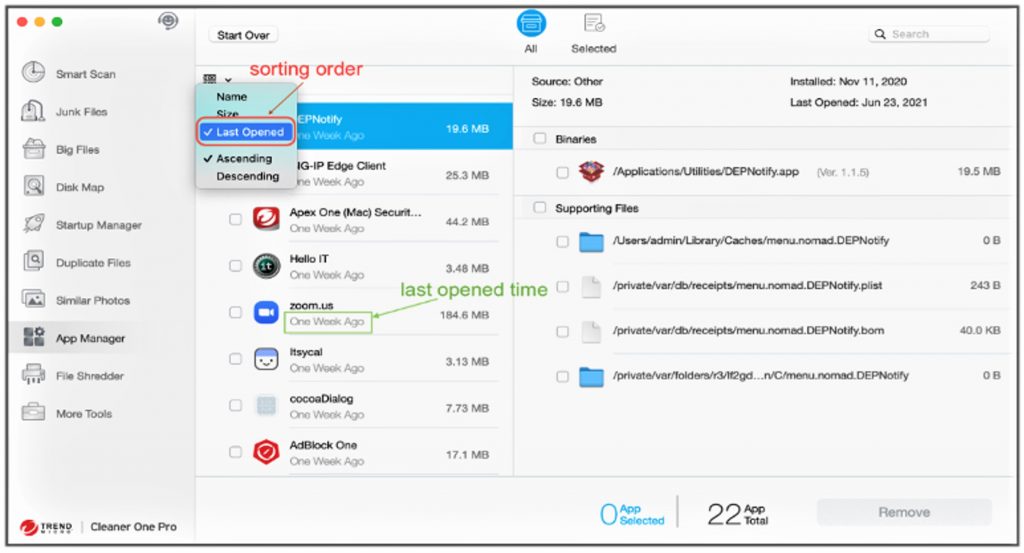
Available on Windows and Mac, Cleaner One Pro includes several housecleaning tools, such as:
- Memory Optimizer
- Junk Cleaner
- File Scanner
- Duplicate Files Finder
- App Manager
- File Shredder
- Memory Disk map
We hope this article has been a good read, folks. As always, if it’s been of use and/or interest to you, please do SHARE it with family and friends to help keep the online community secure and protected.
