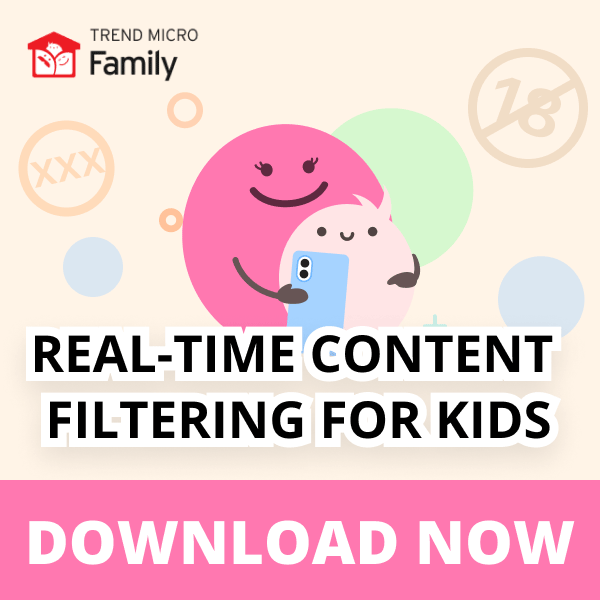Last Updated on April 21, 2023
One billion hours of content is watched on YouTube every day, making it by far the most popular video sharing platform on the planet. It’s just as popular with children as it is with adults too, with 85% of children aged two to twelve regularly watching YouTube — double the amount tuning into traditional television (41%).
Thanks to its varied selection of videos on essentially any topic imaginable, it can be a wonderful source of entertainment and knowledge for children. However, because 720,000 hours of video are uploaded to the platform every 24 hours, accurately moderating the content is effectively an impossible task. As a result, YouTube has had more than its fair share of inappropriate content-related scandals, even with YouTube Kids — the platform’s child-oriented app.
Back in 2019, videos of the immensely popular children’s cartoon character Peppa Pig drinking bleach and stabbing herself in the head were discovered on the site, and a couple of years before that over 150,000 videos featuring content related to drugs, violence, alcohol, and sex needed to be removed from YouTube Kids.
Clearly, while YouTube offers great value to children, both from an entertainment and educational aspect, parents need to take responsibility for moderating the content available to them. How can you do this? By blocking YouTube channels. When you block a YouTube channel, your child will be unable to view any videos uploaded to that channel, either previously or in the future, and the videos won’t appear in their suggested feed either. Read on to learn how to do so!
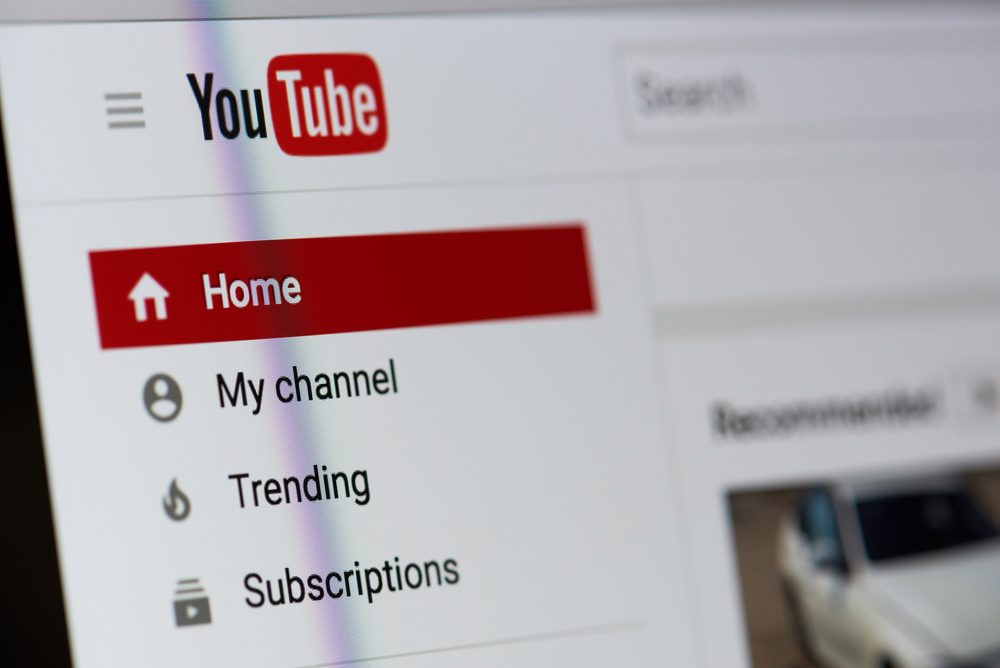
How to block YouTube channels
Instructions for blocking content and how easy it is to block it will differ slightly depending on whether your child watches videos on YouTube Kids or regular YouTube. However, you can find instructions on how to do so for both below.
In the YouTube Kids app
1. Navigate to a YouTube channel’s main page. This can be done while watching one of the channel’s videos by clicking on the channel’s name or logo.
2. You will be taken to the channel’s main page. Click on the vertical three dots to the right of the channel’s name.
3. Click on Block this channel.
On YouTube Kids (web browser)
1. Navigate to a YouTube channel’s main page. This can be done while watching one of the channel’s videos by clicking on the channel’s name or logo.
2. You will be taken to the channel’s main page. Click on the vertical three dots to the right of the red Subscribe button.
3. Click on Block this channel.
On regular YouTube
Unfortunately, it is not possible to block access to entire YouTube channels on regular YouTube, but you can stop channels (and their videos) from being recommended to your child — although they will still be able to find them using the search bar.
In the regular YouTube app
1. While on YouTube and logged into your child’s account, ensure you’re on the Home tab by clicking on its icon in the bottom left-hand corner.
2. Once you have found a video belonging to a channel that you don’t want to be recommended to your child, click on the three vertical dots directly to the right of the video’s title.
3. Click on Don’t recommend channel.
On regular YouTube (web browser)
1. While on YouTube and logged into your child’s account, ensure you’re on the Home tab by clicking on its icon in the top left-hand corner.
2. Once you have found a video belonging to a channel that you don’t want to be recommended to your child, click on the three vertical dots directly to the right of the video’s title.
3. Click on Don’t recommend channel.
The best way to block YouTube channels
The above instructions work, but if you’re looking for the easiest way to block YouTube channels, you’ll want to check out the 100% free digital parenting solution, Trend Micro Family!
Once you’ve got Trend Micro Family installed and set up on both your device and your child’s device, blocking YouTube videos is as straightforward as it gets! Here’s how it’s done:
1. Open the Trend Micro Family Parent app and scroll down to the YouTube Views section. Here are the keywords related to the videos your child has been watching.
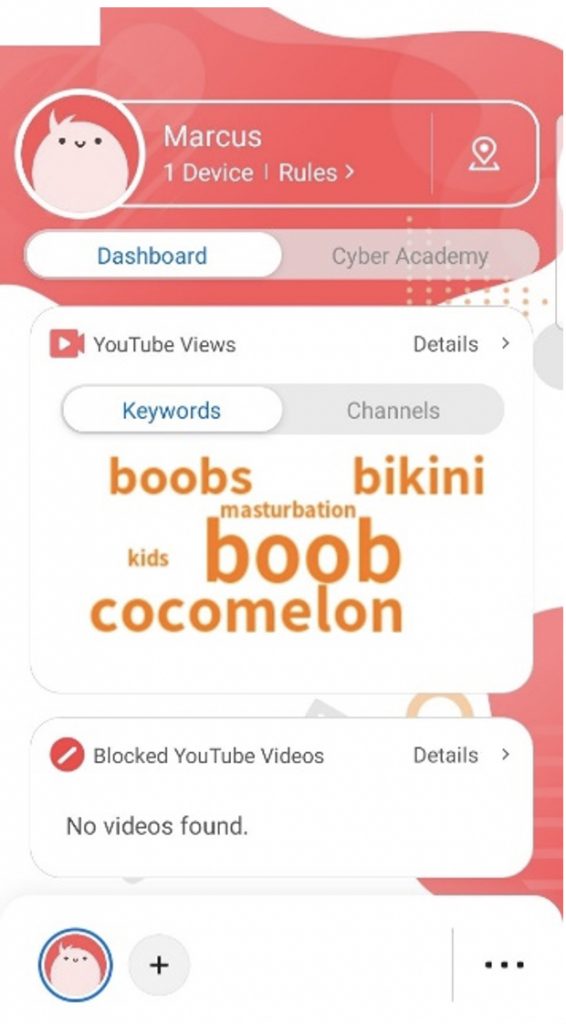
2. Click Channels to see the names of the YouTube channels that they’ve been watching.
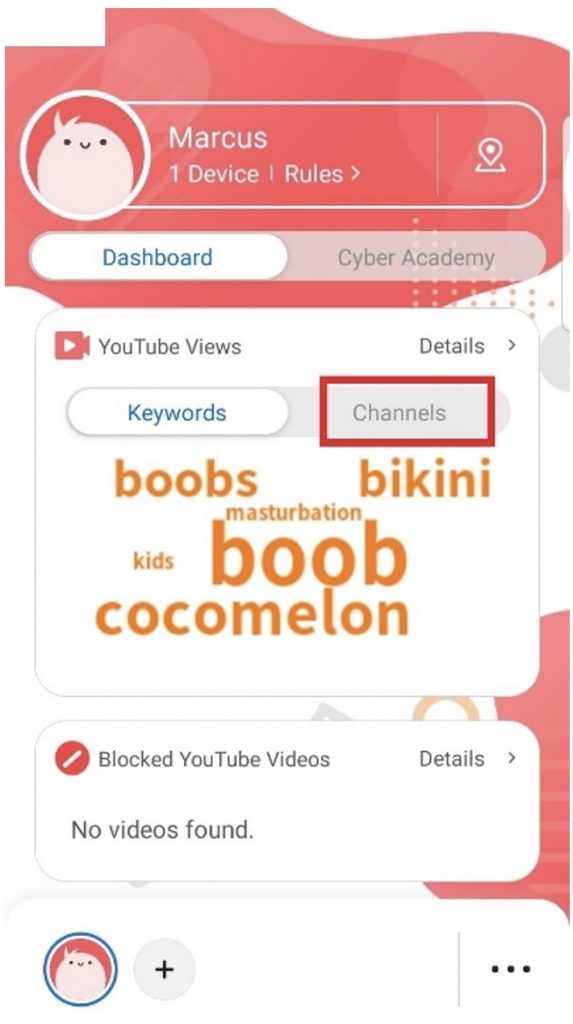
3. Click Details.
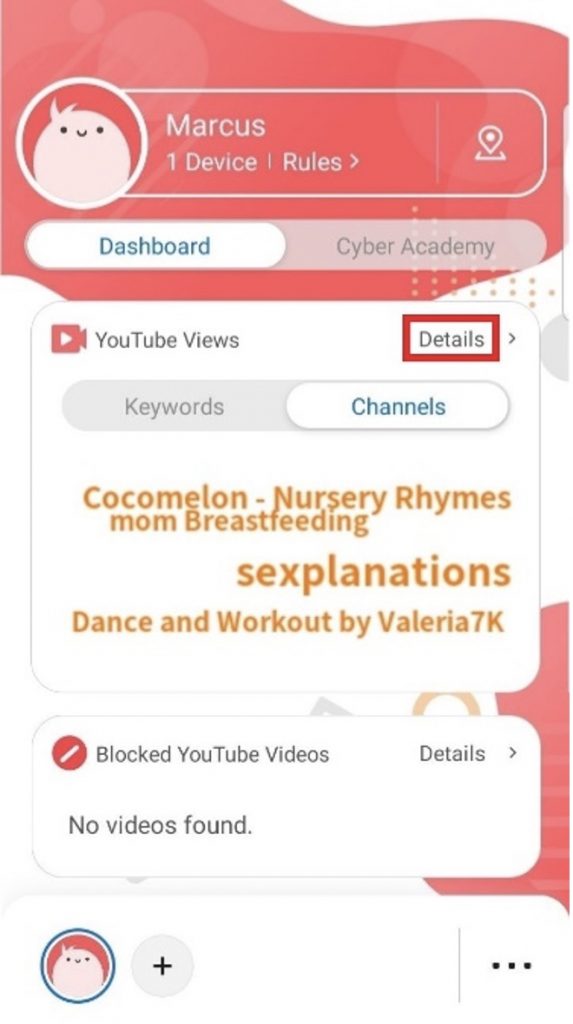
4. Underneath the Potential Risks heading is a list of YouTube channels that your child has viewed that are likely to be inappropriate for them.
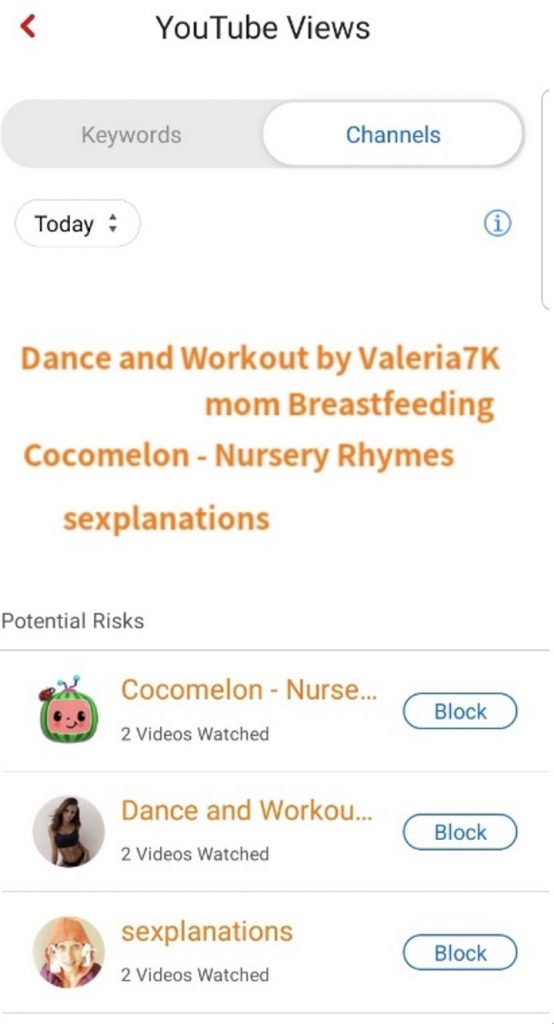
5. If you see a channel that you wish to block, tap the Block icon to the right of the channel’s name.
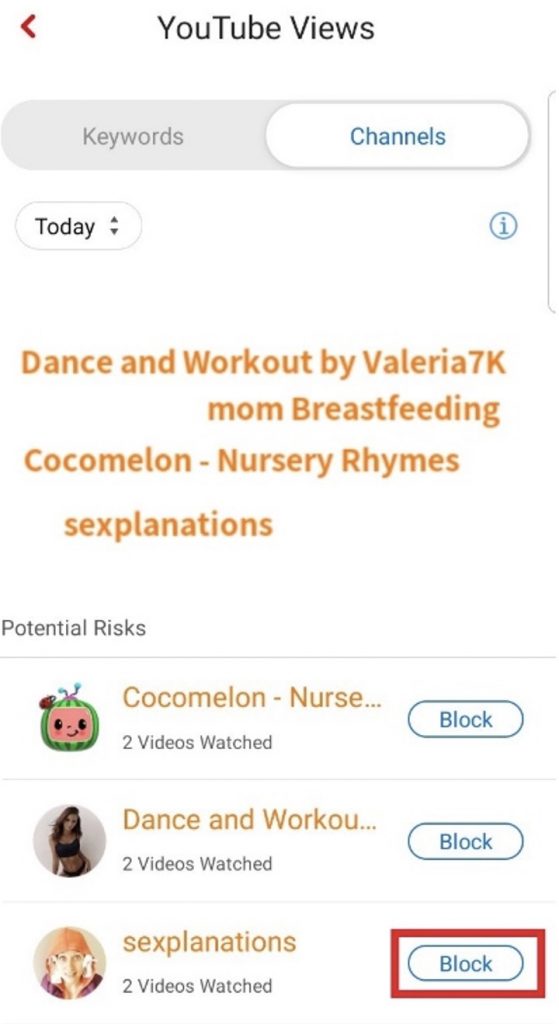
6. Select Block again to confirm.
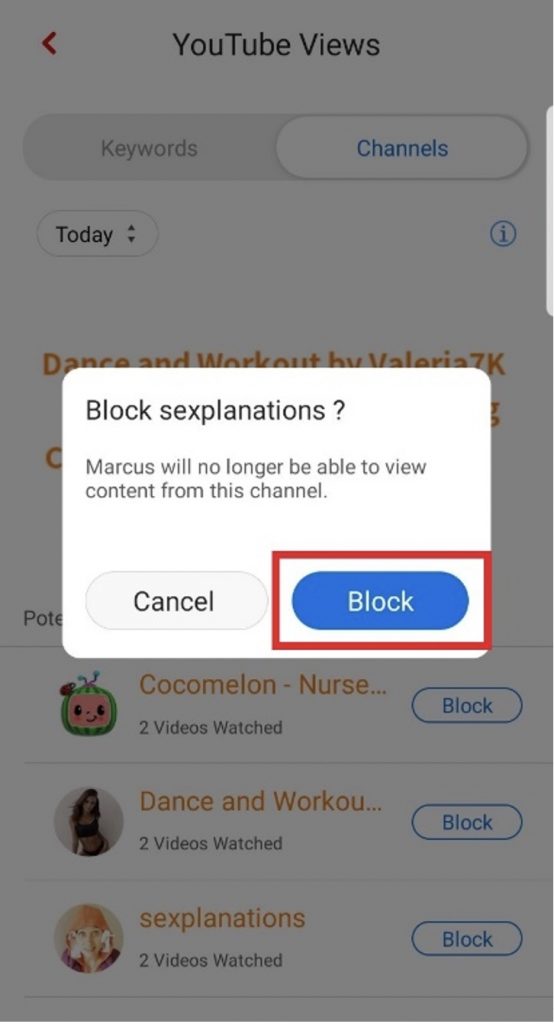
7. After you’ve blocked a YouTube channel, your child will no longer be able to view videos uploaded by that channel through the Trend Micro Family web browser. Here’s what they’ll see:
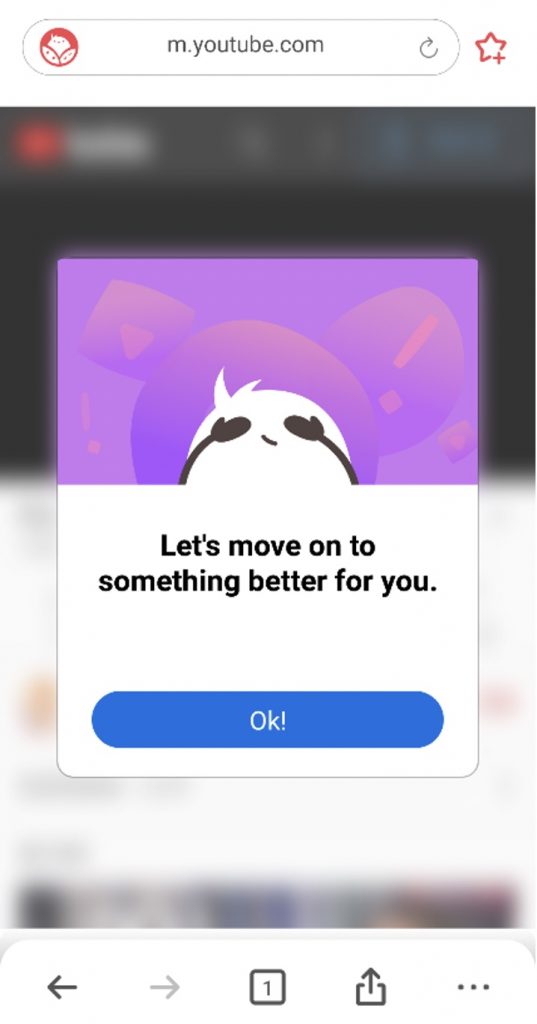
Trend Micro Family works superbly well for blocking YouTube channels, but it can do a lot more than that! For parents looking to ensure their children are safe online, it’s the perfect one-stop shop. Some of Trend Micro Family’s awesome features include:
- Safe Browser: Unsuitable sites and age-restricted YouTube videos are blocked automatically, explicit videos and images are blurred in real-time, and distracting ads and privacy-compromising third-party trackers are a thing of the past.
- All-in-One Parenting Tool: Receive notifications when your child searches for things or visits sites that they shouldn’t be looking at. See which videos they watch and the locations they visit, too.
- Social Media Checker: Optimize the security and privacy settings on your child’s social media accounts. Support for Instagram is available now, with Snapchat and Facebook coming soon.
- Cyber Academy: Teach your child about the importance of online safety, privacy, and wellbeing using our free educational resources — videos, quizzes, activity sheets, and more! Available in partnership with Internet Safety for Kids & Families.
To learn more about Trend Micro Family, click the button below.