Apple’s Calendar app comes preinstalled on all iPhones and provides convenient notifications allowing you to easily keep track of all your upcoming events. It’s undoubtedly a great app, but unfortunately, scammers have recently been exploiting it to promote various ads and scam sites.
If you’ve experienced strange random events appearing on your iPhone’s Calendar app, you’ve been hit by iPhone Calendar spam! It’s obviously really annoying, but what many people don’t realize, is it can also be very dangerous.
The majority of the spam is advertisements promoting questionable websites or malicious applications and services. Below are a few examples.
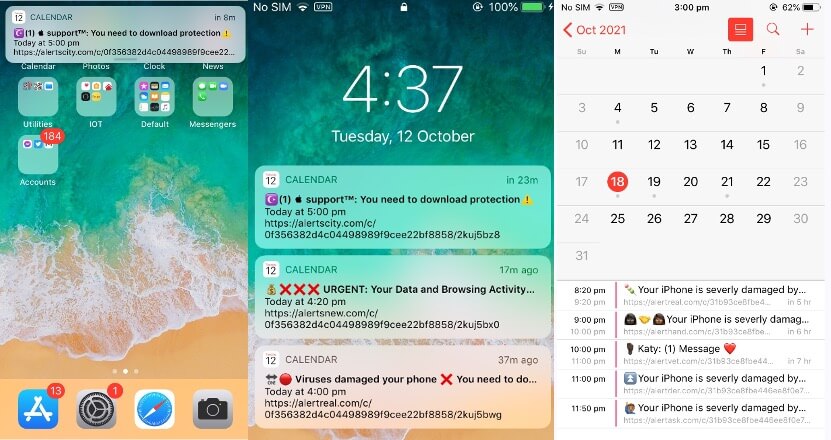
If you’ve been seeing the spam, it’s almost certainly because you’ve unknowingly subscribed to a malicious calendar. This could have happened when browsing a website and accidentally clicking on a malicious pop-up or notification.
How iPhone Calendar spam works
Most people start to receive the Calendar spam messages after visiting illegal streaming websites or adult websites with lots of pop-ups. These types of sites are often injected with code that redirects users to malicious web pages.
Whenever you visit a site infected with such code, you may encounter a message similar to the ones below prompting you to subscribe to a spam calendar.
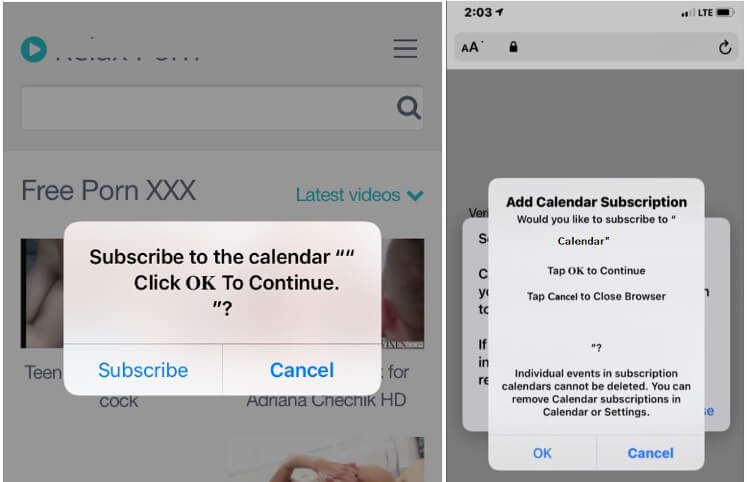
Immediately after subscribing, your device will start to receive Calendar notifications. They will often appear every few minutes, but you may receive several at a time.
The notifications promote dangerous websites and most often have the following names or something similar:
- Your iPhone is severely damaged by viruses
- Apple Support: You need to download protection
- Urgent: Your Data and Browsing Activity is exposed
- You won an iPhone
- Virus Alert – Check protection
- Your Device May Be Infected
- Your iCloud HACKED
- Warning: Scan your device now!
- System Critical Alert!
- Your Tab May Be Damaged
- DATA OVERLOADING!!!!
If you were to click on one of the notifications, the website you would be led to would almost certainly be unrelated to the message in the Calendar notification.
How to protect yourself from shady websites
- Avoid visiting untrusted websites. View streaming content on reputable websites to minimize the risk that you will be targeted by these scams.
- Download Trend Micro Mobile Security today and browse the internet with peace of mind and take advantage of these cool features:
- Web Guard — Use any web browser without worry. Avoid malicious, fraudulent, and potentially dangerous websites automatically!
- SafeSurfing — a built-in secure web browser that will protect you from online threats.
How to delete spam Calendar events
First, don’t click on any links inside the spam events! You may end up being directed to a website that could attempt to steal your personal data or install adware or malware on your iPhone.
Even if you were to remove the events manually from Calendar, as long as you are subscribed to the malicious calendar, you will continue to receive the spam events. As a result, it’s necessary to fully remove the calendar from your iPhone. Here’s how to do it:
iOS 14.6 and later
- Launch the Calendars app.
- Click on the spam Calendar event.
- Click on the Unsubscribe from this Calendar button at the bottom of the screen.
- Select Unsubscribe to confirm.
Earlier versions of iOS
- Launch the Calendar app.
- Click on Calendars at the bottom of the screen.
- Search for a calendar you’re unfamiliar with and click on the More Info button next to it, then scroll down and click on Delete Calendar.
Still receiving spam Calendar events? Here’s what to do!
- Launch the Settings app.
- Click on Calendar > Accounts. If you’re using iOS 13, click on Passwords & Accounts > Accounts.
- Select Subscribed Calendars.
- Search for a calendar you’re unfamiliar with, click on it, then select Delete Account.
