In a blog post on August 31, Microsoft confirmed that Windows 11 will be available from October 5. The latest version of Microsoft’s operating system features a redesigned UI with a new Start menu, tidy improvements to the Settings and Quick Settings menus, a new practical Snap Groups feature, super interesting Widgets, and lots more! Can’t wait to upgrade? Cool! But first, you need to make sure that your PC is ready for the upgrade.
Microsoft released the minimum system requirements for Windows 11. Here they are:
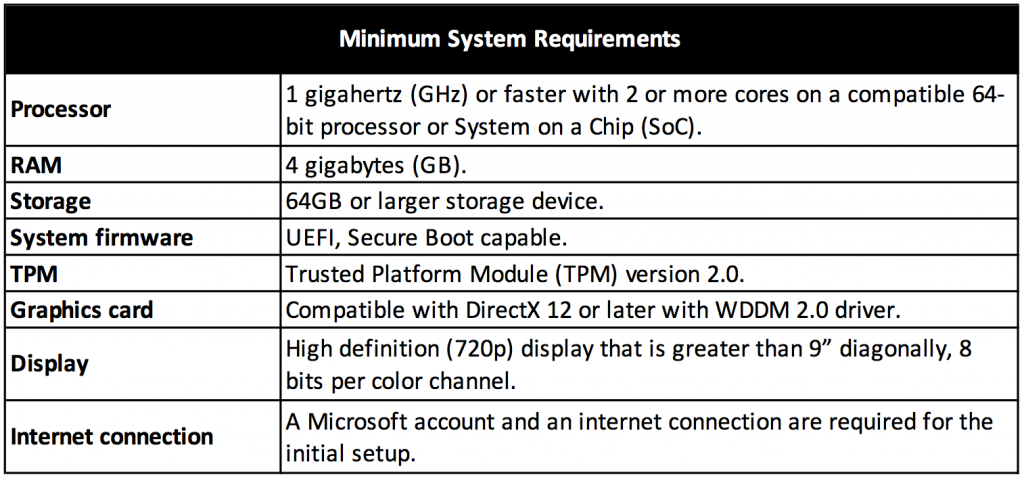
Still a little confused about whether or not your PC meets the minimum requirements? Don’t worry! We’ve listed three different methods for checking your PC’s compatibility. If you’re looking for the easiest and most comprehensive method, however, you’ll want to skip to the third method!
Method #1 — Using This PC
Right-click on This PC and select Properties.
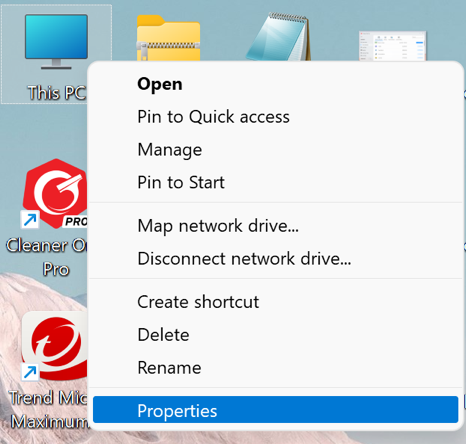
Then you can see the basic specifications of your PC and check them against the Windows 11 minimum system requirements.
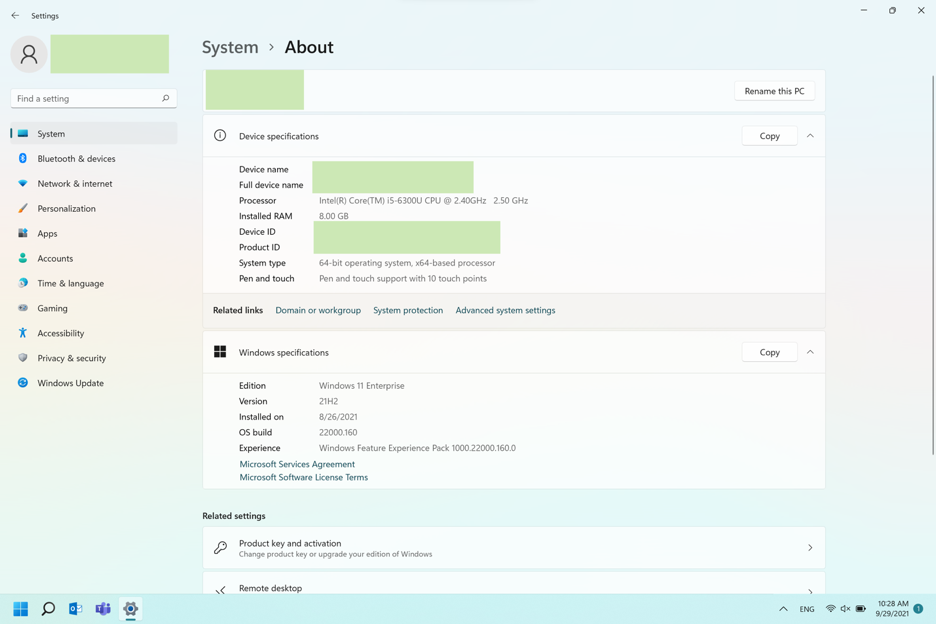
For more advanced information, you can scroll down and select Device Manager.
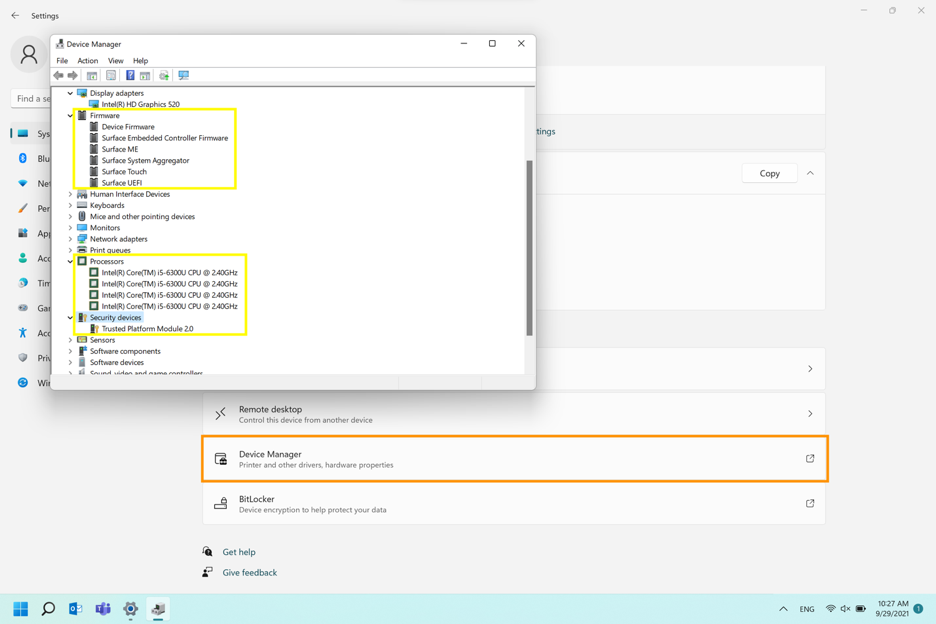
Found this method a little bit confusing? If so, check the second and third methods — they both compare your PC’s specifications against the Windows 11 minimum specifications automatically.
Method #2 — Using PC Health Check
Microsoft released an app called PC Health Check to help users check the compatibility of their PCs with Windows 11. However, please note that this app can only run on Windows 10.
Download PC Health Check (scroll down to the bottom of the page and click on the download button).
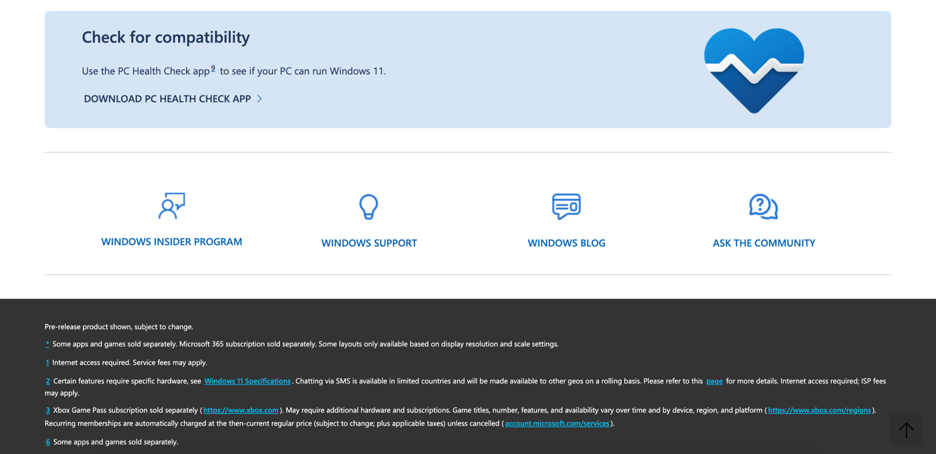
Open PC Health Check and click Check now.
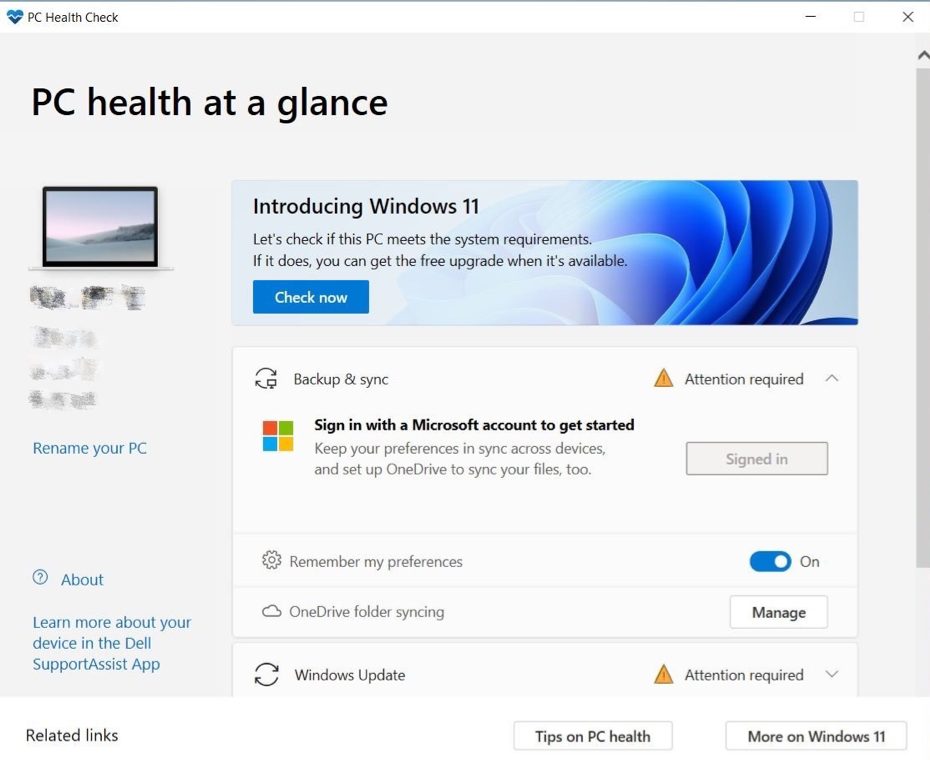
After the check finishes, a pop-up window will appear, showing you whether your PC can run Windows 11 or not.
Method #3 — Using Windows 11 Upgrade Helper
Different from PC Health Check that only runs on Windows 10, Windows 11 Upgrade Helper — released by Trend Micro — works on all Windows versions.
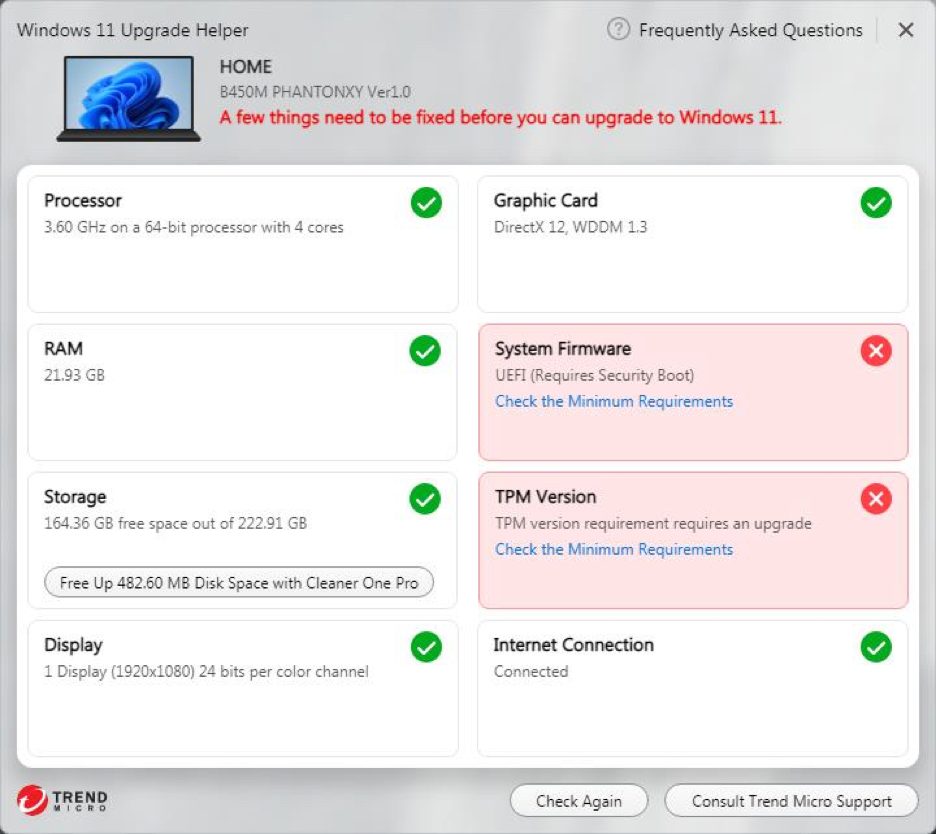
Windows 11 Upgrade Helper checks eight aspects of your computer, and perhaps most crucially, which TPM version it is running. Windows 11 requires TPM 2.0, so if your PC is not currently running or is not capable of running TPM 2.0, Windows 11 Upgrade Helper will let you know. You can refer to Enable TPM 2.0 on your PC by Microsoft to learn more.
Some people have found enabling TPM 2.0 a little bit tricky, so if you have problems with it (or anything really!), you can receive advanced support via one of the TrendMicro Premium Support Service.
If your hardware doesn’t meet the minimum requirements, you may have no choice but to buy a new PC. But if it’s a lack of storage space stopping your PC from meeting the minimum requirements, there’s an easy fix for that. Windows 11 Upgrade Helper detects junk files that can be deleted to free up disk space. You can then remove them with Cleaner One Pro, an easy-to-use PC cleaning tool. Cleaner One Pro was recently updated for Windows 11 with a new tidy UI that gives users an even better experience, too.
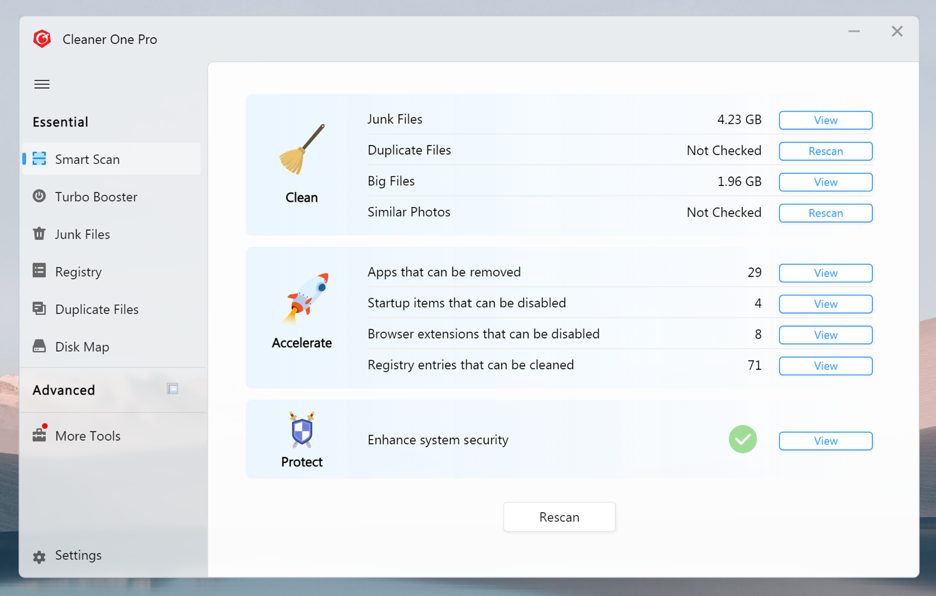
A welcome change
The hardware requirements for Windows 11 are a little higher than Windows 10, but for those of you whose computers meet the requirements, we hope that you enjoy Windows 11 just as much as we do!
