Last Updated on October 30, 2023
Opening too many chrome tabs might slow down your computer. Sometimes, it might cause your computer to crash. If you are the type of person who likes to open multiple browser tabs, or you simply want everything organized, read on! We have a solution for you.
Chrome Options
There are some manual steps on how to navigate your chrome tabs:
1. Opening a new Tab
Option 1: On your Chrome browser, next to the last tab on the right, click New tab
Option 2: Using a keyboard shortcut:
- On Windows & Linux, press Ctrl + t.
- On a Mac, press ⌘ + t.
2. Opening a tab on a new Window
Option 1: Click and drag the tab outside the window.
Option 2: Use the following Keyboard Shortcut
- On Windows & Linux, press Ctrl + n.
- On Mac, press ⌘ + n.
3. Closing a tab
Option 1: At the top right of the tab, click Close.
Option 2: Using a keyboard shortcut:
- On Windows & Linux, press Ctrl + w.
- On a Mac, press ⌘ + w.
How to Group Tabs in Chrome
Sometime last year, Google Chrome introduced a new feature called “tab groups,” which allows you to manage your browser tabs by grouping them together and labeling them. You can also move and re-order the tabs within the browser.
This feature is available for Google Chrome browser on desktops running Windows, Mac, Linux and Chrome OS.
Here’s how to create and customize your tab groups:
1. Right click on an open tab and click “Add Tab to New Group”
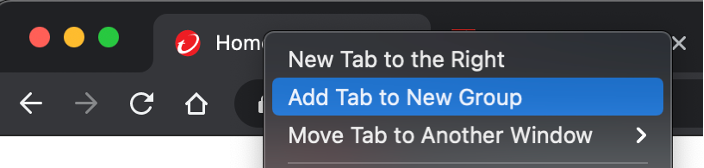
2. You can then select a name and the color for the tab group.
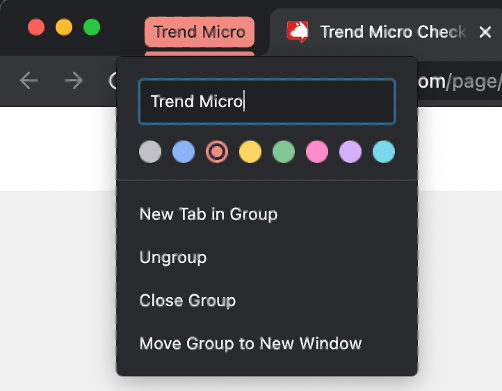
3. To add a tab to a group, simply right click on the tab you want to add, select “Add Tab to Group,” and select a specific group.
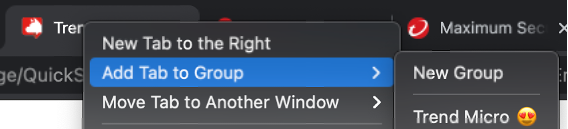
4. You will notice that the tab will be underlined with the color of the group tab. You can add more tab groups and organize them accordingly.
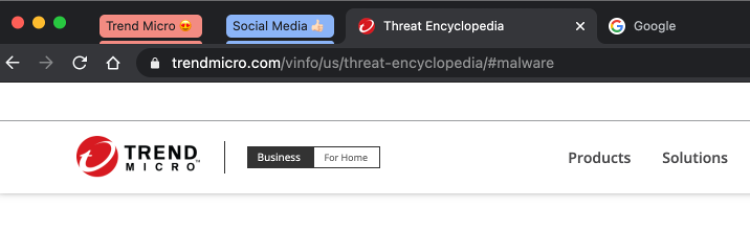
Try Cleaner One Pro
Consider trying out Cleaner One Pro to help you stay organized!
Cleaner One Pro, our handy FREE tool will go through your entire hard drive and clean out everything unneeded that is slowing your device down, including cookies. Cleaner One Pro includes several housecleaning tools, including:
- Memory Optimizer
- Junk Cleaner
- File Scanner
- Duplicate Files Finder
- App Manager
- File Shredder
- Memory Disk map
Click the button below to give it a try!
