Chances are, your kids have never known a world when the internet wasn’t there—which is both good and bad news. On the one hand, it means these digital natives take to the online world much quicker than you or I ever did. On the other, it also means they’re less likely to question what they see on the web and may not be primed to spot danger around the next corner. While the web is a fantastic tool for learning and socializing, there are also things online we need to protect our young people from.
The key is to do so in a consensual way that emphasizes the rules are there for their benefit.
To help with this, we’ve incorporated Parental Controls into Trend Micro Security, along with our core Security and Privacy protections, to help reduce children’s exposure to online threats in just six easy steps. But first, a quick review of the scope of those threats.
Spotting the danger areas
Many of the things we take for granted in our daily online lives may not be as obvious to our children. Cyber-criminals are always on the lookout for sneaky ways to steal our personal and financial data, or to lock us out of our own machines with ransomware and to charge hundreds of dollars to get back in. Trend Micro blocked a staggering 38.5 billion cyber-threats in the first half of 2017 alone, including 82 million ransomware threats — an indication of the sheer scale of the problem.
The good news is that Trend Micro Security offers a wide range of Security features — from URL filtering to anti-spam and anti-malware — to keep your family safe from threats like these. It also features tools like Social Networking Protection, to defend against this infection vector, and a Privacy Scanner as well as Data Theft Protection, to minimize exposing your child’s personal details online. Parental Controls is a third key pillar, alongside Security and Privacy, to help you to restrict what your kids can access and when they can access it—since the dangers come in multiple forms:
Online search: This gateway to the world wide web is likely to be the first port of call for many kids, though even innocent searches can return malicious sites. Sometimes when there’s a big news event, young people rush online to find out more. But cyber-criminals are increasingly wise to this and can booby trap search results so that their malicious pages are displayed at the top of results. Trend Micro Security will block access to malicious links, but Parental Controls can further minimize your child’s exposure to inappropriate content available via a simple web search. A study of US parents last year found that over a third (36%) are concerned about their children accessing pornography.
Social media scams: Kids can be more willing to believe things they read online, especially if they have been ‘posted’ by a friend. In reality that friend’s account may have been hijacked to spread malware through suspicious links or to steal personal information. There’s also a risk of kids oversharing personal information on social media, which can play in to the hands of fraudsters and even put them in physical danger. Trend Micro Security’s combination of threat protection and privacy controls can help deal with these risks.
Software downloads: This is a key way for cyber-criminals to spread malware. In our app-driven culture, even official online stores have been known to harbour legitimate-looking software that actually contains malware. This is another place where our security capabilities come in.
P2P sites: Here’s another breeding ground for malware, usually hidden in files which look legit. There’s also the risk of your children downloading illegal pirated content from these sites. We can help with the first, but it’s the parent’s task to help with the second.
Email: You can’t realistically ban your kids from using such a basic service as email, but it remains the number one channel for scams and malware. With its anti-spam and anti-malware technologies, Trend Micro blocked over 14 million email-based threats in the first half of 2017, but parents also need to play their part by educating their kids on how social engineering works. Phishing is a particularly common way for the bad guys to spread malware (via malicious links and malware-filled attachments), or to steal personal data. These emails can be tough to spot as they’re spoofed to appear as if sent by a legitimate company.
Internet saturation: Finally, while most parents recognize the value of the web in supporting their kids’ schoolwork, there’s a balance to be had in terms of how much time they spend online versus the face-to-face virtues of being offline. That same US study mentioned above revealed the top parental internet concerns last year as technology addiction (56%) and spending too much time online (43%). This is another key area where Parental Controls can help.
Six steps to take control
It’s vital that you protect your children by setting guidelines on what they can and can’t do online and then sit them down to explain your decision. When it comes to restricting their internet usage, you need to play the roles of protector, friend, and educator rather than cop.
Trend Micro Security’s Parental Controls allow you to block certain categories of website outright, restrict internet usage to certain hours of the day, and to block specific programs. Some content you may want to block completely, while other content you may prefer to allow under supervision for a couple hours in the evenings or at weekends.
Using Trend Micro Security’s Parental Controls setup widget you can call these bases in six easy steps:
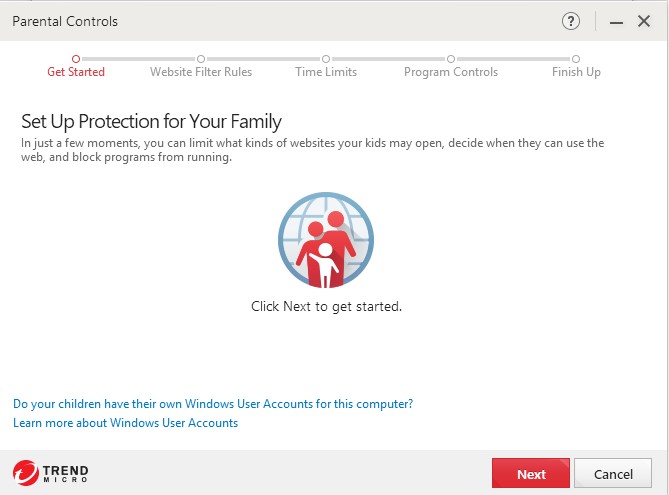
1. Create your child’s Windows User Account in Windows 10
This allows you to “contain” your child’s use of the family computer, while giving them a sense that this is their own space to work and play.
2. Define Web Filter Rules in Trend Micro Security
This lets you choose what websites your kids can’t visit by category. You can choose first to filter by age range, using the defaults, but there’s the option to customize this further by ticking or unticking the relevant boxes describing various categories and sub-categories.
3. Define Time Limits in Trend Micro Security
This lets you to select how long and at what times you want your child to have access to the internet and to specific programs. Parents can select separate schedules for weekdays and weekends.
4. Pick programs to control in Trend Micro Security
Here, you add programs to the control list that you want to restrict or block (such as Facebook, Google Chrome, etc.), while setting a schedule for when you want them blocked.
5. Confirm application of settings to your child
Next, you apply the above rules to your child’s computer account by name—and you can apply the same or different rules to different child accounts.
6. Test the impact of rules on browsing or the use of prohibited programs
Finally, you should check how the Parental Controls in Trend Micro Security restrict your kid’s internet usage by time, content, and program type by actually testing the features before you turn the account over to your child.
In the end, there’s no such thing as 100% protection from harmful or inappropriate content, but empowered with these and the other Trend Micro Security technologies, you can rest assured you’re doing everything possible to help keep your children safe online.
Click How to Use Parental Controls to watch a video with more detail on these steps.
Click Trend Micro™ Home Network Security to watch additional videos on setting up more security, privacy, anti-phishing, and anti-ransomware features in Trend Micro Security, as well as other Trend Micro security products.
Click Home and Home Office Support for more complete Trend Micro Security support.
For more information, go to Trend Micro™ Home Network Security.
