Last Updated on March 24, 2023
“Your screen is being observed” message on Mac
If you’ve seen the rather eerie sounding “Your screen is being observed” message in the top-right corner of your Mac, you’d be forgiven for feeling a little bit spooked. After all, it conjures up images of somebody staring over your shoulder or a hacker being able to snoop on your screen 24/7.
In this post, we’ll clear up the most likely causes of the message, as well as show you how to get rid of it, so keep on reading!
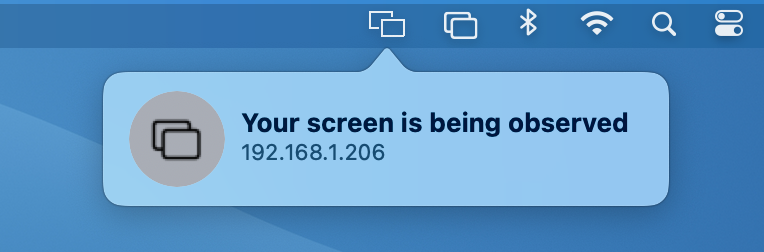
Why do I see “Your screen is being observed” and how to fix it
Reason #1: You’re recording your screen
This is the most likely cause for the “Your screen is being observed” message appearing because it’s not too hard to start recording your screen on macOS without realizing it or to forget to stop recording. Additionally, your screen will continue to be recorded even on the Lock Screen — and this is where the message is most commonly seen.
To instantly stop recording your screen, press Command-Control-Esc. If this was the cause of the issue, the message will immediately disappear.
Reason #2: You’re using AirPlay
AirPlay allows people to mirror the screen of their Apple device to another screen. Naturally, if you were using AirPlay to do this on your Mac and you forgot to disable it, other people would be able to observe what’s on your screen — hence the “Your screen is being observed” message.
To disable AirPlay, click the Apple menu > System Preferences > Displays. Then, from the AirPlay Display drop-down menu, select Off.
Reason #3: You’re sharing your screen
Another reason you may be seeing this message is because you’re sharing your screen (either locally or remotely) with someone — potentially without realizing it. Turning off screen sharing altogether will ensure that if the message came about as a result of screen sharing, it will disappear afterward.
To turn off screen sharing, click the Apple menu > System Preferences > Sharing. Then, ensure the Screen Sharing and Remote Management checkboxes are both unchecked.
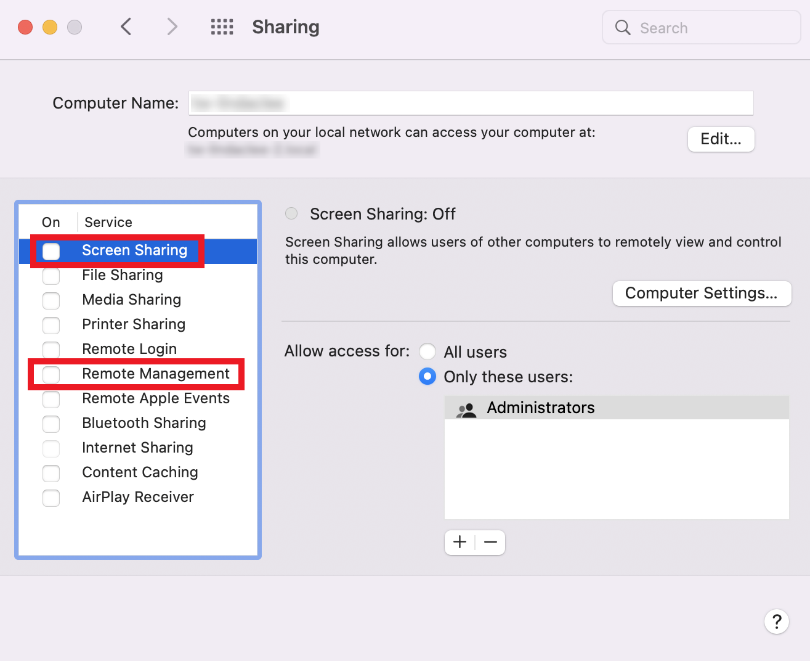
Reason #4: An app is trying to access your screen
This message may also be appearing because you’ve granted an app (possibly without realizing it) permission to record your screen. It goes without saying that this is a potential privacy issue, so to check if this is the case, here’s what you need to do:
- Click the Apple menu > System Preferences > Security & Privacy.
- Click the lock icon and enter your password.
- From the list on the left, find and click Screen Recording.
- Uncheck any apps that you think may be causing the “Your screen is…” message. Alternatively, you could uncheck them all.
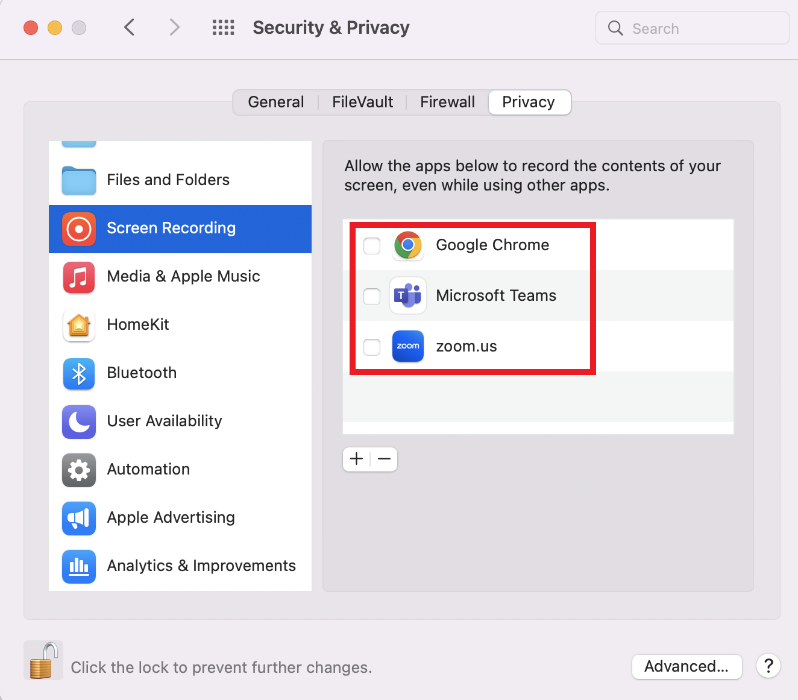
Reason #5: Your Mac is infected with malware
If none of the instructions above resulted in the message disappearing, your Mac may be infected with malware. Fortunately, you can download Antivirus One for free and run a thorough scan of your Mac to see if this is the case.
Here are some of the ways Antivirus One can help protect your Mac:
- Eliminate Malicious Software: Keep viruses, spyware, and other harmful software off your Mac and help prevent these threats from spreading to others.
- Block Web Threats: Defend against hidden online threats, pop-up scams, and aggressive ads.
- Browse With Confidence: Block risky websites and filter out phishing scams.
- Protect Your Privacy: Remove personal information stored in your web browser.
- Search More Safely: See clear risk ratings for every Google search result.
- Get Professional Support: Quickly and easily receive help online from experienced experts 24 hours a day, 7 days a week.
Click the button below to download Antivirus One and scan your Mac for malware for free!
Still no luck?
If you followed all the instructions outlined in this post, but you still can’t get rid of the “Your screen is being observed” message on mac, it is advisable to get in touch with Apple Support.
If you’ve found this article an interesting and/or helpful read, please share it with friends and family to help keep the online community secure and protected. And don’t forget to leave a like and a comment!
