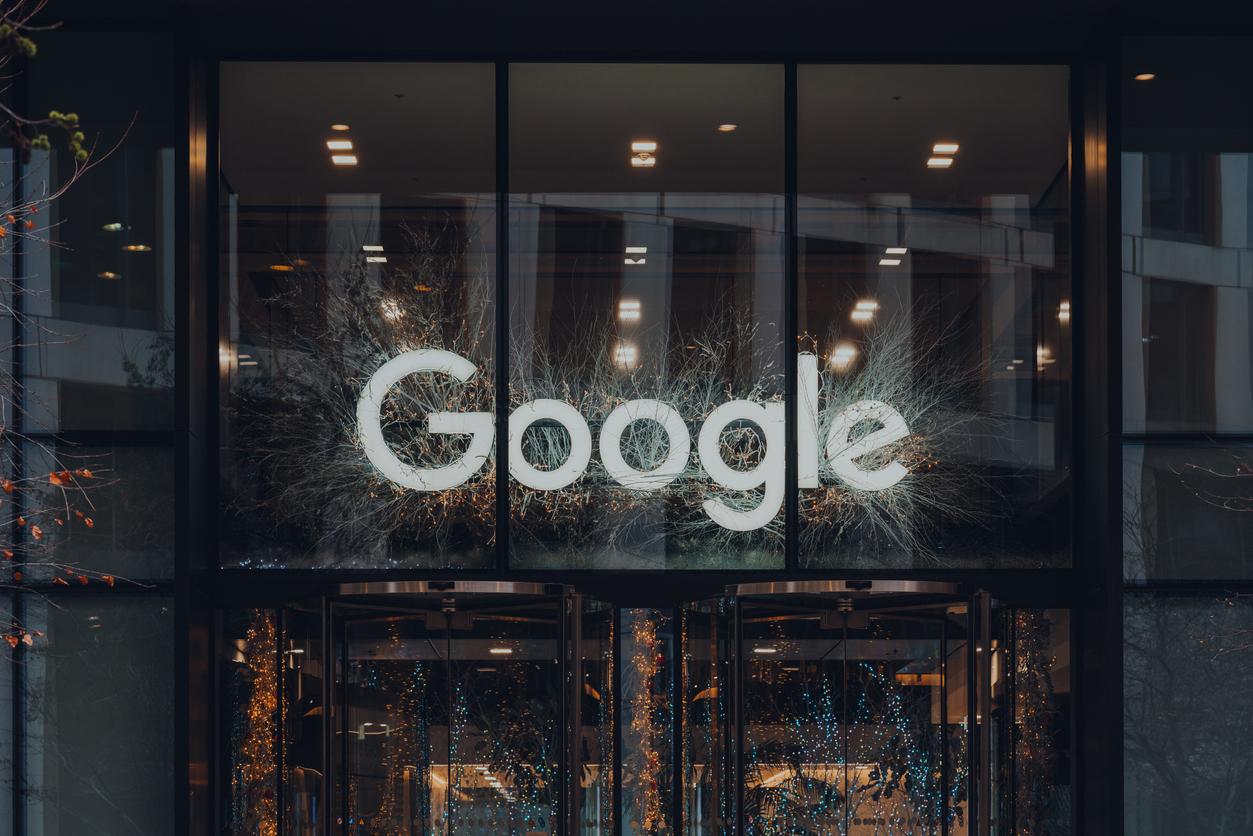Last Updated on May 5, 2023
Have you received a critical security alert email from Google and you’re not sure if it’s a scam? Perhaps it says somebody else knows your password or that someone else has signed into your account. Whatever the content of the email, if you’re unsure about whether it’s a scam and you want to know what to do, keep on reading!
Google Critical Security Alert Scam… or Not?
It seems that Google has recently been sending out more critical security alert emails than normal because a lot of people online have been saying they’ve received one. Many people aren’t sure if they’re legitimate emails sent from Google or phishing emails from scammers.
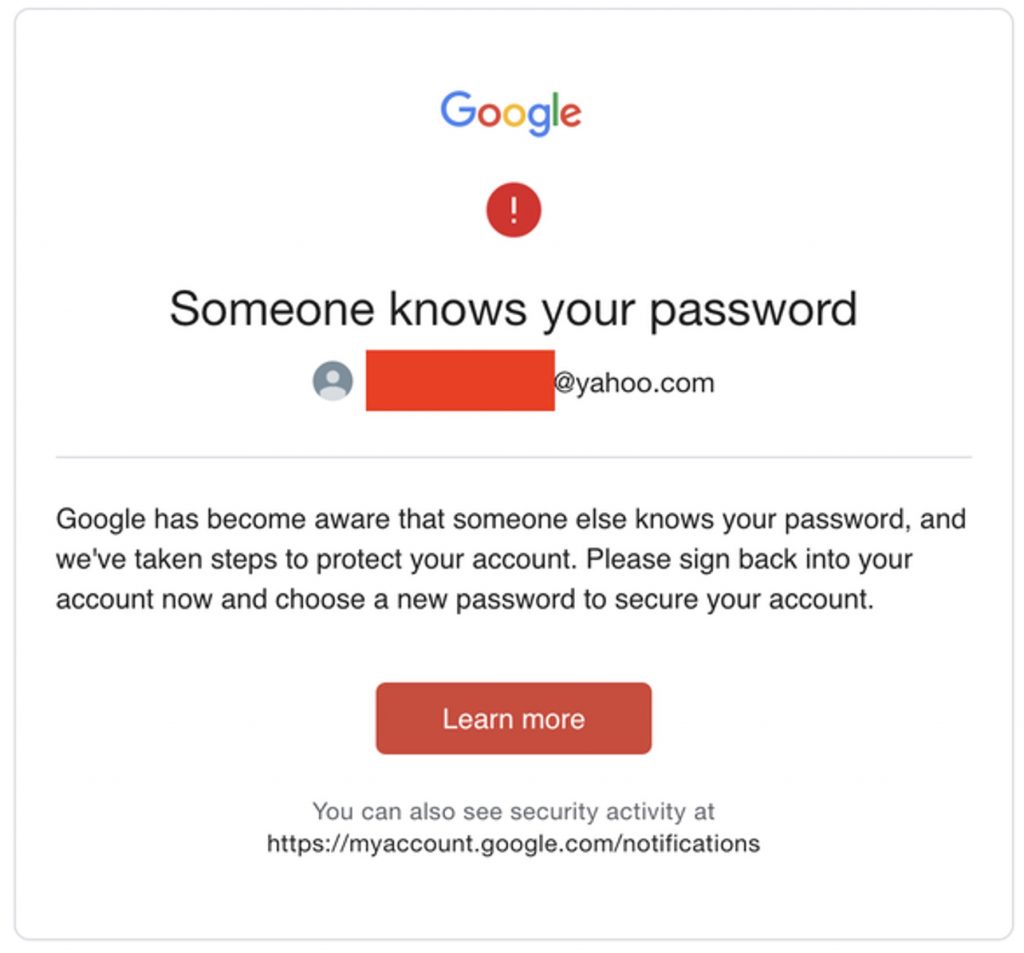
In a lot of cases, if they’re scams, they sure are convincing!
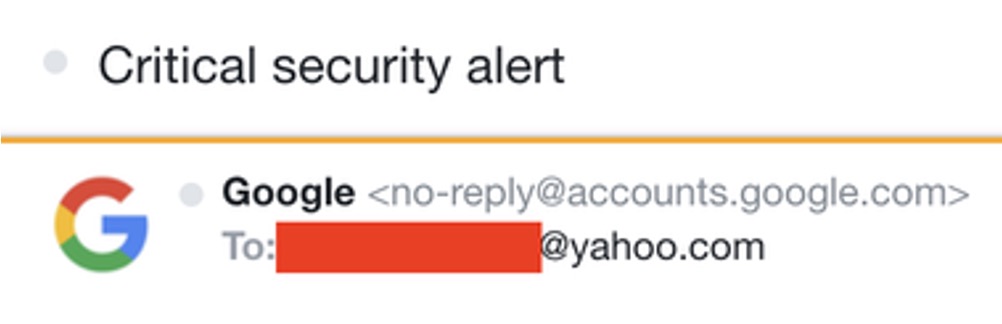
Like in the image above, the sender’s email address is often “no-reply@accounts.google.com”. This is a 100% legitimate email address and a dead giveaway that Google Critical Security Alert email is not a scam. Any email you receive from this email address was sent by Google.
Received a Google Critical Security Alert? Here’s What to Do
Step #1 — Check the sender’s email address
Most phishing emails will be sent from bogus, obviously fake email addresses — often containing a lot of random numbers or letters. However, most Google critical security alert emails we’ve seen were sent from no-reply@accounts.google.com. As mentioned, this email is legitimate. If the email you received wasn’t sent from that email address, or it was sent by a suspicious email address, there’s a high chance that it’s a scam.
Step #2 — Don’t click on any buttons or links
When it comes to creating convincing fake emails, scammers are getting more clever and deceptive by the day, so as a rule, it’s good practice to not click on anything (links or buttons) in a suspicious email.
When you click on a link or button inside a malicious email, there’s a good chance you could be tricked into sending scammers your personal and/or financial data. If they were to obtain such information, they could use it to hack into your bank account/social media accounts and commit any number of other crimes, including identity theft.
Step #3 — Perform a Google Account security check-up
If there’s a critical security alert email floating around in your inbox and you’re suspicious of it, don’t interact with it. Instead, visit your Google Account’s security check-up page by clicking here.
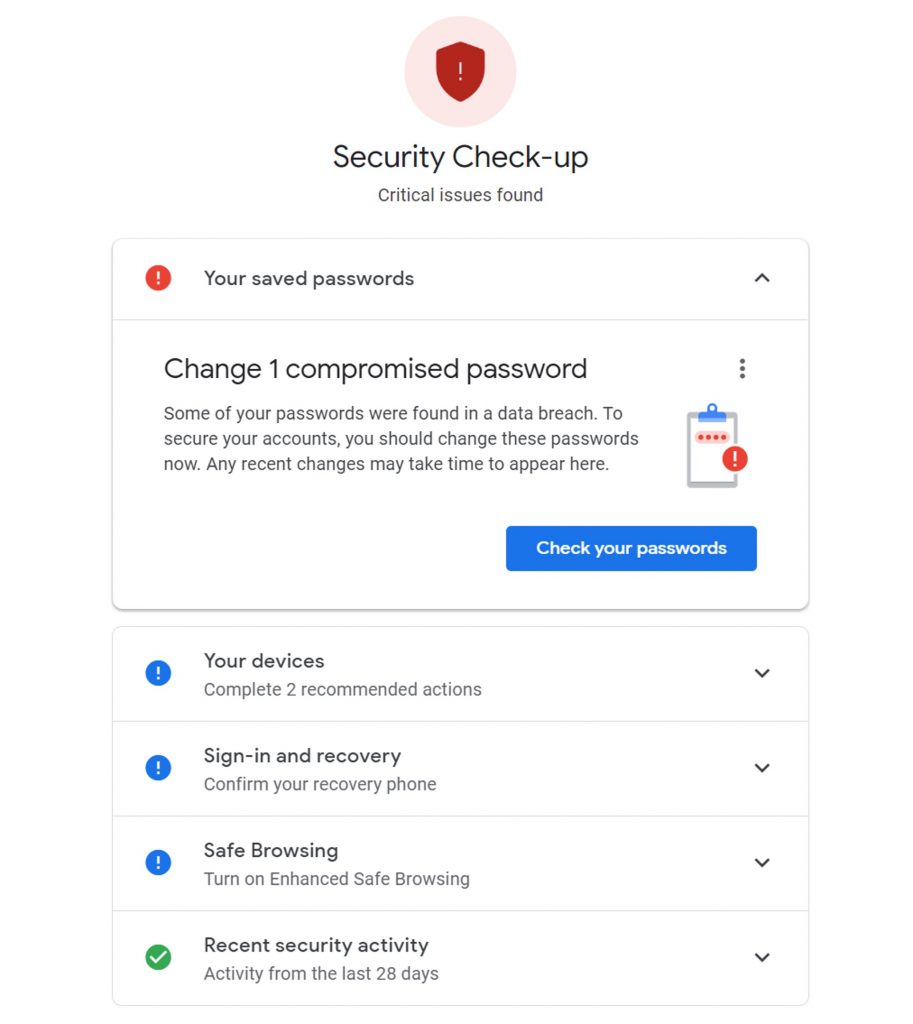
From this page, you can view any security issues your Google Account may have. Visiting this page allows you to disregard the potentially malicious email and resolve the issue directly, thwarting any potential phishing attempts.
How to Detect Malicious Emails — the Easy Way!
It’s not always clear whether an email is legit or not, and one unfortunate click could end up with you unknowingly sharing your personal or financial information with hackers! Is there an easy way to avoid such traps? There sure is!
Trend Micro ScamCheck — our 100% FREE browser extension and mobile app — can protect you against malicious emails, phishing scams, risky links, and lots more! If you come across something dangerous online, you’ll be alerted in real time so you’ll know to stay well clear.
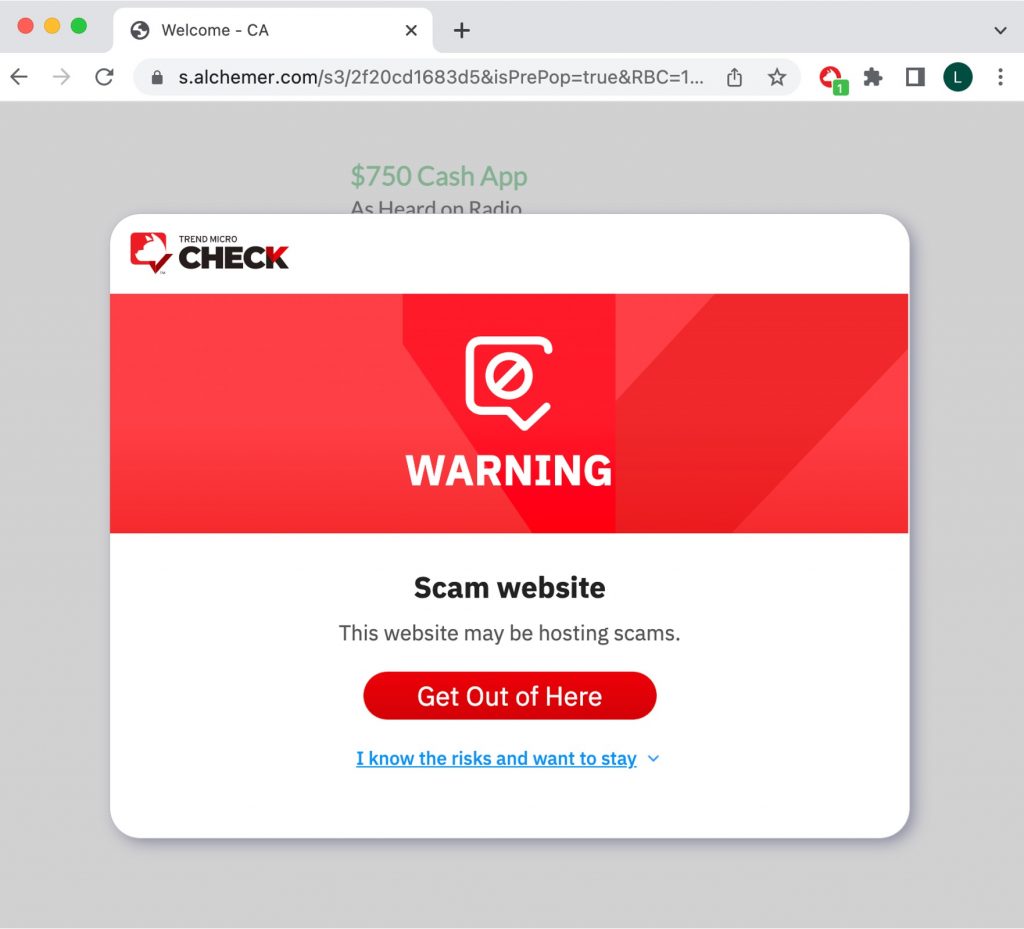
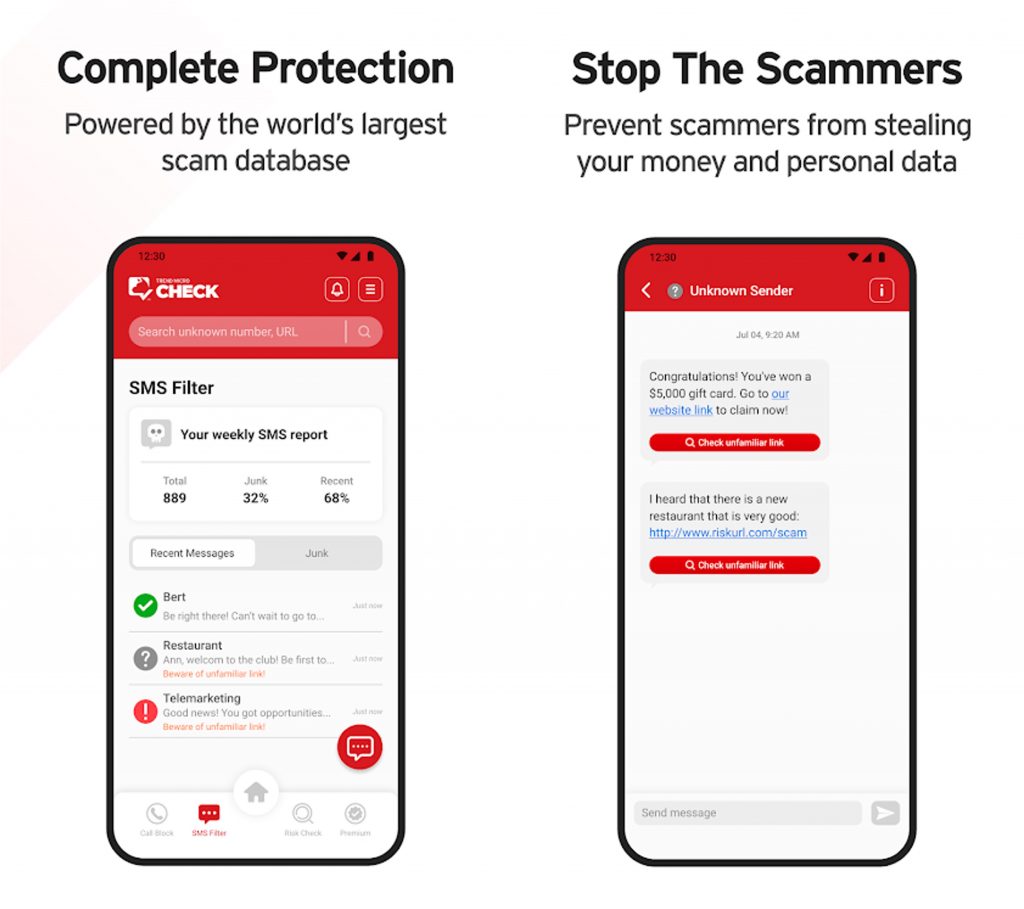
As ever, if you’ve found this article an interesting and/or helpful read, please do SHARE it with friends and family to help keep the online community secure and protected. Also, please consider clicking the LIKE button below.
1 Comments
- By melissa | June 29, 2023