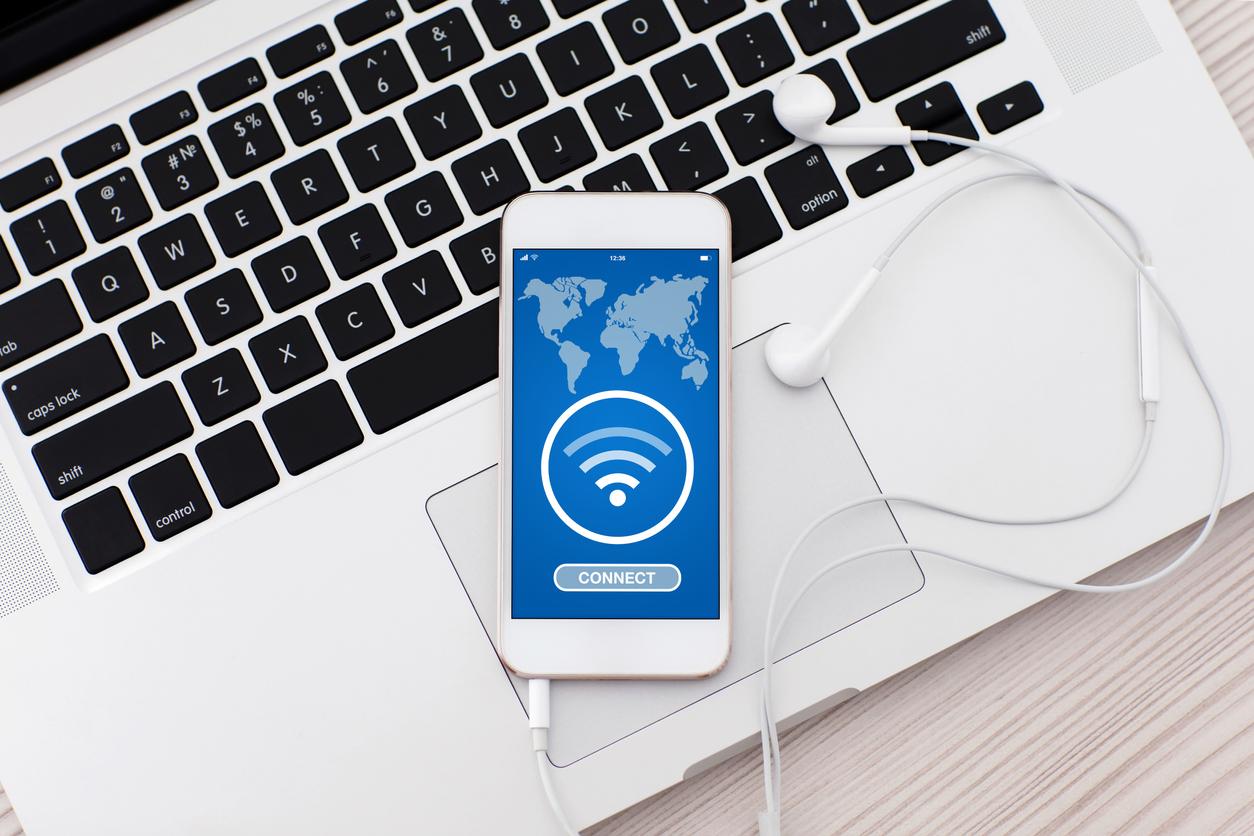Last Updated on June 19, 2024
What is a network security key?
A network security key is a password you enter to connect your computer, phone, tablet, and other devices to a private network. If your home Wi-Fi network is password-protected, you will need to enter your network security key to connect a device to it. Network security keys are essential because they protect Wi-Fi networks from unauthorized access.
How can I find my network security key?
There are a few methods you can use to find a network security key. You can check your physical router/modem or use one of your devices that are already connected to the network. See below for complete instructions:
1. How to find network security key on your Router/Modem
This one is the most straightforward method. If you can find your router or modem, it will almost always have a sticker with the network security key printed somewhere on it. It may be labeled something other than that, however. Depending on the manufacturer of the router or modem, it could also be labeled:
- Password
- Network key
- Wireless password
- WPA key
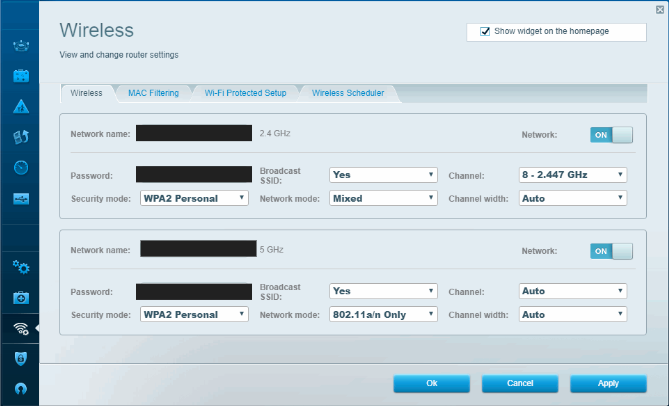
2. How to find network security key on your Android
The below instructions may vary slightly depending on which brand of phone you have or which version of Android you have installed, but here is how to find a network security key on Android:
- Open Settings and select Connections > Wi-Fi.
- Click on the network listed under “Current network”.
- Scan the QR code to see the network security key.
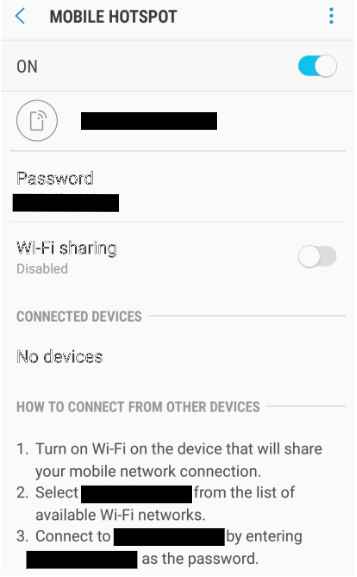
3. How to find network security key on your iPhone
Here’s how to find a network security key on iPhone:
- Open Settings and select Wi-Fi.
- Click on the “i” icon next to the network you’re currently connected to.
- Copy the router’s IP address and paste it into a web browser.
- Enter the router’s login credentials to see the network security key.
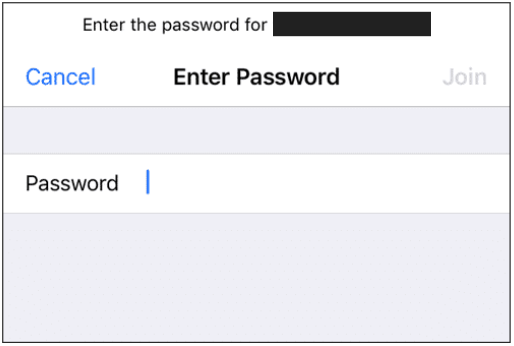
4. How to find network security key on your Windows
Because Windows saves network security keys so you can reconnect to Wi-Fi networks without having to keep re-entering passwords, finding a network security key on a Windows device already connected to a network is easy. Here’s how it’s done:
- Click on the Start menu and type “network status”.
- Under Best match, click on Network status.
- Under Advanced network settings, click on Change adapter options.
- In the new window that opens, right-click on the Wi-Fi network you’re currently connected to and select Status.
- In the new window that opens, select Wireless Properties.
- In the new window that opens, click on the Security tab.
- Finally, click on the checkbox to the left of Show characters. The network security key will then be viewable to the right of “Network security:”.
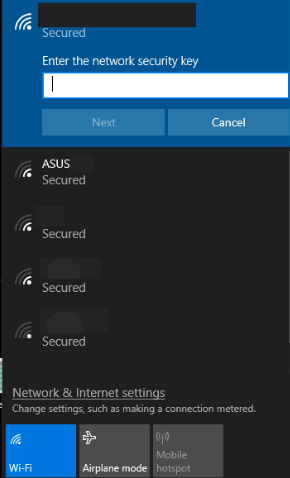
5. How to find network security key on your Mac
Similar to Windows, finding a network security key on Mac isn’t too much trouble. Here’s how to do so:
- Open Finder and select Go > Utilities. Click on Keychain Access.
- Find the network you’re currently connected to and double-click on it.
- In the new window that opens, click on the checkbox next to “Show password:”.
- In the new window that opens, type the password you use to log into your Mac.
- Select OK. It will then be viewable to the right of “Show password:”.
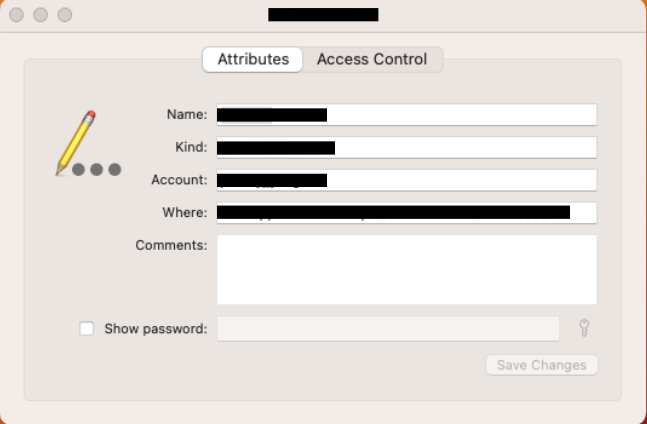
Think network security key isn’t safe enough? Safeguard your browsing with VPN Proxy One Pro
Network security keys protect Wi-Fi networks from unauthorized access very well, but password protecting your home Wi-Fi network is not the only thing you can do to safeguard your online activity. A VPN such as Trend Micro VPN can encrypt your internet traffic so nobody — hackers, data thieves, or even your ISP — can snoop on your online activity. Click the button below to learn more about VPN Proxy One Pro and all its awesome features.
1 Comments
- By Sandra Marshall | March 14, 2024