In Part 1 of this blog, we introduced Trend Micro Cleaner One Pro, a one-stop shop to help you speed up your Mac, highlighting the Quick Optimizer, the Main Console, and the Cleaning Tools. In Part 2, we resume the discussion of how to make your Mac run faster with the remaining Cleaner One Pro features: System and Application Management, Privacy Protection, and Other Options.
System and Application Management
Startup Manager
Your Mac may get sluggish after a year or two of usage and you may find that booting up takes a lot longer. Doing a Startup Manager scan can help you reduce slowdown due to unwanted startup programs and services, to help your Mac boot faster.
Upon completing the scan, Startup Manager will identify apps under two categories: Login Items and Launch Agents.
Login Items are apps that run automatically upon login. You can manage these apps by enabling them to run automatically or disabling them to make your Mac more efficient.
If you don’t need autorun, you can remove the apps from the list.
Launch Agents are background services that run automatically on System startup for the extension features of apps. You can manage these services by letting them run automatically or by disabling them to make your Mac boot faster. Similarly, you can remove these agents if you don’t need them or they’re broken.
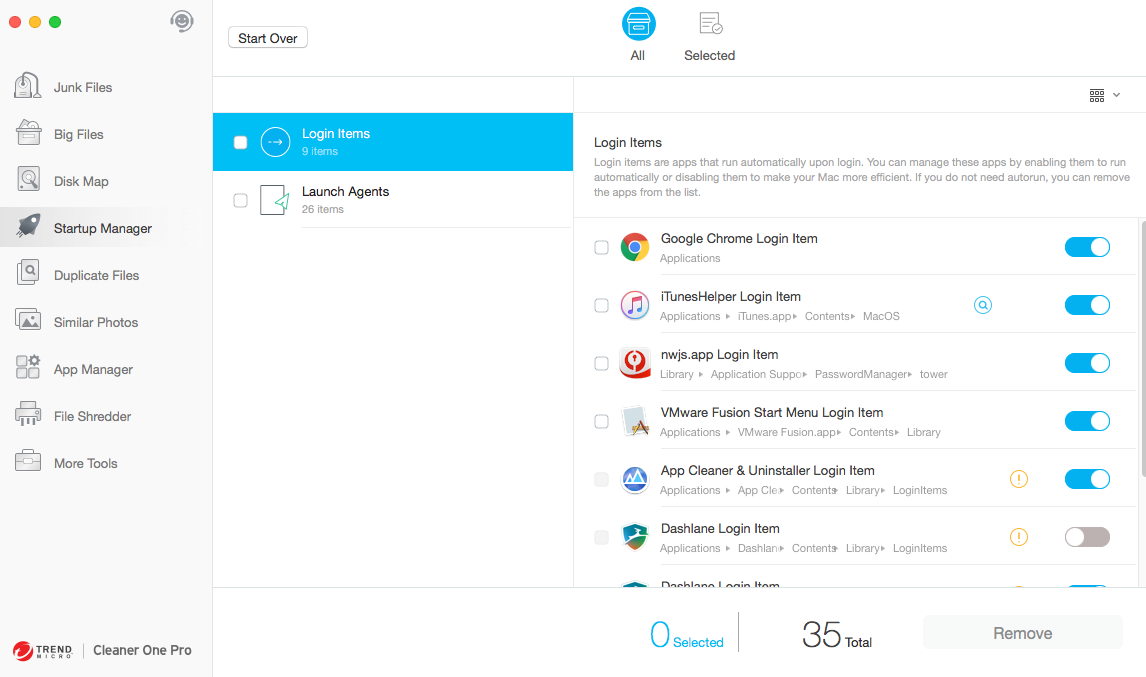
App Manager
When a user installs an app that doesn’t meet their expectations, they’ll never use it again. In many cases, they remove the app by simply dragging it into the trash, assuming the action completely removes the app, but this is not always true. When you uninstall an app, there are often associated files left on your Mac, even after you have emptied the Trash. They’re known as leftovers.
Leftovers are an app’s associated files and folders that can include different languages, log files, agents, or processes that might try to start an application. App Manager aims to resolve this and helps you clean up your Mac by completely removing app leftovers. App Manager detects all app leftovers automatically so you can remove them with just one click.
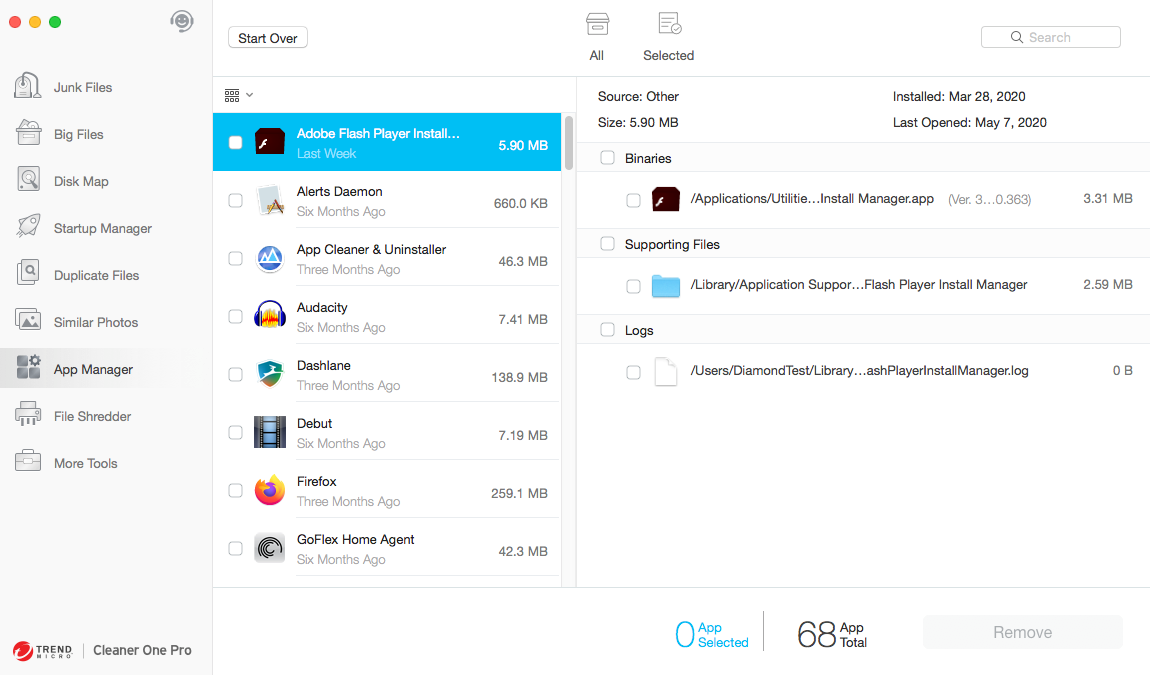
Privacy Protection
File Shredder
Data security and privacy are especially important and managing these applies to anyone collecting and keeping data. Data that has reached its retention limit needs to be permanently removed from your file system and to be sure it can’t be recovered you need to overwrite the file with random series of binary data multiple times. This process is often referred to as shredding. With File Shredder, you can remove sensitive files from your hard disk without worrying that they can be recovered.
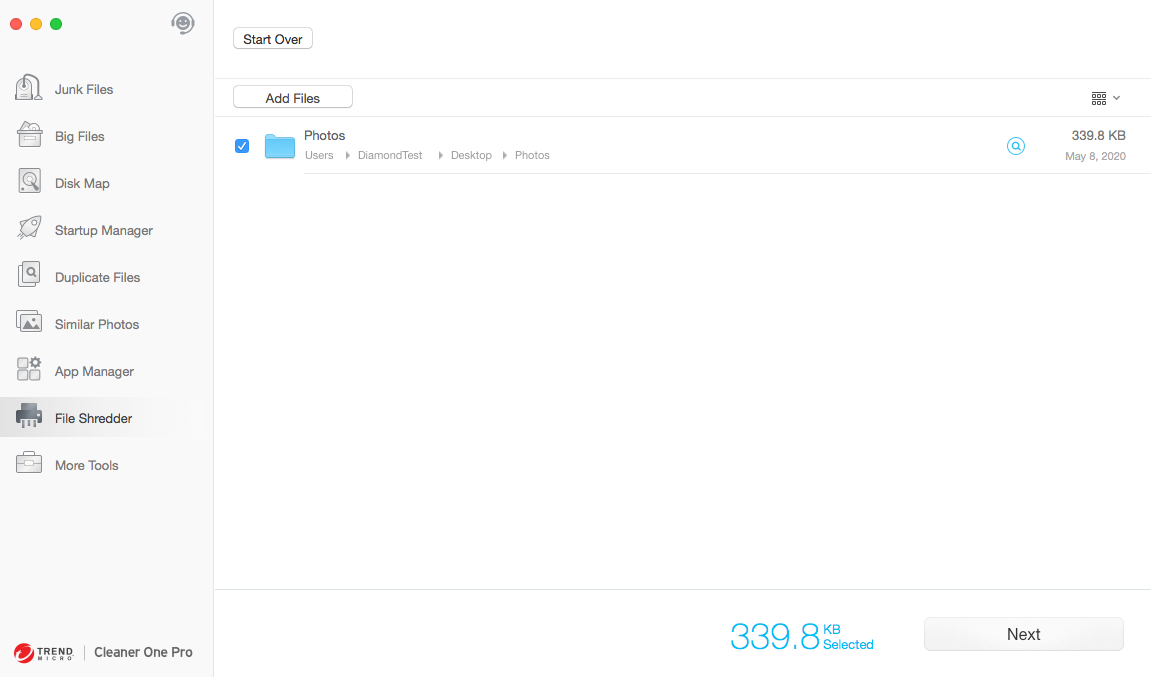
Other Options
Preferences
Preferences allows you to manage how the Cleaner One Pro app performs. In Preferences, you’ll see General, Notifications, Memory, Duplicates, Whitelists and Auto Select.
On the General tab, you can choose Auto start at login and other options according to how you would like Cleaner One Pro to behave during startup.
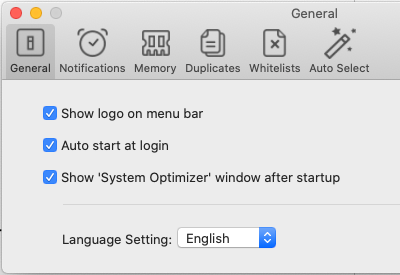
On the Notifications tab, you can disable the notification about smart memory optimization.
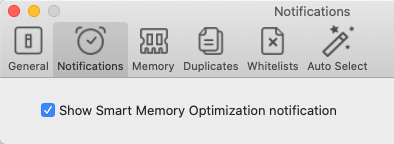
Cleaner One Pro is also equipped with a Smart Memory Optimization feature on the Memory tab. This feature uses artificial intelligence. You can set auto clean when your available memory is low or when an app is closed.
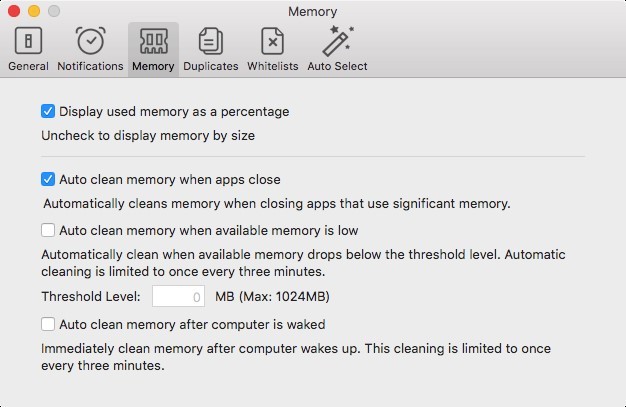
The Duplicates, Whitelists and Auto Select tabs work when you use the Duplicate Files feature on the main console. When there are too many duplicate files on your Mac, you can set the rules on the minimum file size, as well as which files to exempt or prioritize during deletion.
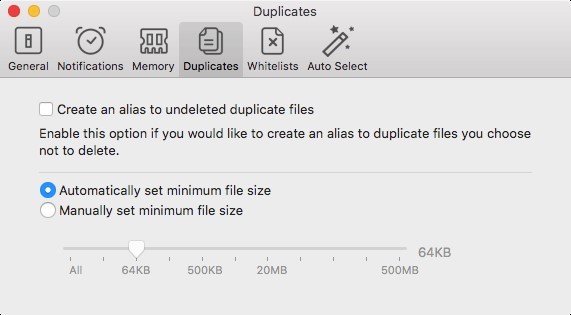
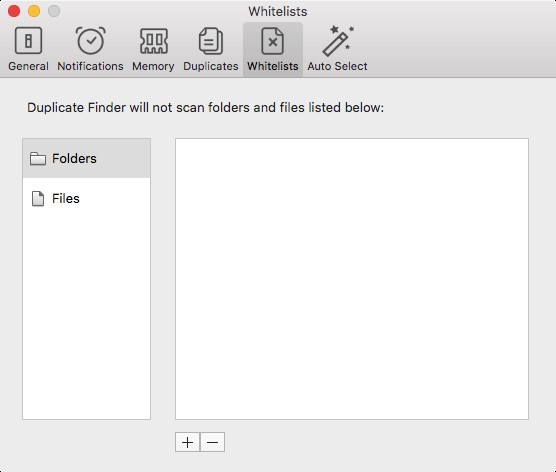
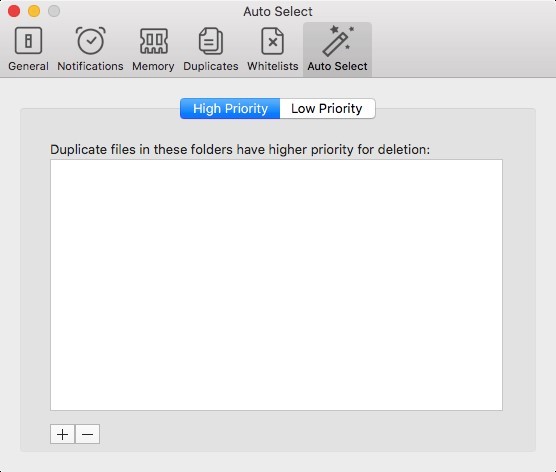
Air Support One
If you need technical assistance about Cleaner One Pro, click the robot icon either in the Apple Menu window or on the Main Console.
A chat support person will attend to your concerns or suggestions when using Cleaner One Pro. In case there is no available support engineer, you can send an email by clicking Send Email. Make sure to provide the correct email address.
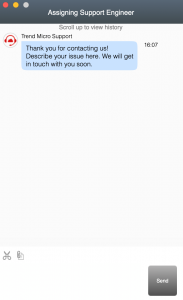
More Tools
Aside from Cleaner One Pro for Mac, we offer Antivirus for Mac—as well as Cleaner One for iPhone, which you can download by scanning the QR Code. You can also submit your ideas for Other Tools by clicking the panel.
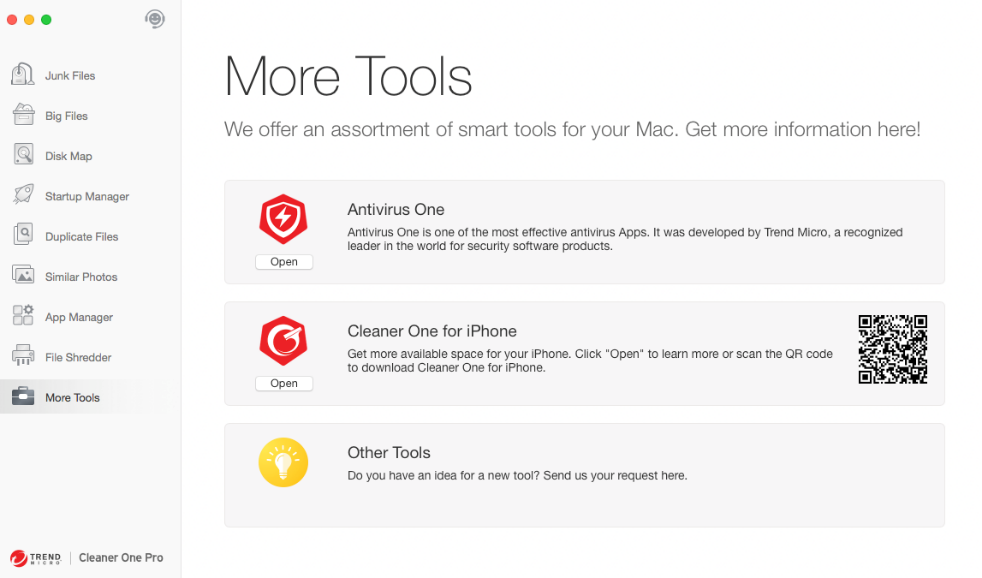
An Optimized Mac
As you use your Mac over time, you need to maintain it to keep it running smoothly. Trend Micro Cleaner One Pro can clean up your disk space, help boost performance, and solve other Mac issues you might encounter during your daily work. As you consider it for your Mac, you may have remaining questions:
What’s the difference between the Free version and the Paid version? The Free version of Cleaner One Pro includes the Memory Optimizer, basic CPU and Network Monitoring, a Junk Files Cleaner, a Big Files Scanner, a Disk Map, and the Startup Manager. The Paid upgrade of Cleaner One Pro unlocks more features, including more Advanced CPU/Network Monitoring, a Duplicate Finder, a Similar Photos Scanner, an App Manager, and a File Shredder.
Is it safe to use Cleaner One Pro? Cleaner One Pro is notarized by Apple, which assures its users both security and privacy.
How can I download Cleaner One Pro? Cleaner One Pro is distributed via the official Trend Micro website and other authorized channels. Note that Cleaner One Pro is also available for Windows. To make it easy for the readers of this blog series, we’ve provided the download button below:
